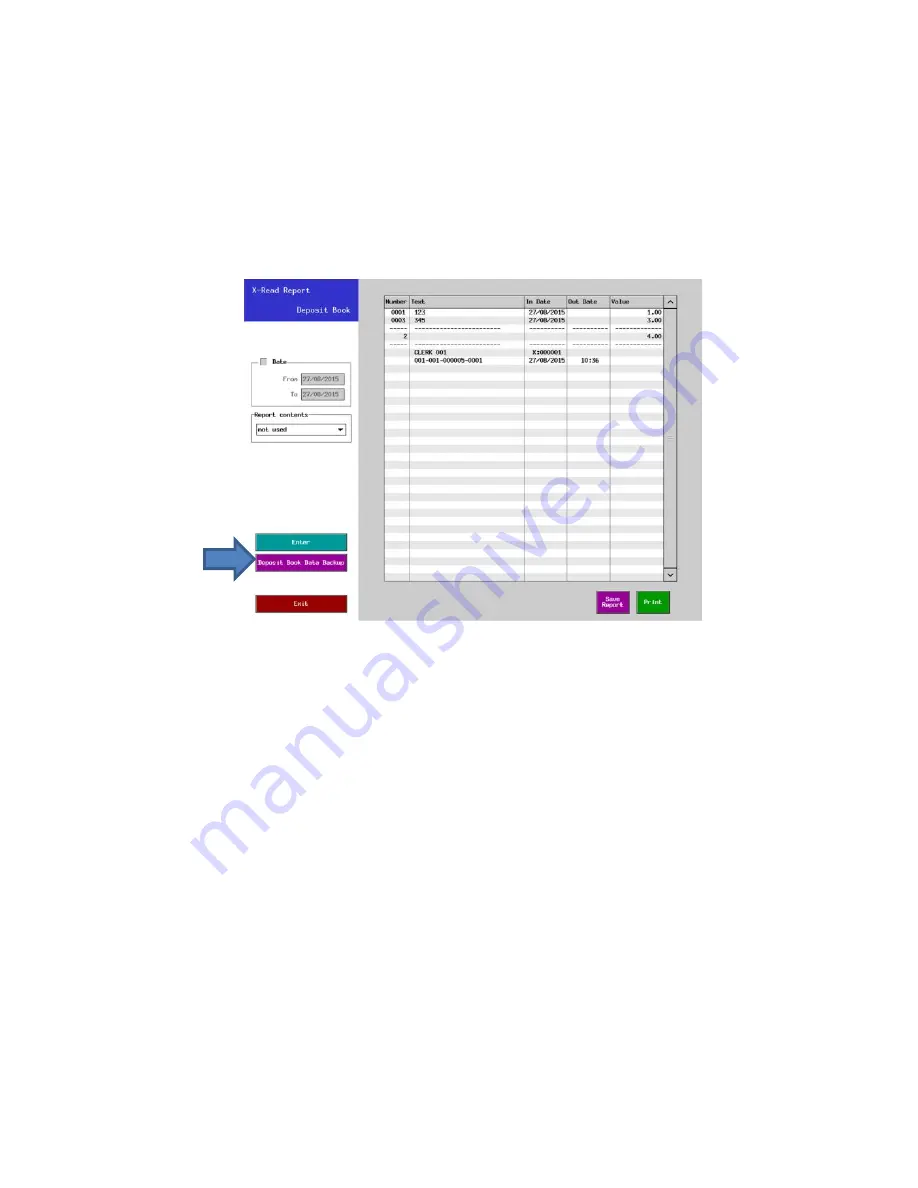
109
c) Deposit Book data backup/restore (V1.90)
How to back up / restore
1.
Deposit Book Data Backup/Restore to/from USB at Deposit Book X-Report Screen
(X-Read Report > Transaction > Deposit Book > "Deposit Book Data Backup" Button)
By pressing the "Deposit Book Data Backup" button below, Deposit Book Data can be
backed up/restored. Deposit Book backup is available in Report Pushup (in Program >
Others > Report Pushup) as well.
[File name]
HX-4000 series: HX-4000.dbk, HX-1500: HX-1500.dbk, HX-2500: HX-2500.dbk
For security reason, this button is displayed only when the clerk (who is allowed this
operation in Clerk > Security Level) or the Supervisor signs in. Backup is allowed to both
clerks but for restore, only the Supervisor is allowed.
This limitation is set because the backed up file is in the text format and it is possible to
change the amounts, etc. in the file.
2.
Deposit Book Data Backup/Restore via FTP Server [PC is Client].
3.
Deposit Book Data Backup/Restore via FTP Client [PC is Server] (Manual / Timed Report Pushup).
Please kindly refer to "Additional program" in the next page.
[Notes]
1.
If any "Deposit Book" related operation is done in Sales Mode after Deposit Book Data is restored,
Sales Report contents (ex. Auto Full Transaction etc.) might not be consistent with Deposit Book Data
(for example, in case Deposit Book Data is restored after Z-Auto Full Transaction Report is taken).
2.
Even if the POS has Deposit Book Data, such data is overwritten in case the backed up file is restored.
3.
In case "Deposit Book Server Function" is used, backup/restore should be done only to the Server
POS.
4.
It is not possible to restore the Deposit Book Data exceeding the Maximum setting (it is fixed to
10,000).
5.
Be sure to back up the Deposit Book Data before taking Z Deposit Book Report.






























