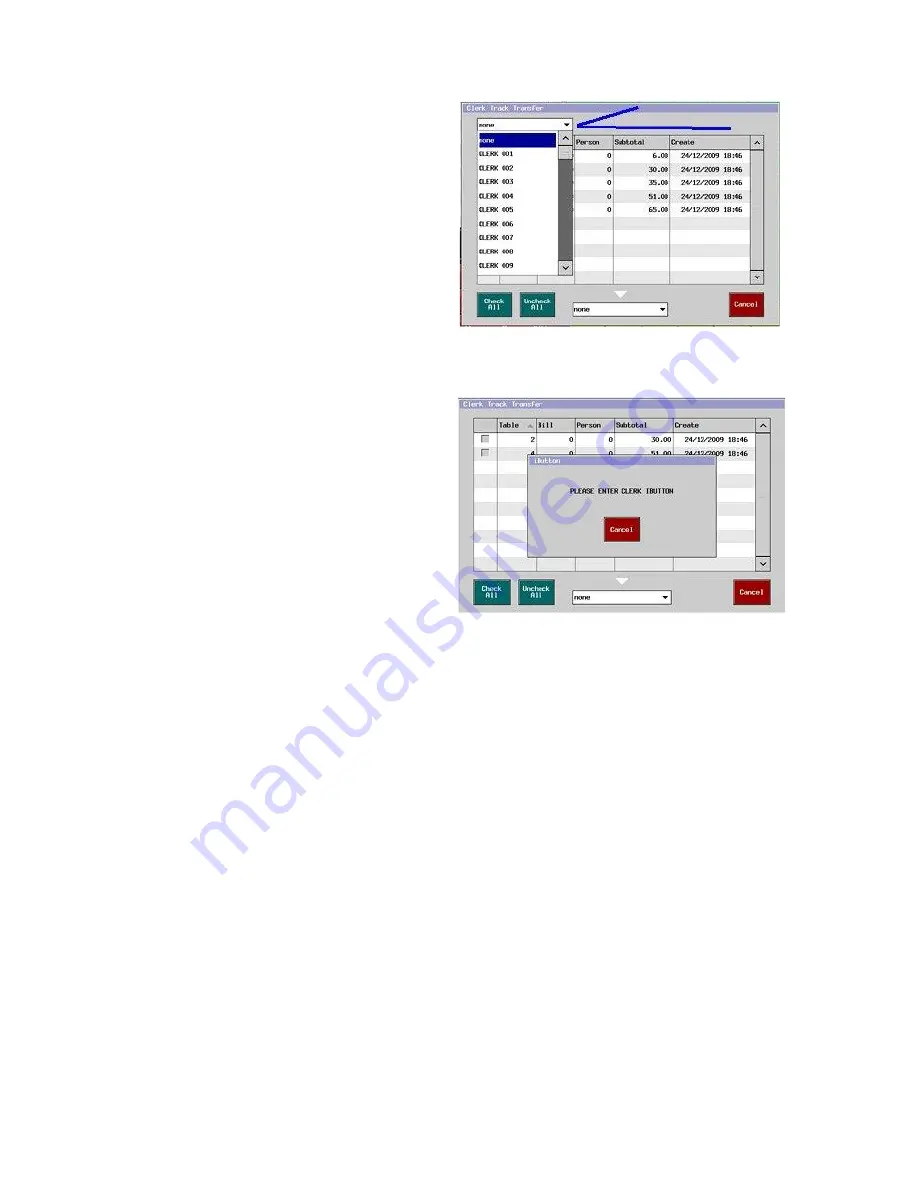
133
Clerk Track Transfer by System Clerk
Sign on System Clerk.
Press CLERK TRACK TRANS key.
The clerk track list for the signed on clerk is shown.
Select
“
none
”
to see all tracks to be transferred.
Select one of clerks to be transferred to.
Press OK to transfer.
Program
Clerk > Option > System Clerk
Clerk > System Option > All track displayed by system
clerk (This option is not available for iButton/Barcode.)
Clerk Track Transfer by iButton
Sign on clerk by iButton to be transferred to.
Press CLERK TRACK TRANS key.
Select tracks to be transferred.
Select one of clerks to be transferred to.
PLEASE ENTER CLERK IBUTTON is displayed. (Do not
press Cancel if you want to transfer the tracks.)
Touch iButton to be transferred to.
Press OK to transfer.
Program
Clerk > System Option > iButton enable.
Clerk > System Option > Clerk track transfer by iButton
Difference from DX series
On the DX, after the transfer is completed, Individual Clerk report with Transfer In / Out amounts are printed automatically if
a printer is assigned. On the HX, it does not print automatically but press CLERK REPORT key in the sales mode to see the
report.






























