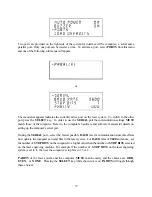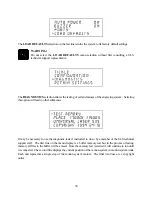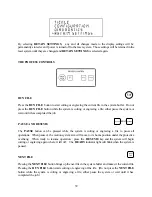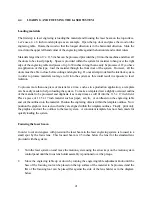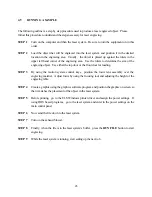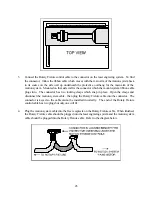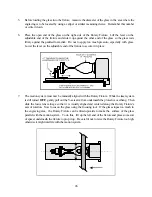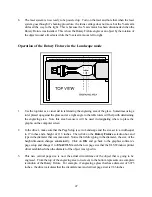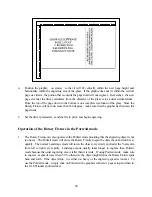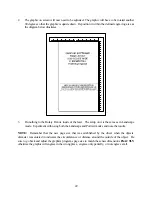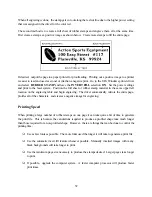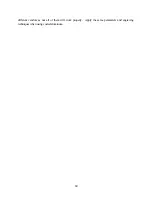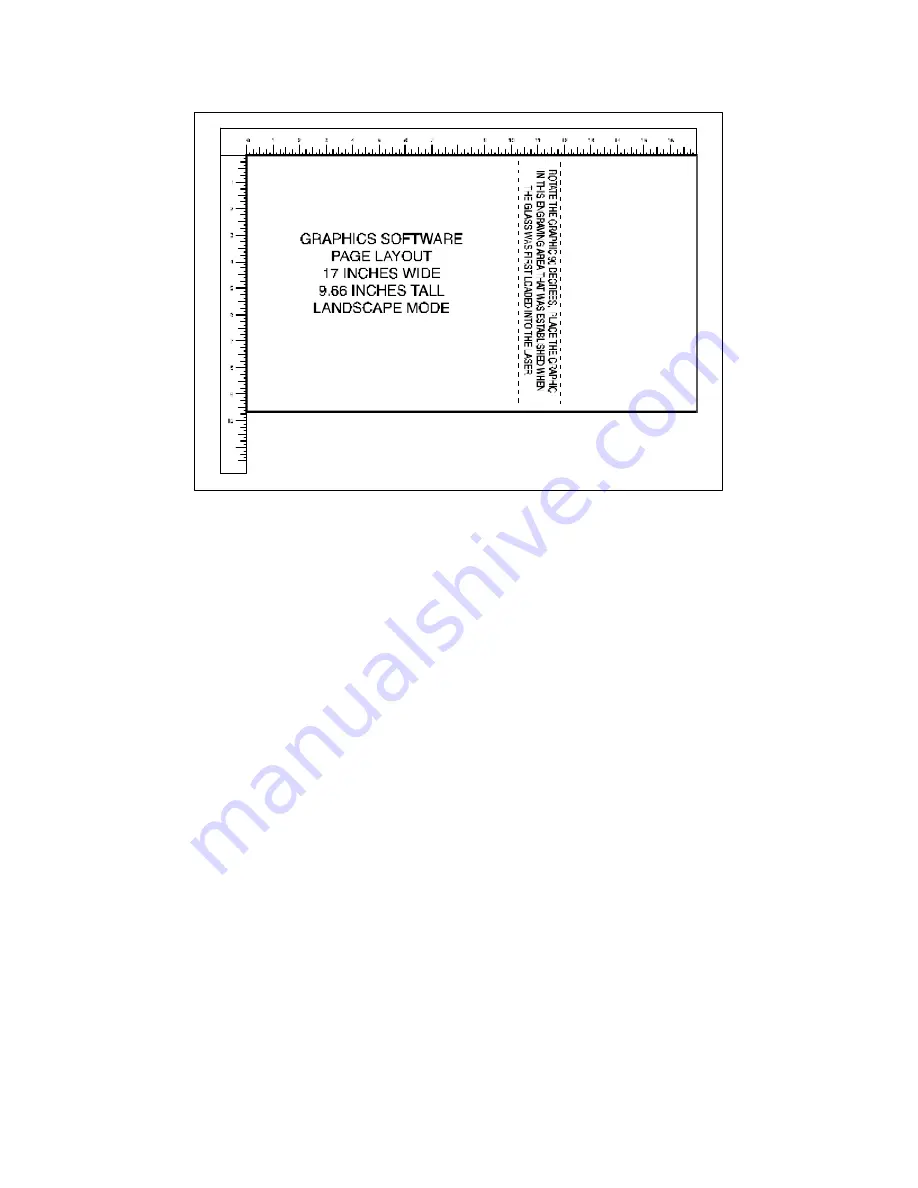
48
4.
Position the graphic, on screen, so that it will fit vertically within the new page height and
horizontally within the engraving area of the glass. If the graphic does not fit within the vertical
page size limits, the portion that is outside the page limit will not engrave. Remember, the new
page size that the driver calculates from the diameter of the glass is it’s actual circumference.
From the top of the page down to the bottom is one complete revolution of the glass. Since the
Rotary Fixture will not turn more than 360 degrees, make sure that the graphic lies between the
page limits.
5.
Set the driver parameters, send the file to print, and begin engraving.
Operation of the Rotary Fixture in the Portrait mode
1.
The Rotary Fixture can also operate in the Portrait mode providing that the engraving object is not
too heavy. The Portrait mode will cause the Rotary Fixture to spin the object back and forth very
quickly. The normal Landscape mode will rotate the object very slowly and raster the Y-axis arm
from left to right very rapidly. Landscape mode usually takes longer to engrave than Portrait
mode because the usual engraving area is taller than it is wide. If using Portrait mode, make sure
to engrave at speeds lower than 50 % otherwise the object might slip as the Rotary Fixture spins
back and forth. If the object slips, it is either too heavy or the engraving speed is too fast. To
use the Portrait mode, simply click on Portrait in the graphics software’s page setup and then in
the ULS Windows printer driver.
Содержание ULS-25
Страница 3: ...3 APPENDIX E SOFTWARE ANOMALIES E...
Страница 14: ...14 Sample Exhaust System Layouts...
Страница 62: ...62...
Страница 82: ...A APPENDIX A WARRANTY...