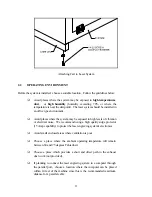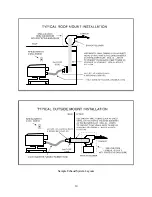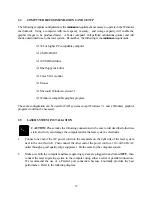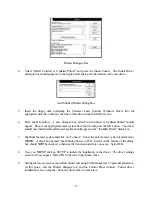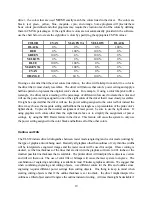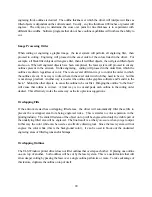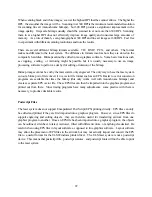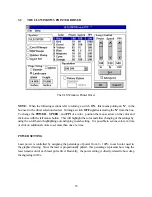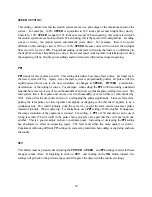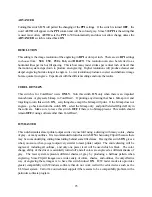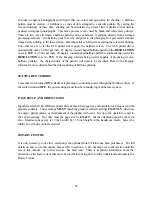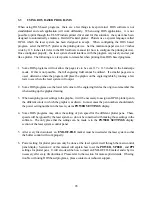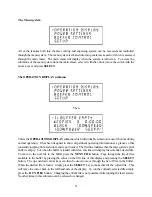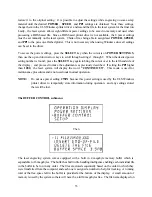19
driver, the colors that are used
MUST
exactly match the colors listed in the driver. The colors are
black, red, green, yellow, blue, magenta, cyan, and orange. Some programs will provide these
basic colors pre-defined and other programs may require the creation of each of the colors by defining
them in CMYK percentages. If the eight driver colors are not automatically provided in the software,
use the chart below to create the eight driver colors by specifying the appropriate CMYK values:
COLOR
CYAN
MAGENTA
YELLOW
BLACK
BLACK
0 %
0 %
0 %
100 %
RED
0 %
100 %
100 %
0 %
GREEN
100 %
0 %
100 %
0 %
YELLOW
0 %
0 %
100 %
0 %
BLUE
100 %
100 %
0 %
0 %
MAGENTA
0 %
100 %
0 %
0 %
CYAN
100 %
0 %
0 %
0 %
ORANGE
0 %
60 %
100 %
0 %
If using a color other than the exact colors listed above, the driver will attempt to match it to a color in
the driver that it most closely resembles. The driver will then use that color’s power setting and apply a
halftone pattern to represent the original color’s shade. For example, if using a color like pink to fill a
rectangle, the driver takes a reading of the percentage of different colors used to create that color and
will use the power setting assigned to one of the eight colors of the driver that it most closely resembles.
It might be expected that the driver will use the power setting assigned to the color red but instead the
driver may choose the magenta setting and halftone the rectangle as a representation of the pink color’s
lighter shade. To prevent the incorrect assignment of laser power, be sure to use the right colors. If
using graphics with colors other than the eight listed above or to simplify the assignment of power
settings, try using the B/W Raster feature in the driver. This feature will cause the system to only use
the power setting assigned to the color black and halftone all of the other colors.
Outlines and Fills
The ULS Windows driver distinguishes between raster mode (engraving) and vector mode (cutting) by
the type of graphic artwork being used. Basically all graphics other than outlines of very thin line widths
will be interpreted as engraved images and the raster mode will be used for output. If laser cutting is
desired, set the line thickness of the lines that are drawn in the graphics software to .001 inches or the
smallest possible line thickness that is available. The printer driver will interpret these objects as vectors
and will cut them out. The use of color fills or bitmaps will cause the laser system to engrave. The
combination of engraving and cutting is available in most Windows graphics software. We suggest that
when combining engraving and cutting objects, use different colors for the fills and outlines since
engraving requires different power settings than cutting objects. One thing to keep in mind when
creating cutting objects is that if the outline thickness is set too thick, the driver might interpret the
outline as a filled object and will engrave the outline instead of cutting. At times this might be desirable if
Содержание ULS-25
Страница 3: ...3 APPENDIX E SOFTWARE ANOMALIES E...
Страница 14: ...14 Sample Exhaust System Layouts...
Страница 62: ...62...
Страница 82: ...A APPENDIX A WARRANTY...