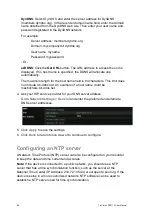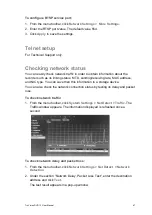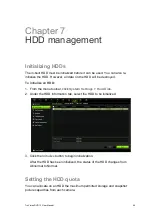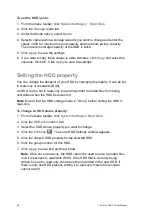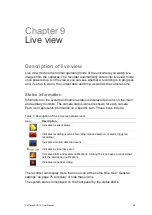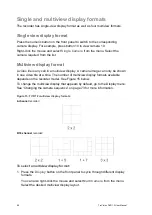TruVision DVR 12 User Manual
53
Figure 9: Disk analysis screen
1.
Zoom level
: This is the zoom level displayed.
2.
Time/date marker
: This is the date and time of the marker position.
3.
Time window
: This represents the time period of the selected zoom level for all the cameras.
Events that occurred during this period are indicated on the time bar for each camera. The
type of event recorded is color coded.
4.
Change zoom level
: Click the in or out buttons to zoom the analysis view in and out between
five levels. The levels are:
Level 1: Year view
Level 2: Month view
Level 3: Day view
Level 4: Six-hour view
Level 5: One-hour view
5.
Type of recording
: Up to five types of event recordings can be displayed: Constant, motion,
alarm, manual, and text insertion. Black is no recording.
To search recorded video using disk analysis
1. In live view, right-click the mouse and in the mouse menu select
Advanced
Search > Disk Analysis
.
3. From the list shown, click the HDD to analyze and then the
Analyze
button.
The disk analysis screen appears.
4. Move the time/date marker to the time period of interest. Click the zoom in
and out buttons to focus in and out of the time period for viewing.
Note
: The playback option is not available.
Содержание TruVision DVR 12
Страница 1: ...TruVision DVR 12 User Manual P N 1072798C EN REV 1 0 ISS 21AUG14...
Страница 23: ...TruVision DVR 12 User Manual 21 For a description of the recorder main menu see Menu overview on page 62...
Страница 144: ...142 TruVision DVR 12 User Manual Constant bit rate Maximum pre recording time seconds 1792 15 2048 15 3072 10...
Страница 147: ...TruVision DVR 12 User Manual 145...