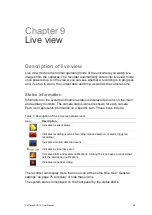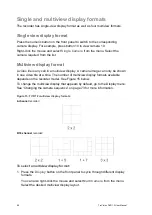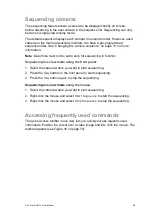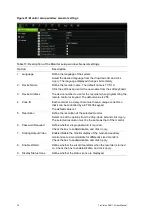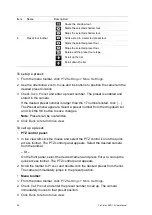TruVision DVR 12 User Manual
73
Changing the camera sequence
The cameras are sequenced in numeric order by default. You can change the
sequence order of the cameras for all monitors.
You can switch the channel of a camera with that of another camera in the
system. This lets you, for example, have the images of camera 1 appear on
channel 10, and the images of camera 10 appear on channel 1. This feature is
useful when you want to watch the sequence of images from specific cameras so
that they are next to each other on-screen.
See Figure 19 below. Each video tile displays both the order of the camera in the
sequence and the camera number.
Figure 19: Camera layout and sequence window
Multiview layout selection
bar
Camera order in the
sequence
Camera number selection
To set the camera sequencing:
1. Click the
Display Mode Settings
icon in the menu toolbar.
2. Select
Layout
>
View
.
3. From
Video Output Interface
, select
the desired monitor from the drop-down
list.
4. From the multiview layout selection bar, select the desired multiview layout.
5. Select the video tile of the camera whose order you want to change. The
selected tile is highlighted green.
6. In the selected tile, select the new camera sequence order by scrolling
through the list of available camera numbers.
Note:
“X” means that the camera is not displayed.
7. Click
Apply
to save the settings.
8. Click
Back
to return to live view.
Содержание TruVision DVR 12
Страница 1: ...TruVision DVR 12 User Manual P N 1072798C EN REV 1 0 ISS 21AUG14...
Страница 23: ...TruVision DVR 12 User Manual 21 For a description of the recorder main menu see Menu overview on page 62...
Страница 144: ...142 TruVision DVR 12 User Manual Constant bit rate Maximum pre recording time seconds 1792 15 2048 15 3072 10...
Страница 147: ...TruVision DVR 12 User Manual 145...