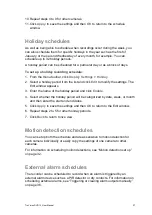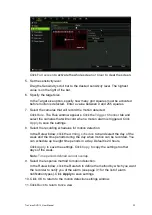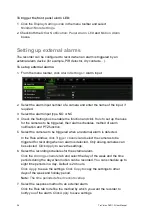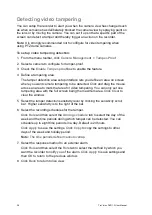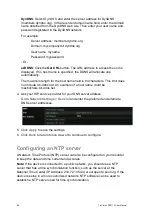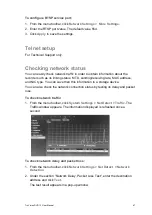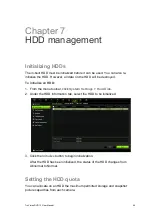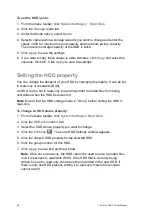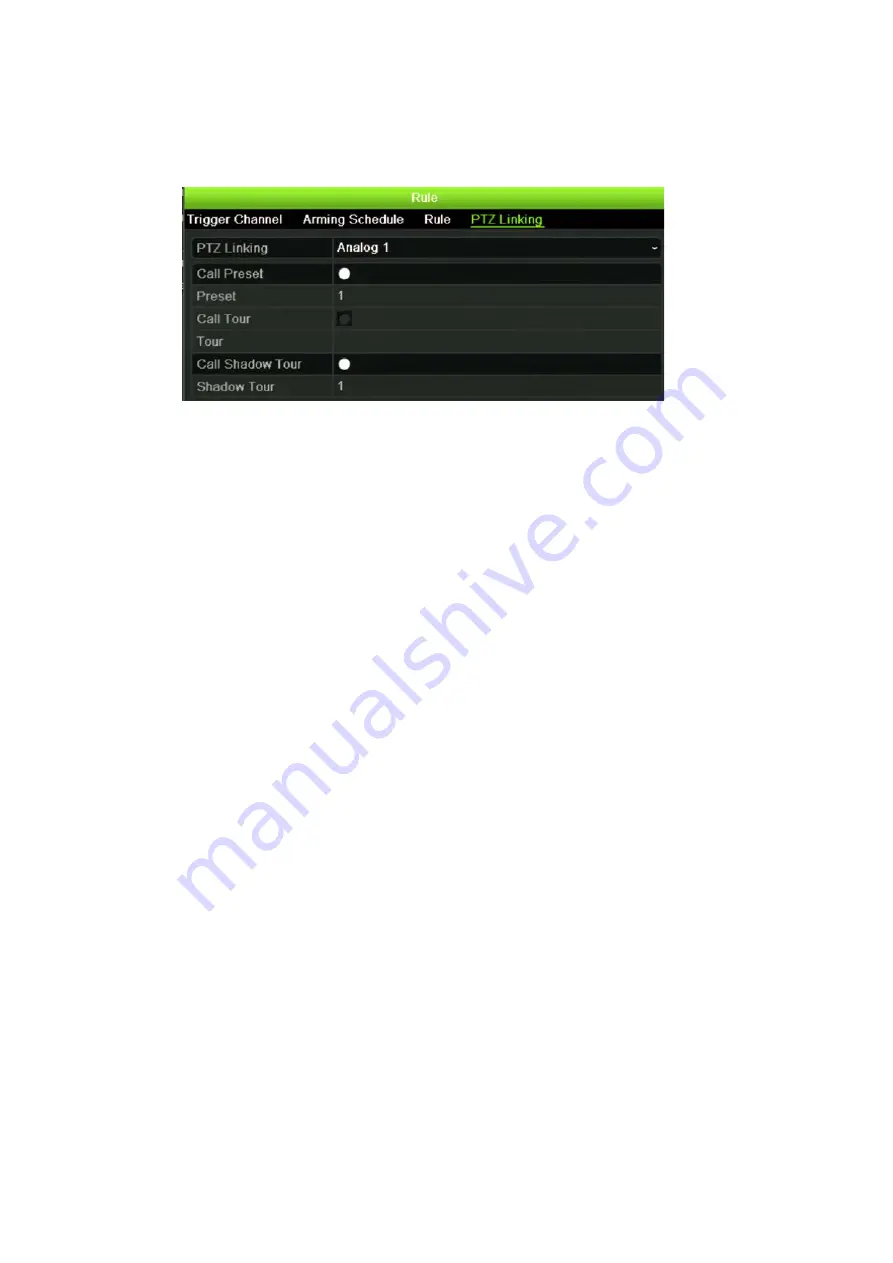
TruVision DVR 12 User Manual
35
8. Select the PTZ camera function required in response to an external alarm.
Click the PTZ Linking tab and select the PTZ camera as well as the preset,
preset tour or shadow tour that is triggered when the alarm is detected.
Click
Apply
to save the settings. Click
Copy
to copy the settings to other
cameras, if required.
9. Click
OK
to return to the alarm input window.
10. Click
Back
to return to live view.
To set up an alarm output:
1. From the menu toolbar, click
Alarm Settings
>
Alarm Output
.
2. Select the alarm output.
3. Select a timeout option.
The timeout setting lets you define how long a signal remains active after the
alarm has ended. If you select
Manually Clear
, the signal remains active until
it is manually acknowledged by pressing the alarm button on the front panel
or remote control (see “Triggering or clearing alarm outputs manually” on
page 36).
4. Select the recording schedules for the alarm output.
Click
Rule
and select the day of the week and the time periods during the day
when motion can be recorded. You can schedule up to eight time periods in a
day. Default is 24 hours.
Click
Apply
to save the settings. Click
Copy
to copy the settings to other
days of the week and holiday period.
Note:
The time periods defined cannot overlap.
5. Click
OK
to return to the alarm output window.
6. Click
Back
to return to live view.
Содержание TruVision DVR 12
Страница 1: ...TruVision DVR 12 User Manual P N 1072798C EN REV 1 0 ISS 21AUG14...
Страница 23: ...TruVision DVR 12 User Manual 21 For a description of the recorder main menu see Menu overview on page 62...
Страница 144: ...142 TruVision DVR 12 User Manual Constant bit rate Maximum pre recording time seconds 1792 15 2048 15 3072 10...
Страница 147: ...TruVision DVR 12 User Manual 145...