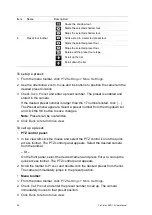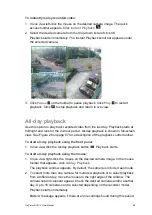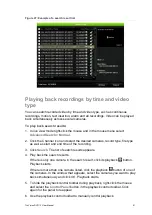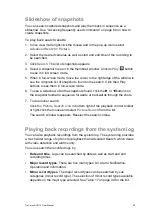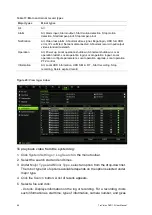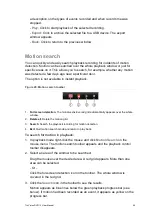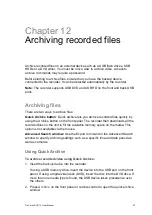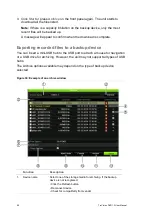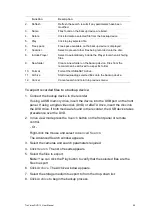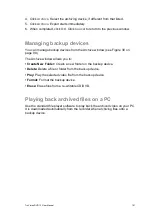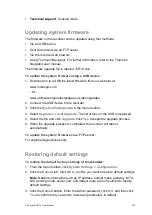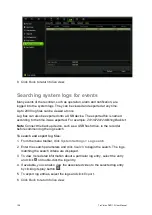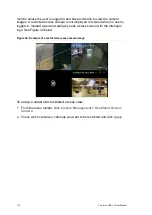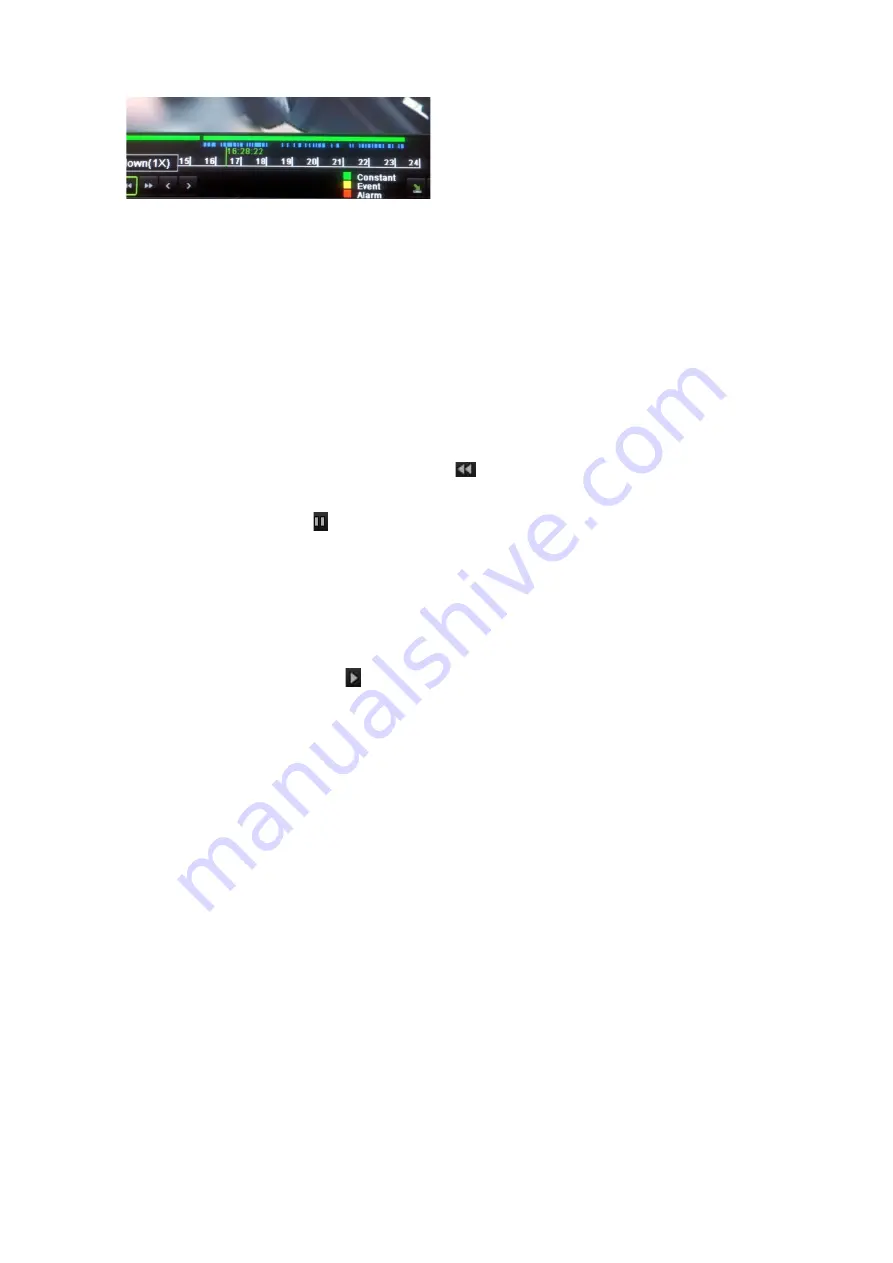
96
TruVision DVR 12 User Manual
Click the
zoom-in
button to see the progress bar in closer detail.
Playing back frame-by-frame
You can easily play back a selected video at different speeds. This allows you to
carefully examine an event frame-by-frame as it happens.
To play back frame-by-frame:
• Using a mouse:
1. In playback mode click the
Speed Down
button in the playback control
toolbar until the speed changes to single frame.
2. Click the
Pause
button to advance the video frame by frame.
• Using the front panel:
1. In playback mode press the left arrow buttons to scroll down through the
speed changes until single frame.
2. Press
Enter
to advance the video frame by frame.
3. Press the
Playback
button
to continue playback at normal speed.
Digital zoom in playback
You can easily zoom in on an image during playback to see it in greater detail.
To digitally zoom-in during playback:
1. In playback mode right-click the mouse and click
Digital Zoom
in the pop-up
menu. The playback control toolbar disappears.
2. Click the window with the cursor.
The image zooms in and the digital view window appears.
3. Left-click the mouse and drag the red square to the area of interest, or press
the arrow buttons on the front panel to position the red square. The selected
area is magnified. The size of the red square cannot be changed using the
front panel.
4. Right-click the mouse to quit digital zoom and to return to full-screen playback
mode. The playback control toolbar reappears.
Содержание TruVision DVR 12
Страница 1: ...TruVision DVR 12 User Manual P N 1072798C EN REV 1 0 ISS 21AUG14...
Страница 23: ...TruVision DVR 12 User Manual 21 For a description of the recorder main menu see Menu overview on page 62...
Страница 144: ...142 TruVision DVR 12 User Manual Constant bit rate Maximum pre recording time seconds 1792 15 2048 15 3072 10...
Страница 147: ...TruVision DVR 12 User Manual 145...