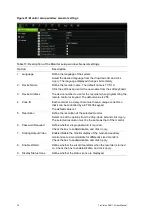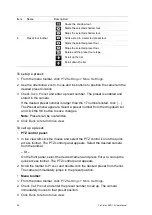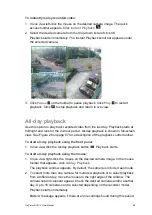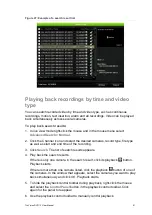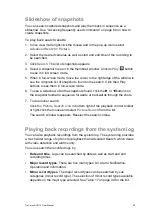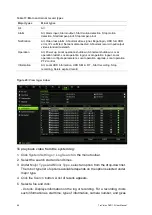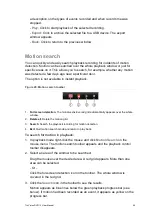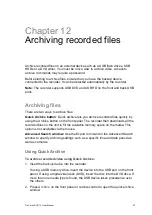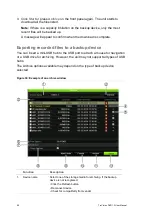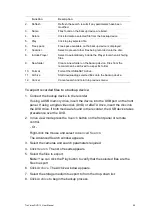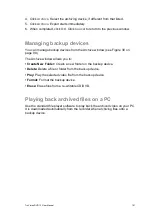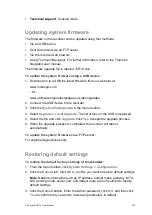90
TruVision DVR 12 User Manual
3. Use the playback control toolbar to manually control playback.
4. Click
Exit
to return to live view.
– Or –
Right-click the mouse and click
Exit
from the mouse menu to return to the
previous window.
Searching recorded video
You can easily search and play back recorded videos by camera, recording type,
time period, events, snapshots, and disk analysis.
The Search window has four submenus that allow you to carry out different
searches by theme:
Search type
Description
Normal
Search all recorded video by cameras, recording type, type of file
protection (locked or unlocked) and time period.
Event
Search only event recorded files. Files can be searched by alarm inputs,
motion detection, or POS/ATM text insertion.
Note
: Only motion detection and POS/ATM text insertion that have been
recorded as events will be listed in this search. Motion and text insertion
that is recorded as a non-event can be searched under the Normal
menu.
Picture
Search only recorded files with snapshots.
Disk analysis
The recorder can run a disk analysis to get a broader sense of the video
data stored on the HDD. This video data can include alarms, events,
video Loss, and more. See “Searching video using disk analysis” on
page 52 for more information.
Search results
A search will usually produce a list of files, which may extend to several pages.
The files are listed by camera, and then for each camera by date and time. The
oldest file is listed first. See Figure 27 on page 91 for an example of the results
from a search.
Only one file can be played back at a time.
Содержание TruVision DVR 12
Страница 1: ...TruVision DVR 12 User Manual P N 1072798C EN REV 1 0 ISS 21AUG14...
Страница 23: ...TruVision DVR 12 User Manual 21 For a description of the recorder main menu see Menu overview on page 62...
Страница 144: ...142 TruVision DVR 12 User Manual Constant bit rate Maximum pre recording time seconds 1792 15 2048 15 3072 10...
Страница 147: ...TruVision DVR 12 User Manual 145...