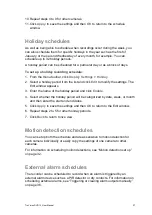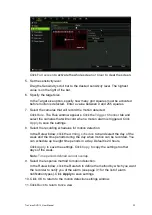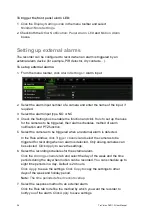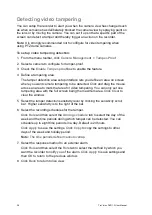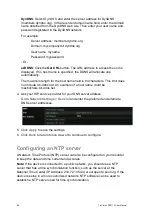30
TruVision DVR 12 User Manual
recording manually by checking the icon on the quick access toolbar. The icon is
red when manually recording. Default is off.
Manually recorded video is identified in the color-coded timeline shown in
playback (see “Searching recorded video” on page 90).
There are two ways to start and stop a manual recording:
•
Use the quick access toolbar
You can start/stop manual recording for each camera individually. Position
the cursor over a camera image and left- click the mouse to display the quick
access toolbar. Click the manual record icon to start or stop manual
recording. The icon is red when recording.
•
Use the configuration menu
This option lets you select more than one camera at a time. Go to
Video
Schedule
>
Manual Record
to access the manual recording menu and
check the boxes of the cameras to start or stop manual recording.
Capturing text insertions
The recorder supports Point-of-Sale (POS) and ATM text insertion via the UTC
ProBridge accessory connected to the RS-232 port on the recorder.
The feature is currently only available via the browser (see “Capturing text
insertions” on page 125).
Содержание TruVision DVR 12
Страница 1: ...TruVision DVR 12 User Manual P N 1072798C EN REV 1 0 ISS 21AUG14...
Страница 23: ...TruVision DVR 12 User Manual 21 For a description of the recorder main menu see Menu overview on page 62...
Страница 144: ...142 TruVision DVR 12 User Manual Constant bit rate Maximum pre recording time seconds 1792 15 2048 15 3072 10...
Страница 147: ...TruVision DVR 12 User Manual 145...