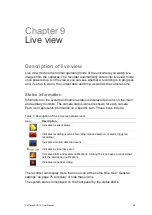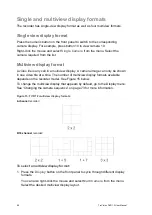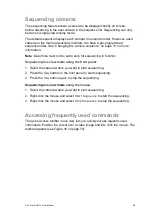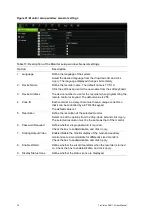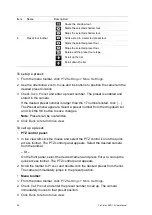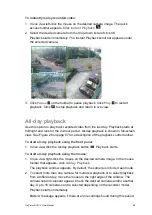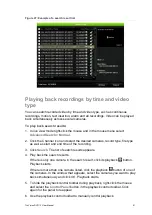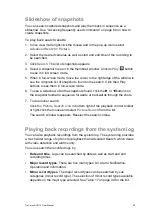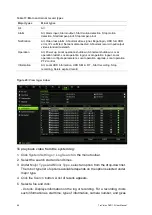TruVision DVR 12 User Manual
79
Chapter 10
Controlling a PTZ camera
You can control PTZ dome cameras using the buttons on the front panel, the
keypad, and IR remote control as well as using the PTZ control panel accessed
with the mouse. Access to PTZ commands may require a password.
A detailed list of the PTZ commands available for many different camera
protocols is available in Appendix F on page 143.
Configuring PTZ settings
Use the
PTZ Settings
menu to configure the PTZ dome cameras. Each camera
must be set up individually. Cameras must be configured before they can be
used.
Ensure that the PTZ dome cameras are correctly connected to the RS-485 port
on the back panel.
Note:
If a camera does not work correctly after configuring the recorder, check
the parameters entered.
To configure PTZ dome camera settings:
1. Click the
PTZ Control
icon on the quick access toolbar.
– Or –
Click the
PTZ Settings
icon in the menu toolbar.
2. Under the
General
tab, select the PTZ dome camera to be configured from
the drop-down camera list.
3. Select the baud rate, data bit, stop bit, parity, flow control, PTZ protocol and
address for the camera. See Appendix G, “Default menu settings”, on page
143 for the default values.
Note:
It is important to ensure that the settings correspond with those used in
the PTZ camera.
4. Click
Copy
to copy the settings to another camera, if required, and select the
cameras.
Содержание TruVision DVR 12
Страница 1: ...TruVision DVR 12 User Manual P N 1072798C EN REV 1 0 ISS 21AUG14...
Страница 23: ...TruVision DVR 12 User Manual 21 For a description of the recorder main menu see Menu overview on page 62...
Страница 144: ...142 TruVision DVR 12 User Manual Constant bit rate Maximum pre recording time seconds 1792 15 2048 15 3072 10...
Страница 147: ...TruVision DVR 12 User Manual 145...