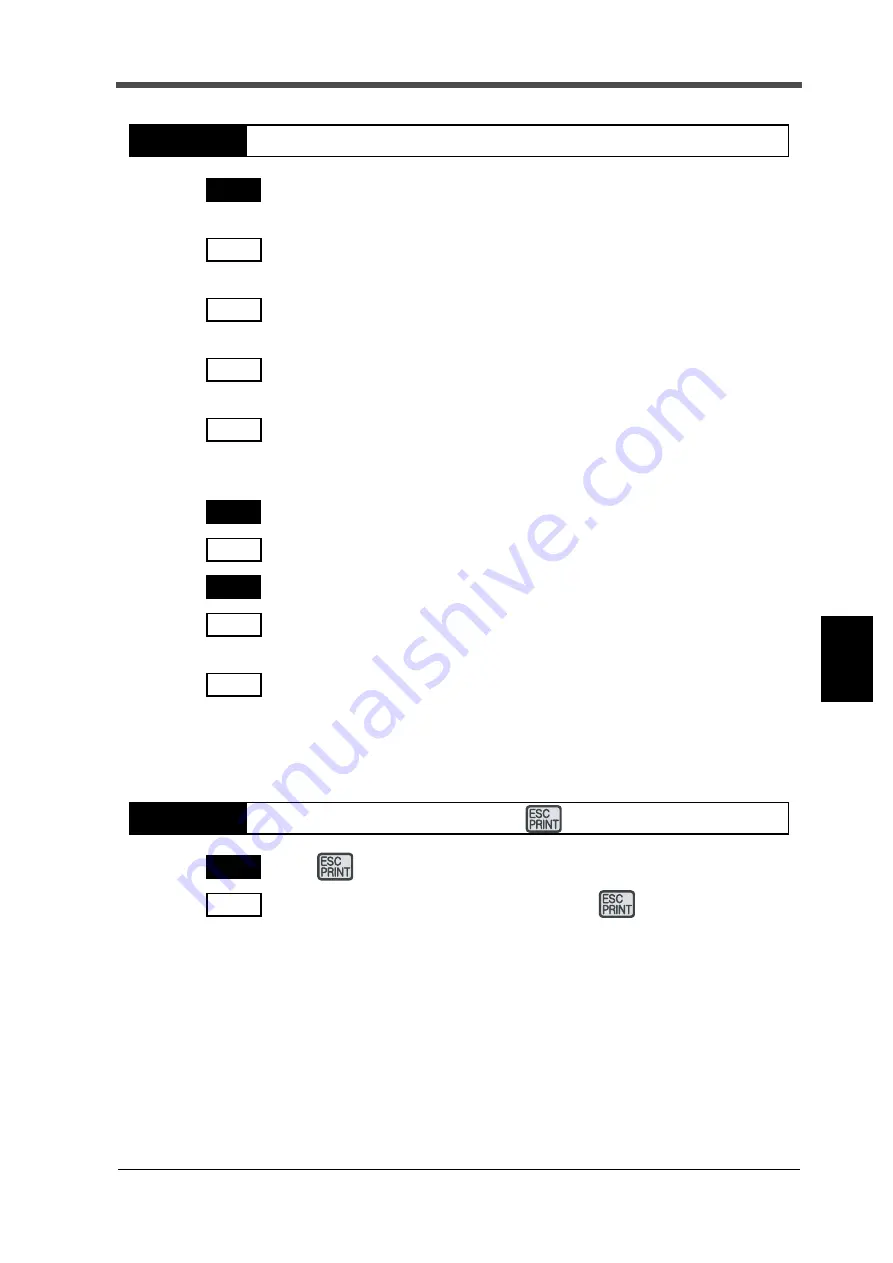
65
7
TROUBLESHOOTING
65
OPTION
Chapter
7
Printing is not generated until the data input terminals (SI/F, BCD input, RS-232C)
are connected properly and print data is sent.
Check to see if the connectors are inserted properly, and check for broken wires and
miswiring.
Check that the equipment sending data to the M252B (indicator sending SI/F signals,
PC sending RS-232C signals, etc.) operates normally.
In the case of a connection through the BCD input, check that the M252B and target
equipment are consistent in logic.
In the case of a connection through the RS-232C, check that the M252B and target
equipment are consistent in communication conditions. Settings that must be
consistent include transmission rate, character length, start bit, stop bit and parity bit.
Printing is not generated if the Print Every ON/OFF setting is OFF.
Make the Print Every ON/OFF setting at ON.
The printer is clogged with dust or jammed with paper.
Open the push panel, and check the mechanical part of the printer. Remove dust with
air or the like.
In the case of a paper jam, the printer is locked, so that [Print] and [Feed] cannot be
used. It may cause some trouble if you pull the paper fast or backward when you
remove the paper. Please pull the paper forward slowly and straight to remove it after
stopping the paper feed. After removing paper, turn the power off and on again.
The
(PRINT) key setting is OFF.
Referring to "Print Key ON/OFF" (P.33), make the
(PRINT) key setting ON.
Printing is not generated.
Trouble 2
Cause 1
Remedy1
Remedy2
Remedy3
Remedy4
Cause 2
Remedy1
Cause 3
Remedy1
Remedy2
Printing is not generated even if the (PRINT) key is pressed.
Trouble 3
Cause 1
Remedy1
Содержание M525B
Страница 1: ......












































