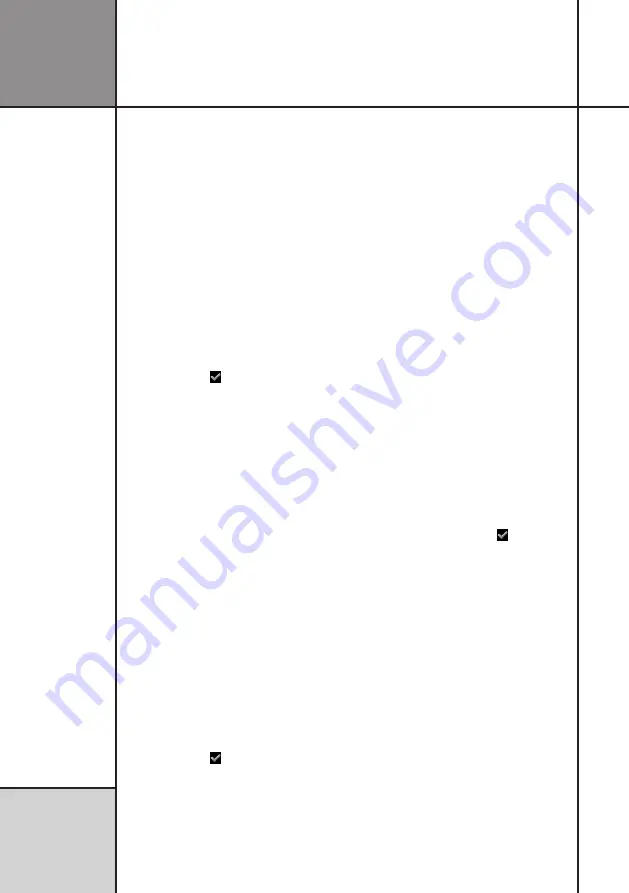
32
Setup mode
C o n f i g u r i n g
t h e L a p t i m e r
12-hour clock:
If the time format is set to a
12h clock, then you can chose between am
and pm here.
Minutes:
Enter the minutes of the hour.
Time format:
Select either 12h (am/pm) or
24h clock here.
GPS UTC correction:
The time received
from the GPS receiver is always the UTC time
(coordinated universal time). To make this
fit your local time, please adjust this setting.
This setting is also used to correct the time for
summer or winter time.
Store new time:
Change this to ”Yes” and
hit the
ok
button ( ). Then the time will be
updated with the new values you entered.
SET DATE
The time and date is normally set automatically
by the GPS signal. Each time UniGo gets a GPS
lock, it will adjust the time and date to the
very precise time received by the GPS receiver.
When there is no GPS signal, the internal
clock will continue to run, even when UniGo
is turned off. But if you want to manually set
the date, this can be done from this collapsed
menu.
Year:
Enter the year here.
Month:
Enter the month.
Day:
Enter the day.
Date format:
Select date format between
”DD-MM-YY”, ”MM-DD-YY” or ”YY-MM-DD”
here.
Store new date:
Change this to ”Yes” and
hit the
ok
button ( ). Then the date will be
updated with the new values you entered.
TEMPERATURE UNIT
UniGo might be used with temperature dis-
played in either Celsius or Fahrenheit. With this
setting you can chose between the two.
SPEED / DIST. UNIT
When using UniGo in different countries, it
might be necessary to change the different
units between Metric and Imperial. Metric
will set speed to kmh, length to meters, sizes
to mm. Imperial set speed to mph, length to
yards and sizes to inches.
LANGUAGE
UniGo can speak several different languages.
Here you can chose between the available
languages. All text is changed to the new
language as soon as it is selected. The name
of the language is always a three letter
abbreviation. Even if you select a language you
cannot read, you can still see the names of the
languages.
RESTORE FACTORY SETTINGS
If you want to go back to the default settings
select “Yes” and accept the warning popup
by selecting “Yes” again. This will set all the
settings back to the default factory settings.
When you press the
ok
button ( ) it will
automatically change back to “No” again. This
is normal, and used as an indication of the
action taken.
Содержание UniGo One kit 1
Страница 1: ...UniGo One Laptimer User Guide W ORK IN PROGRESS RED TEXT M EANS NOT DONE SUBJECT TO CHANGE 24 12 2022...
Страница 6: ...VI This page was intentionally left blank...
Страница 10: ...10 I n t r o d u c t i o n Examples...
Страница 34: ...34 Setup mode C o n f i g u r i n g t h e L a p t i m e r...
Страница 55: ...55 I n d e x...
Страница 56: ...Unipro ApS Viborg Hovedvej 24 DK 7100 Vejle Denmark Tel 45 7585 1182 www uniprolaptimer com...
















































