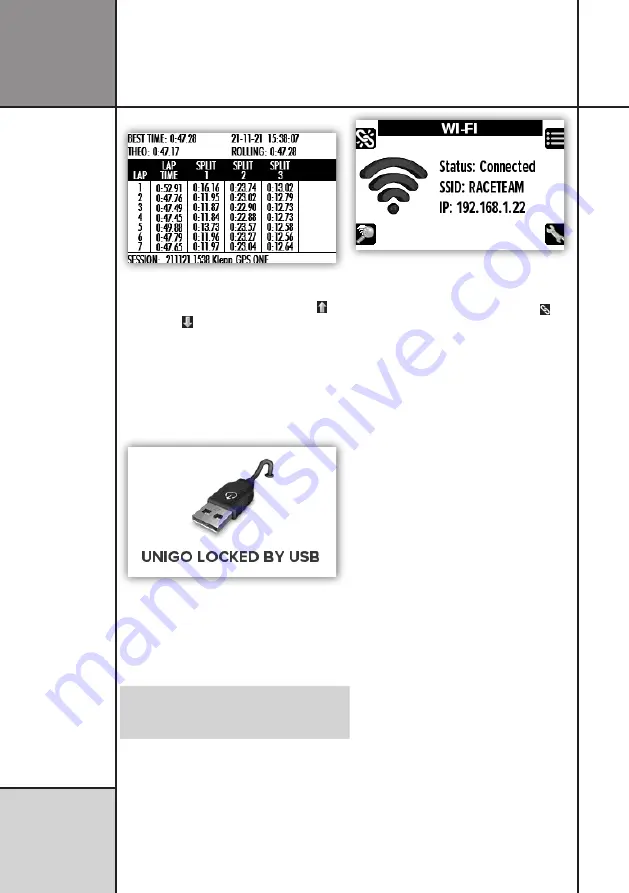
20
Overview of split and lap times.
You can scroll the screen by using the
up
( )
and
down
( ) buttons.
TRANSFER WITH USB
It is very easy to transfer data to the Unipro
Analyser program. Just insert the included
USB/charge cable in the top connector (named
COMM).
USB mode when connected to a computer.
When the cable is attached, UniGo cannot be
operated because the computer use the Flash
drive. The Unipro Analyser program can then
transfer the data files.
Like any other Flash drive you need to
eject the drive safely before removing
the cable from the computer.
TRANSFER WITH WI-FI
We would always recommend to use Wi-Fi for
data transfer instead of USB cable.
Wi-Fi screen when not connected..
You can toggle around different analyze
screens by pressing the
connect
button ( ).
Another important screen is the lap and split
times screen.
CTRL+ALT+DELETE
Because the battery is inside UniGo One and
the box is sealed, there is no way of ”power cy-
cling” if something goes wrong. We therefore
had to build in a reset function also known
from a computer like ctrl + alt + delete.
On UniGo One, you just press the two right
buttons and keep pressing them until UniGo
restarts. It takes around 10 seconds.
Even though this is a complete reset, you will
not lose data or settings.
That’s how easy it is!
If you are ready for
some more advanced features, then read the
Reference Guide later in this manual.
Also check
www.uniprolaptimer.com
for
news and updates.
Quick guide
Q u i c k G u i d e
Содержание UniGo One kit 1
Страница 1: ...UniGo One Laptimer User Guide W ORK IN PROGRESS RED TEXT M EANS NOT DONE SUBJECT TO CHANGE 24 12 2022...
Страница 6: ...VI This page was intentionally left blank...
Страница 10: ...10 I n t r o d u c t i o n Examples...
Страница 34: ...34 Setup mode C o n f i g u r i n g t h e L a p t i m e r...
Страница 55: ...55 I n d e x...
Страница 56: ...Unipro ApS Viborg Hovedvej 24 DK 7100 Vejle Denmark Tel 45 7585 1182 www uniprolaptimer com...
















































