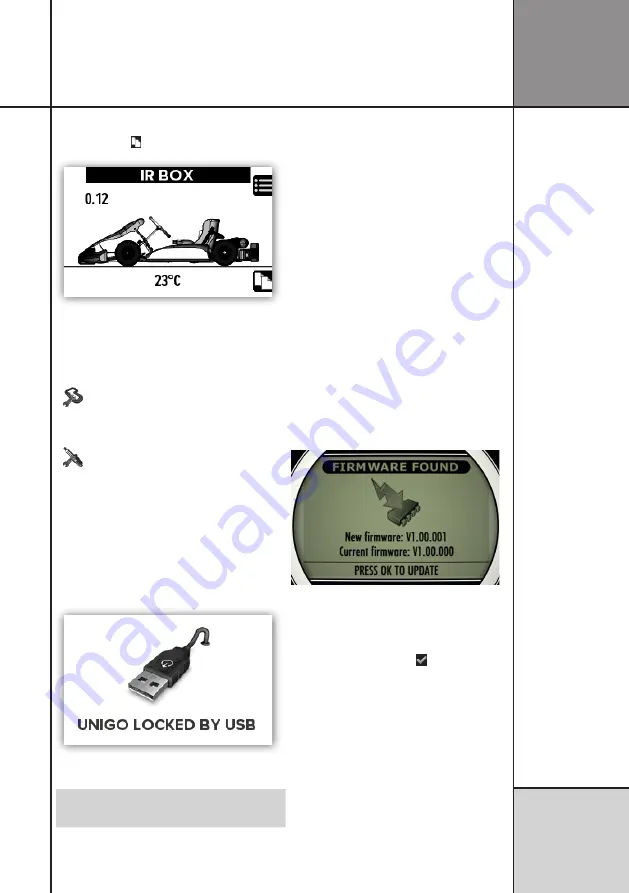
49
Change to the next screen by pressing the
mode
button ( ).
IR Box with asphalt temperature sensor and
pressure sensor
showing real time values.
LEARN TRACK
This feature is not yet implemented !.
RPM SENSITIVITY
This feature is not yet implemented !.
USB MODE
UniGo is using a full-speed USB connection
to either a PC or a MAC computer. The good
thing is, that you do
not
need to install any
driver to communicate with UniGo One.
When the USB cable is connected, UniGo will
show the following screen.
USB screen when the USB cable is connect-
ed.
When UniGo is connected with USB, it
cannot be operated anymore.
To leave USB mode again, just unplug the
USB cable. Please remember to safely eject
UniGo on the computer before removing the
cable like any other USB flash drives. This will
prevent the flash from being corrupted.
The Unipro Analyser program do have an eject
button to make this easy.
FIRMWARE UPDATE
Updating the firmware is very easy on UniGo.
You will not need any special software except
the new firmware file from our homepage.
The firmware file is called something similar
to “unigo_one_release_rev_xxyyzzz.bin”
where the xxyyzzz is the version number of
the firmware. Simply copy this file into the
folder called “Firmware” on UniGo when it is
attached to the computer and it will start the
update process when you unplug the cable
again.
When UniGo detects this file in the firmware
folder, it will show the following screen.
Update screen when new firmware is found.
If you want to upgrade (or downgrade) the
firmware to the version shown on the screen,
simply press the
ok
button ( ). If you want
to keep the current firmware, press any other
button will skip the firmware update process.
This screen will only be shown for 20 seconds.
If you do not push any buttons it will skip the
update automatically.
If you chose to upgrade the firmware, UniGo
will check the file and unpack all the files.
When this is done the update of the firmware
itself starts. When it is done UniGo turns off.
Operating UniGo
R e f e r e n c e
G u i d e
Содержание UniGo One kit 1
Страница 1: ...UniGo One Laptimer User Guide W ORK IN PROGRESS RED TEXT M EANS NOT DONE SUBJECT TO CHANGE 24 12 2022...
Страница 6: ...VI This page was intentionally left blank...
Страница 10: ...10 I n t r o d u c t i o n Examples...
Страница 34: ...34 Setup mode C o n f i g u r i n g t h e L a p t i m e r...
Страница 55: ...55 I n d e x...
Страница 56: ...Unipro ApS Viborg Hovedvej 24 DK 7100 Vejle Denmark Tel 45 7585 1182 www uniprolaptimer com...








































