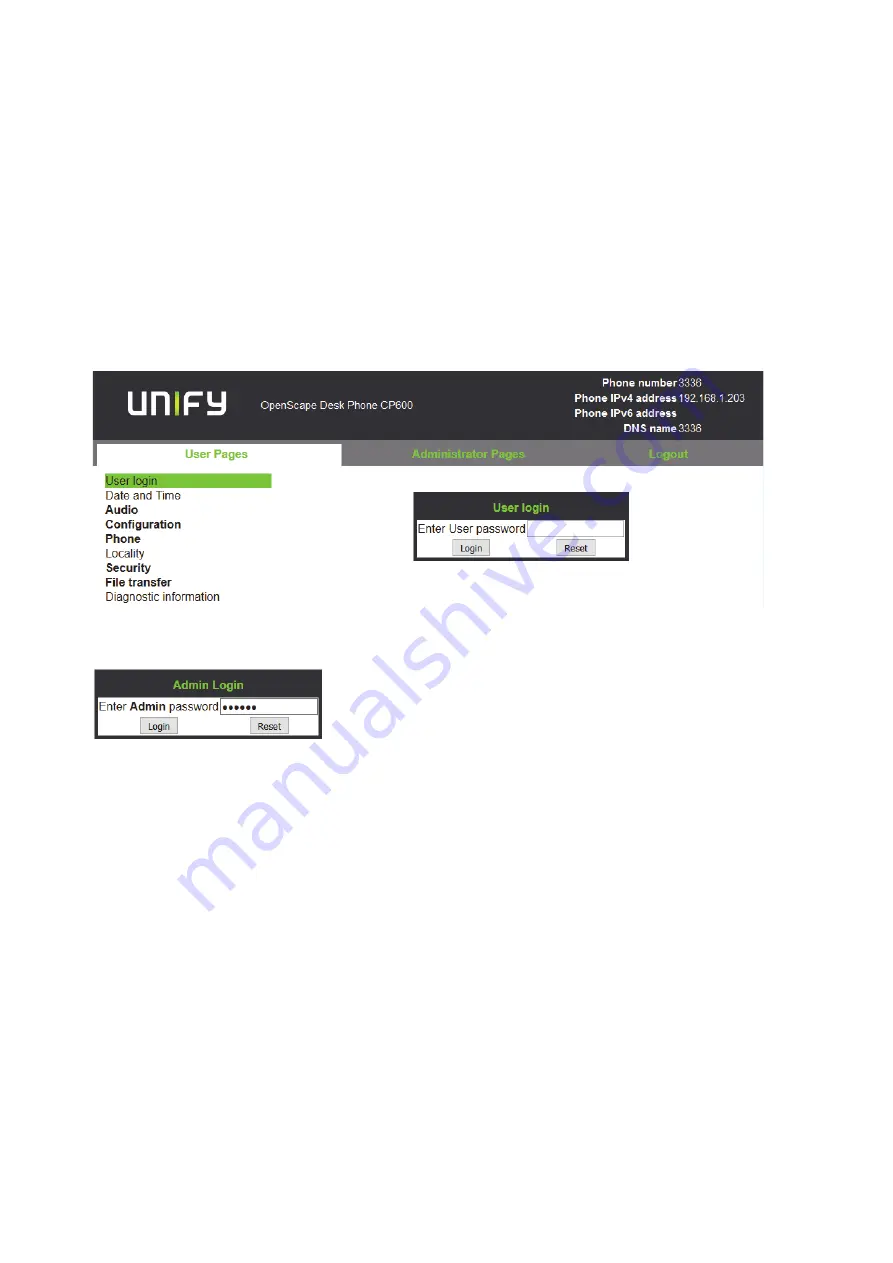
inbetriebnahme.fm
A31003-C1000-M101-1-76A9, 03/2016
OpenScape Desk Phone CP200/400/600, Administrator Documentation
25
Startup
Quick Start
•
If DHCP is disabled or if no DHCP server is available in the IP network, the IP address,
Subnet Mask and Default Route/Gateway must be defined manually as described in
How to Manually Configure the Phone´s IP address.
2. Open your web browser (MS Internet Explorer or Mozilla Firefox) and enter the appropriate
URL. Example:
https://192.168.1.15
or
https://myphone.phones
.
For configuring the phone’s DNS name, please refer to Section 3.4.7.3, “Terminal Hostname”.
If the browser displays a certificate notification, accept it. The start page of the web interface
appears. In the upper right corner, the phone number, the phone’s IP address, as well as the
DNS name assigned to the phone are displayed. The left corner contains the user menu tree.
3. Click on the tab "Administrator Pages". In the dialog box, enter the admin password. The
default password is 123456.
4. The administration main page opens. The left column contains the menu tree. If you click
on an item which is printed in normal style, the corresponding dialog opens in the center
of the page. If you click on an item printed in bold letters, a sub-menu opens to the right of
the main menu.
2.3.2
How to Set the Terminal Number
Prerequisites
• If the user and administrator menus are needed in the course of setup, the terminal number,
which by default is identical with the phone number, must be configured first. When the phone
is in delivery status, the terminal number input form is presented to the user/administrator right
after booting, unless the Plug&Play facility of the DLS is used. For further information about this
setting, please refer to
Terminal Identity
. With the WBM, the terminal number is configured as
follows:






























