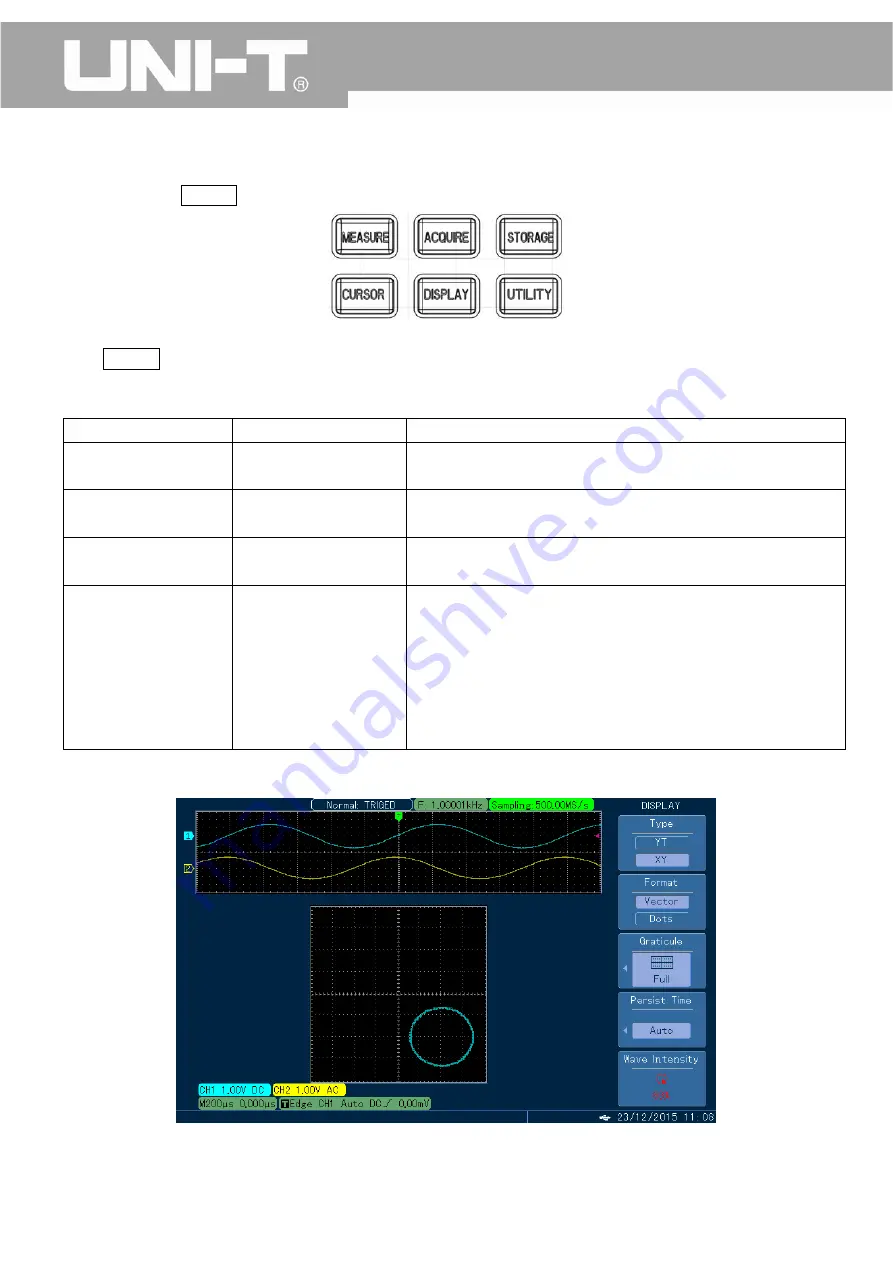
UTD2000M
User
Manual
2.6
Display
System
Settings
As
shown
below,
DISPLAY
key
located
in
the
control
area
is
the
function
menu
for
display
system.
Fig.
2
‐
31
Display
System
Menu
Key
Press
DISPLAY
key
to
pop
out
the
setting
menu
shown
in
below
table
and
adjust
the
display
mode
through
this
menu.
Table
2
‐
15
Display
Menu
Menu
Setting
Description
Type
YT
XY
Display
voltage
value
relative
to
time
(Horizontal
Scale)
X
‐
Y
Display
Mode
Format
Vector
Point
Sampling
points
are
shown
by
their
connecting
lines.
Direct
display
of
sampling
points
Grid
Full,
Grid,
Cross
‐
hair,
Frame
Set
the
grid
displaying
mode
for
waveform
displaying
area
to
be
full,
grid,
cross
‐
hair
or
frame.
Continue
Auto
Short
persistence
Long
persistence
Infinite
Waveform
being
displayed
updates
by
normal
refresh
rate;
Waveform
data
being
displayed
holds
for
a
short
period
of
time
before
updates;
Waveform
data
being
displayed
holds
for
a
long
period
of
time
before
updates;
Original
waveform
data
being
displayed
remains
so
and
displays
along
with
any
new
data
included
till
this
function
is
shut
off.
X
‐
Y
Mode
Under
this
mode,
horizontal
axis
(x
‐
axis)
displays
the
voltage
of
CH1,
while
the
vertical
axis
(Y
‐
axis)
displays
the
voltage
of
CH2.
Fig.
2
‐
32
Waveform
Display
under
X
‐
Y
Model
Notes:
Under
X
‐
Y
mode,
we
use
“POSITION”
knob
(for
displacement
in
channel
1)
to
move
XY
graphic
in
horizontal
direction
and
use
“POSITION”
knob
(for
displacement
in
channel
2)
to
move
XY
graphic
in
vertical
direction.
The
47
Содержание UTD2000M
Страница 1: ...UTD2000CM User Manual ...
Страница 77: ...UTD2000M User Manual Fig 3 16 Pass Fail Detection Setting 1 Fig 3 17 Pass Fail Detection Setting 2 76 ...
Страница 92: ...UTD2000M User Manual This user manual may be revised without prior notice 91 ...
Страница 93: ...UTD2000M User Manual 92 ...
Страница 94: ...UTD2000M User Manual 93 ...






























