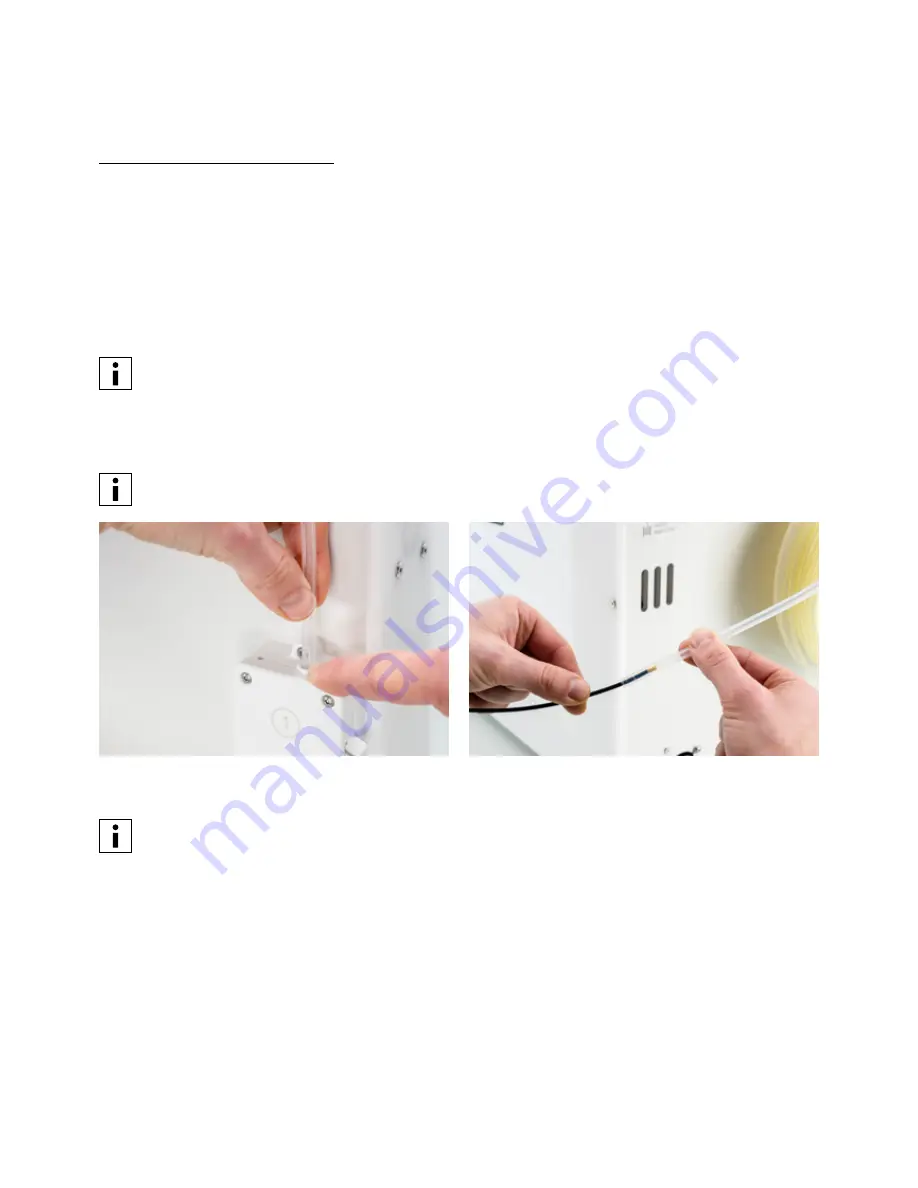
45
Clean the Bowden tubes
Particles in the Bowden tubes can impede smooth movement of the filament, or mix colors. Clean the Bowden tubes at
least once a month, or after experiencing an issue with filament grinding. To clean the Bowden tubes, they must first be
removed from the printer.
1. Start by removing the material. Go to the configuration menu, select the material you want to remove and then
Unload. After this, turn off the printer.
2. Place the print head in the front-right corner.
3. Use your fingernail to remove the clamp clips from the tube coupling collets at the print head and feeders.
4. Press down on the tube coupling collet in the print head and at the same time, pull the Bowden tube upwards, out
of the print head. Repeat these steps for the feeder.
The cable clips that hold the second Bowden tube to the print head cable do not have to be removed, you can
leave them in place.
5. Cut off a small piece of sponge or ball up a piece of tissue.
6. Insert this into the feeder end of the Bowden tube and push it all the way through the tube with a length of filament.
Do this for both Bowden tubes, using a clean piece of sponge or tissue for each.
To clean the tube most efficiently, make sure the sponge or ball of tissue is a tight fit inside the Bowden tube.
Note that if it is too big it will be difficult to push through.
7. Insert the Bowden tube into the feeder by pressing down on the tube coupling collet in the feeder and pushing the
Bowden tube all the way in. Secure the tube with the clamp clip. Repeat this for the other Bowden tube.
Pay attention to the orientation of the first Bowden tube that was completely removed from the printer. One
side is chamfered for easier entry of the filament; this side should be inserted into the feeder.
8. Insert the Bowden tube into the print head by pressing down on the tube coupling collet in the print head and
pushing the Bowden tube all the way in. Secure the tube with the clamp clip. Repeat this for the other Bowden tube.
Содержание S5 Material Station
Страница 1: ...Ultimaker S5 Installation and user manual Original manual v1 8 2018...
Страница 5: ...5 Certifications For the latest version of the CE document go to www ultimaker com...
Страница 9: ...9 2 Introduction Meet your new Ultimaker S5 and learn what s possible with this 3D printer...
Страница 68: ......






























