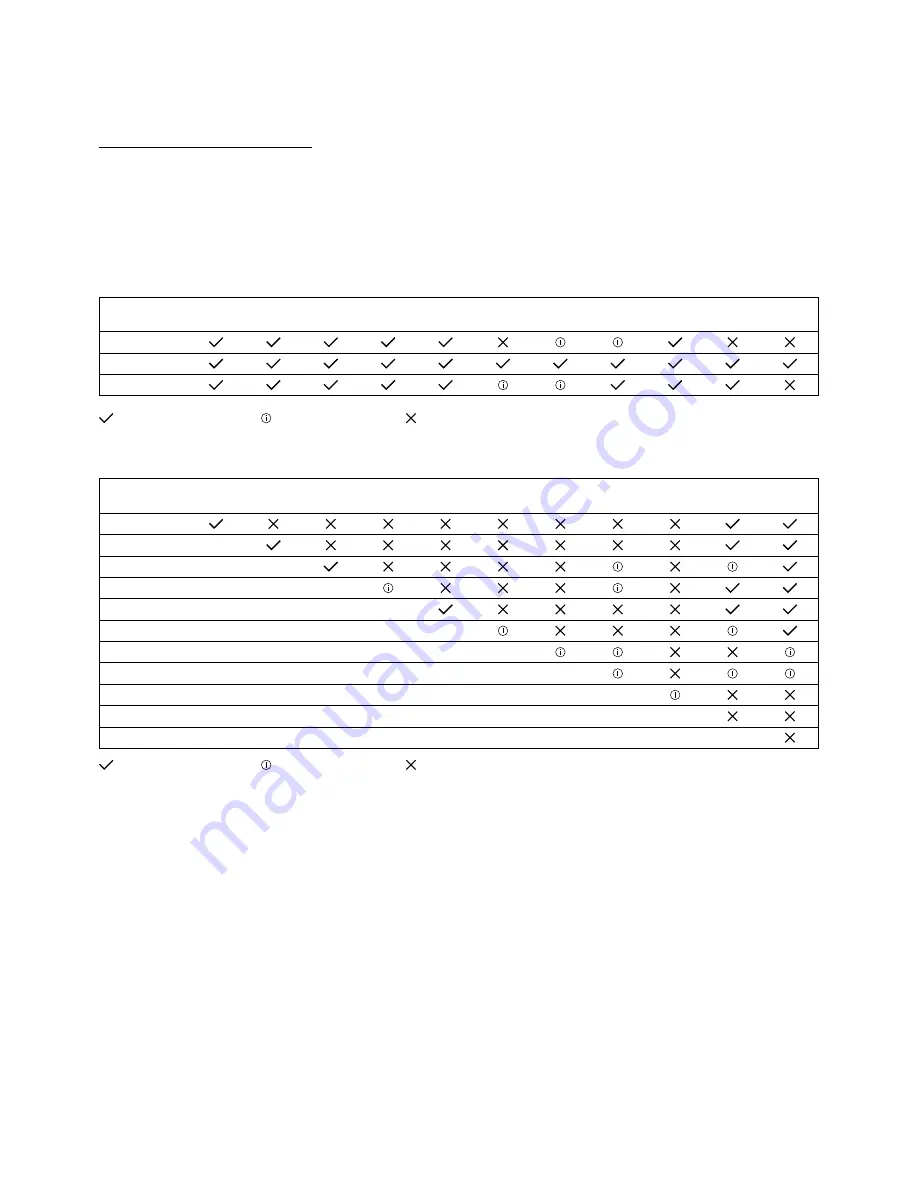
26
5.2 Materials
Material compatibility
As explained in chapter 4.2 (Print core installation), the Ultimaker S5 comes with two AA print cores and one BB print
core. The AA print cores can be used for printing build materials and Breakaway support material. The BB print core can
be used for water-soluble support material (PVA).
The Ultimaker S5 supports all Ultimaker materials that are currently available, of which most can be printed with all
print core sizes (0.25, 0.4 and 0.8 mm). The overview below shows you which material is compatible with which print
core size. This compatibility table is based on single-extrusion prints.
Tough
PLA
PLA
ABS
Nylon
CPE
CPE+
PC
TPU
95A
PP
PVA
Break-
away
Print core 0.25
Print core 0.4
Print core 0.8
Officially supported
Experimental
Not supported
For an overview of possible dual-extrusion material combinations take a look at the table below.
Tough
PLA
PLA
ABS
Nylon
CPE
CPE+
PC
TPU
95A
PP
PVA
Break-
away
Tough PLA
PLA
ABS
Nylon
CPE
CPE+
PC
TPU 95A
PP
PVA
Breakaway
Officially supported
Experimental
Not supported
Although the Ultimaker S5 has an open material system, the use of Ultimaker material on the printer is recommended.
All Ultimaker materials have been tested extensively and have optimized profiles in Ultimaker Cura to ensure the best
print results. Therefore it is advised to use one of the default profiles in Ultimaker Cura for the highest reliability. Using
Ultimaker materials will also allow you to benefit from the NFC detection system. Ultimaker spools will automatically
be recognized by the Ultimaker S5, and this information can be directly transferred to Ultimaker Cura when connected
to a network, for a seamless connection between the printer and Ultimaker Cura software.
Содержание S5 Material Station
Страница 1: ...Ultimaker S5 Installation and user manual Original manual v1 8 2018...
Страница 5: ...5 Certifications For the latest version of the CE document go to www ultimaker com...
Страница 9: ...9 2 Introduction Meet your new Ultimaker S5 and learn what s possible with this 3D printer...
Страница 68: ......
















































