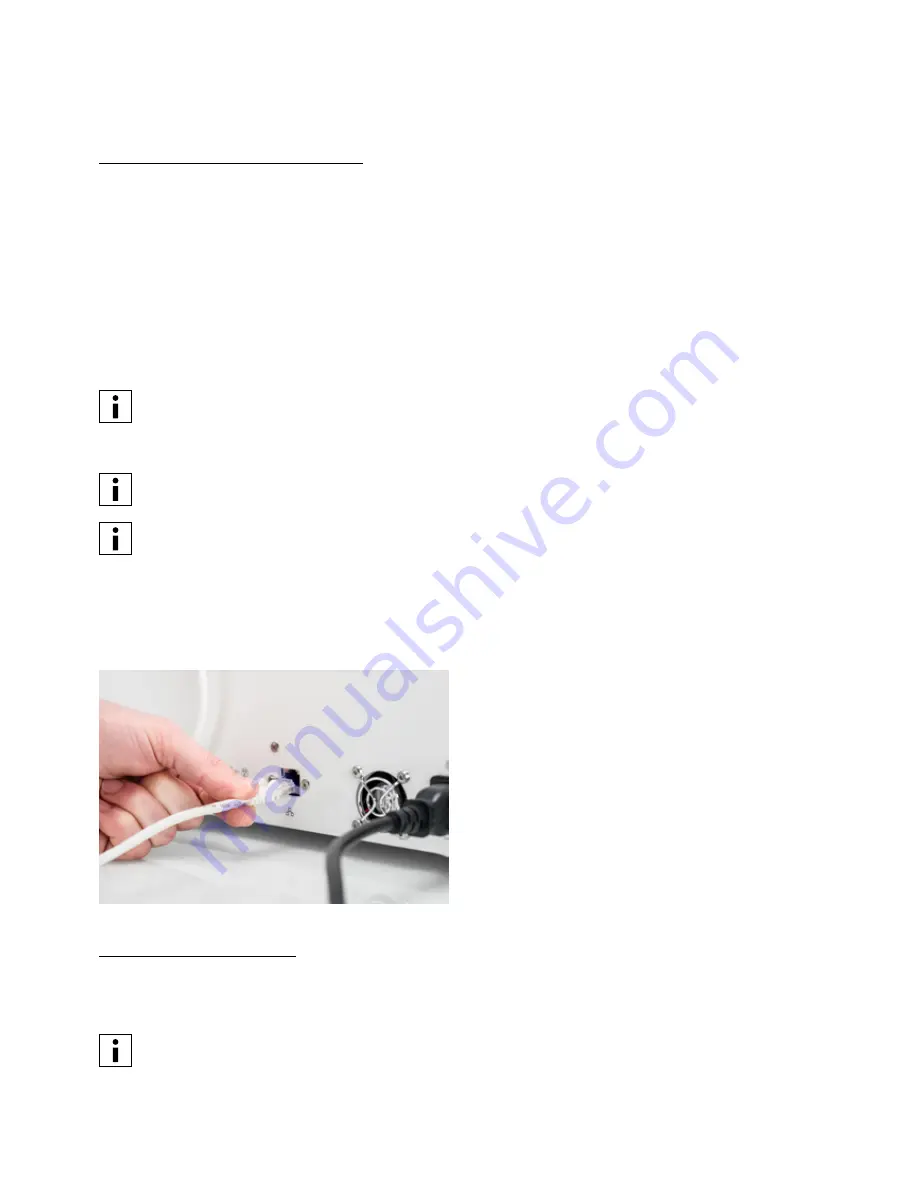
22
4.4 Network installation and firmware update
Set up network connectivity
The Ultimaker S5 can connect to a local area network, using either Wi-Fi or Ethernet. To connect to a network, select
Network setup from the welcome setup list. If you want to set up a wireless network connection, select Wi-Fi setup. If
you want to use Ethernet, or don’t want to set up network connectivity, select Skip.
Set up Wi-Fi
To connect your Ultimaker S5 to a wireless network, you will need a computer or smartphone. Start the Wi-Fi setup and
follow the steps on the touchscreen:
1. Wait until your Ultimaker S5 has created a Wi-Fi hotspot. This may take a minute.
2. Use a computer or smartphone to connect to the printer. The name of the Wi-Fi network is shown on the
touchscreen of the Ultimaker S5.
3. A pop-up will appear on the display of your computer or smartphone. Follow the steps to connect the Ultimaker S5
to your local Wi-Fi network. The pop-up will disappear when you have completed these steps.
If the pop-up does not appear, open a browser and go to a website that is not yet known by your browser.
4. Go back to the Ultimaker S5 and wait until the Wi-Fi setup is finished.
Within some network environments the Ultimaker S5 may experience difficulties connecting wirelessly. When
this happens, repeat the Wi-Fi setup from another computer or smartphone.
If you skip the Wi-Fi setup during the welcome setup, you can start it again by going to Preferences
g
Network
g
Start Wi-Fi setup.
Connect via Ethernet
You can set up a wired network connection after completing the welcome setup by performing the following steps:
1. Connect one end of an Ethernet cable to the Ethernet port at the back of the Ultimaker S5.
2. Connect the other end of the cable to a network source (router, modem, or switch).
3. Enable Ethernet in the network menu by navigating to Preferences
g
Network and enabling Ethernet.
Update the firmware
After completing the welcome setup, the Ultimaker S5 will check if the latest firmware is installed as a final step. If an
older version is detected, it will download the latest firmware and install it. This process may take several minutes to
complete.
You will only be prompted to install the latest firmware if the printer is connected to a network and an older
firmware version is detected.
Содержание S5 Material Station
Страница 1: ...Ultimaker S5 Installation and user manual Original manual v1 8 2018...
Страница 5: ...5 Certifications For the latest version of the CE document go to www ultimaker com...
Страница 9: ...9 2 Introduction Meet your new Ultimaker S5 and learn what s possible with this 3D printer...
Страница 68: ......






























