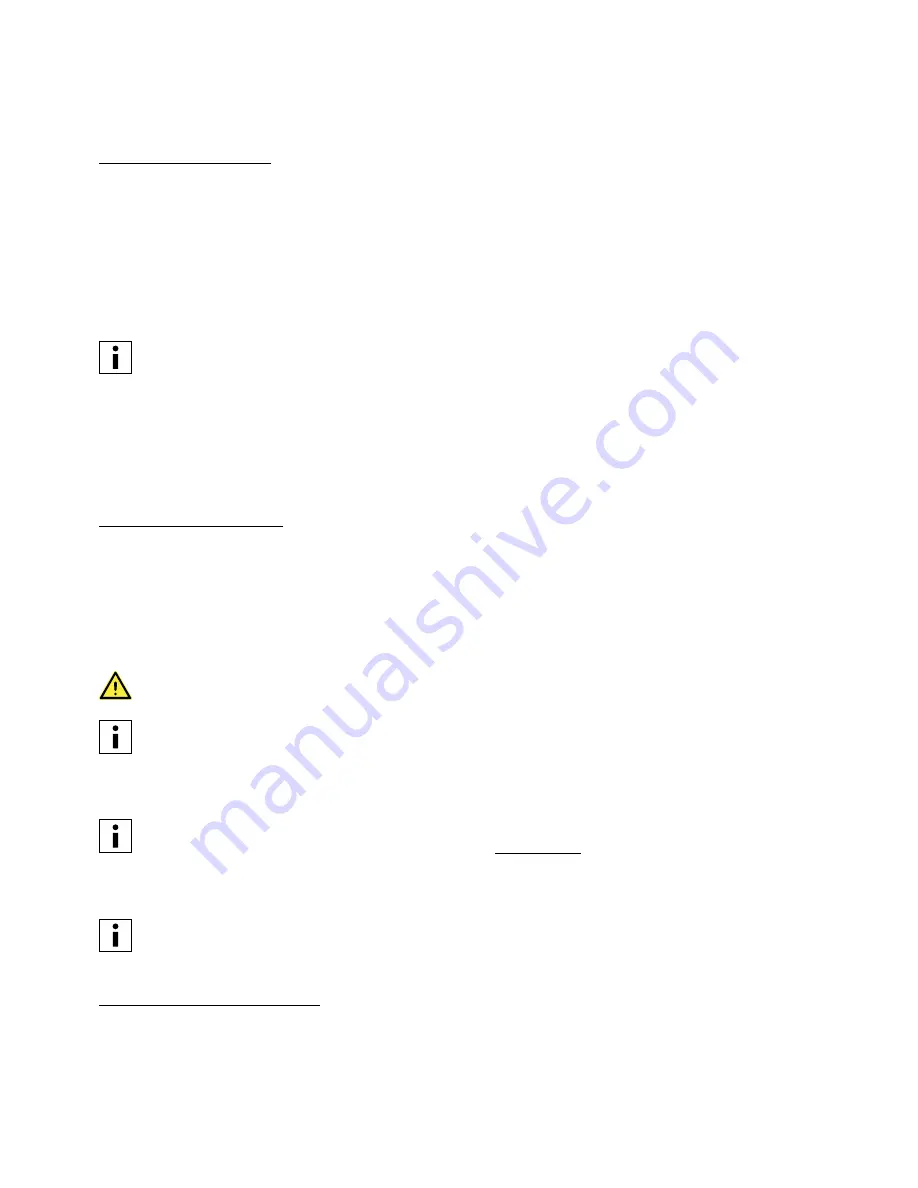
35
5.7 Change the printer configuration
Change materials
Materials can be changed easily on the Ultimaker S5 by using the procedure from the menu. Besides changing material
you also have the option to only load or unload a material.
Make sure compatible print cores are installed before you
insert materials.
1. Go to the configuration menu, select the material you want to use and select Change.
2. Wait for the print core to heat up and unload the material.
3. Remove the material from the feeder and spool holder. Confirm to continue.
4. Place the new material on the spool holder and Confirm.
5. Wait until the Ultimaker S5 detects the material.
When using a third-party material, you can select the material type manually.
6. Insert the end of the material into the feeder and gently push it until the feeder grips it and the material is visible in
the Bowden tube. Select Confirm to continue.
7. Wait for the Ultimaker S5 to heat up the print core and to load the material into the print head.
8. Confirm when the new material extrudes consistently from the print core.
9. Wait a moment for the print core to cool down.
Change print cores
Print cores can be changed easily on the Ultimaker S5 by using the procedure from the menu. Besides changing print
cores you also have the option to only load or unload a print core.
1. Go to the configuration menu, select the print core you want to change and select Change.
2. Wait for the print core to heat up, unload the material, and cool down again.
3. Open the glass doors and print head fan bracket and Confirm when completed.
4. Remove the print core carefully by squeezing the levers and sliding the print core out of the print head.
Do not touch the contact points on the back side of the print core with your fingers.
Make sure you keep the print core completely vertical while removing or installing it so it will smoothly slide
into/out of the print head.
5. Insert a print core by squeezing the levers of the print core and sliding it into the print head slot until you hear a
click.
It is possible that the print core includes a ring around the nozzle. Remove this nozzle ring before using the
print core on the Ultimaker S5. Learn more about this at ultimaker.com
6. Carefully close the print head fan bracket and Confirm when completed.
7. Wait for the Ultimaker S5 to load the material into the print core.
It is not possible to change a material and print core at the same time. If you want to change both, you must
first unload the material, then change the print core and after that load the new material.
Change the build plate
When you switch from the glass build plate to the aluminum build plate, or the other way around, the build plate
configuration in the printer must be changed as well.
1. Go to the configuration menu and select the build plate.
2. Press Select type to change the build plate type to the one placed in your Ultimaker S5.
Содержание S5 Material Station
Страница 1: ...Ultimaker S5 Installation and user manual Original manual v1 8 2018...
Страница 5: ...5 Certifications For the latest version of the CE document go to www ultimaker com...
Страница 9: ...9 2 Introduction Meet your new Ultimaker S5 and learn what s possible with this 3D printer...
Страница 68: ......






























