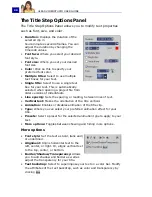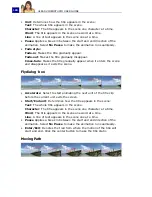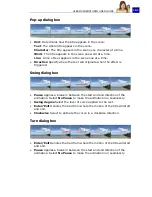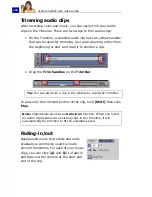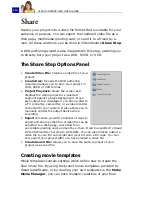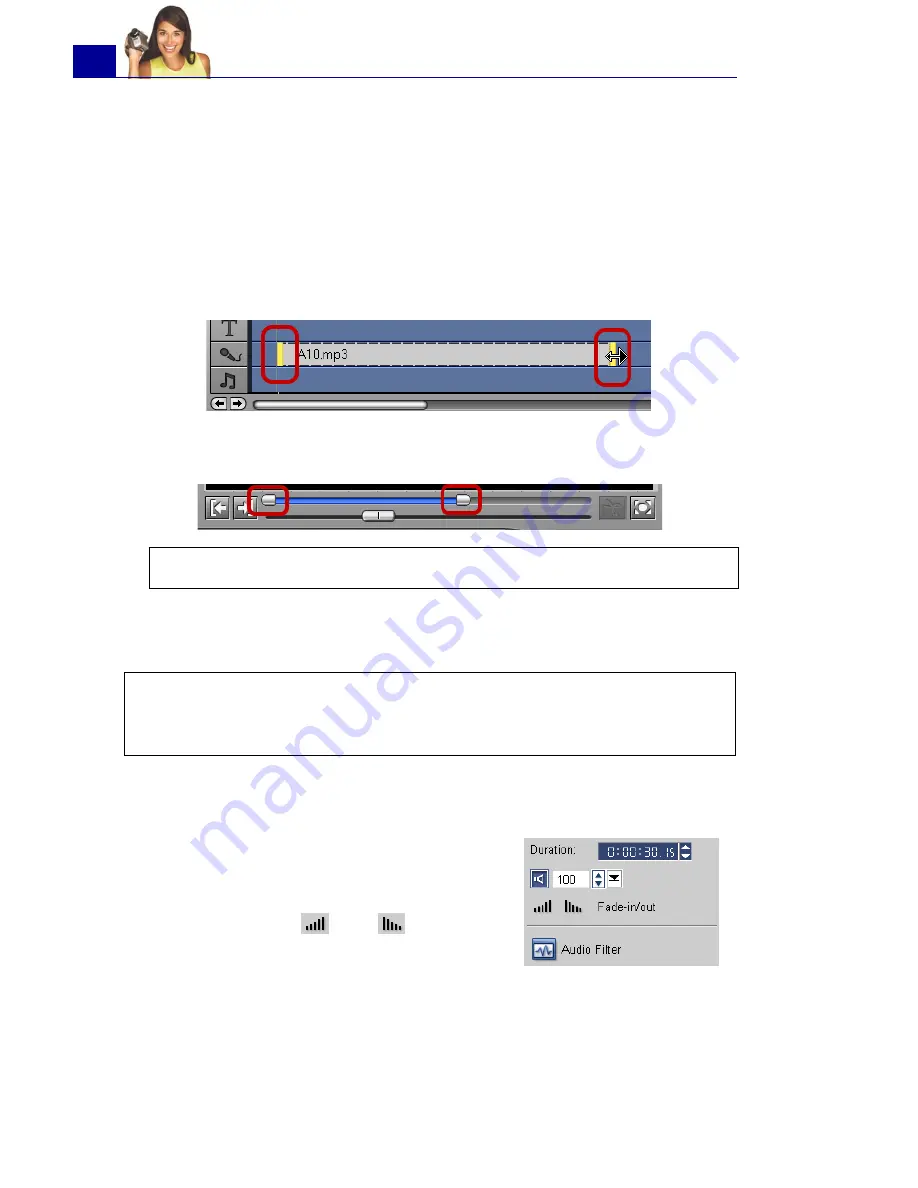
ULEAD VIDEOSTUDIO USER GUIDE
108
Trimming audio clips
After recording voice and music, you can easily trim your audio
clips on the Timeline. There are two ways to trim audio clips:
• On the Timeline, a selected audio clip has two yellow handles
that can be used for trimming. Just grab a handle, either from
the beginning or end, and drag it to shorten a clip.
• Drag the
Trim handles
on the
Trim Bar
.
To play only the trimmed portion of the clip, hold
[Shift]
then click
Play
.
Fading-in/out
Tip:
You can also trim a clip in the Library by using the Trim Bar.
Note:
VideoStudio also has an
Auto-trim
function. When you insert
an audio clip between two existing clips in the Timeline, it will
automatically be trimmed to fit the available space.
Background music that starts and ends
gradually is commonly used to create
smooth transitions. For each of your music
clips, you can click
and
to fade-in
and fade-out the volume at the start and
end of the clip.
Содержание PYRO1394DV
Страница 1: ...User Guide Ulead Systems Inc March 2004 ...
Страница 174: ...ULEAD VIDEOSTUDIO USER GUIDE 174 In Windows 2000 ...
Страница 175: ...ULEAD VIDEOSTUDIO USER GUIDE 175 In Windows Me and 98SE ...
Страница 177: ...ULEAD VIDEOSTUDIO USER GUIDE 177 In Windows 2000 ...
Страница 178: ...ULEAD VIDEOSTUDIO USER GUIDE 178 In Windows Me and 98SE ...
Страница 180: ...ULEAD VIDEOSTUDIO USER GUIDE 180 In Windows 2000 ...
Страница 181: ...ULEAD VIDEOSTUDIO USER GUIDE 181 In Windows Me and 98SE ...
Страница 202: ...NOTES ...
Страница 203: ...NOTES ...
Страница 204: ...NOTES ...