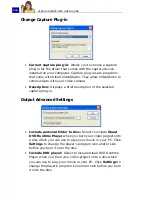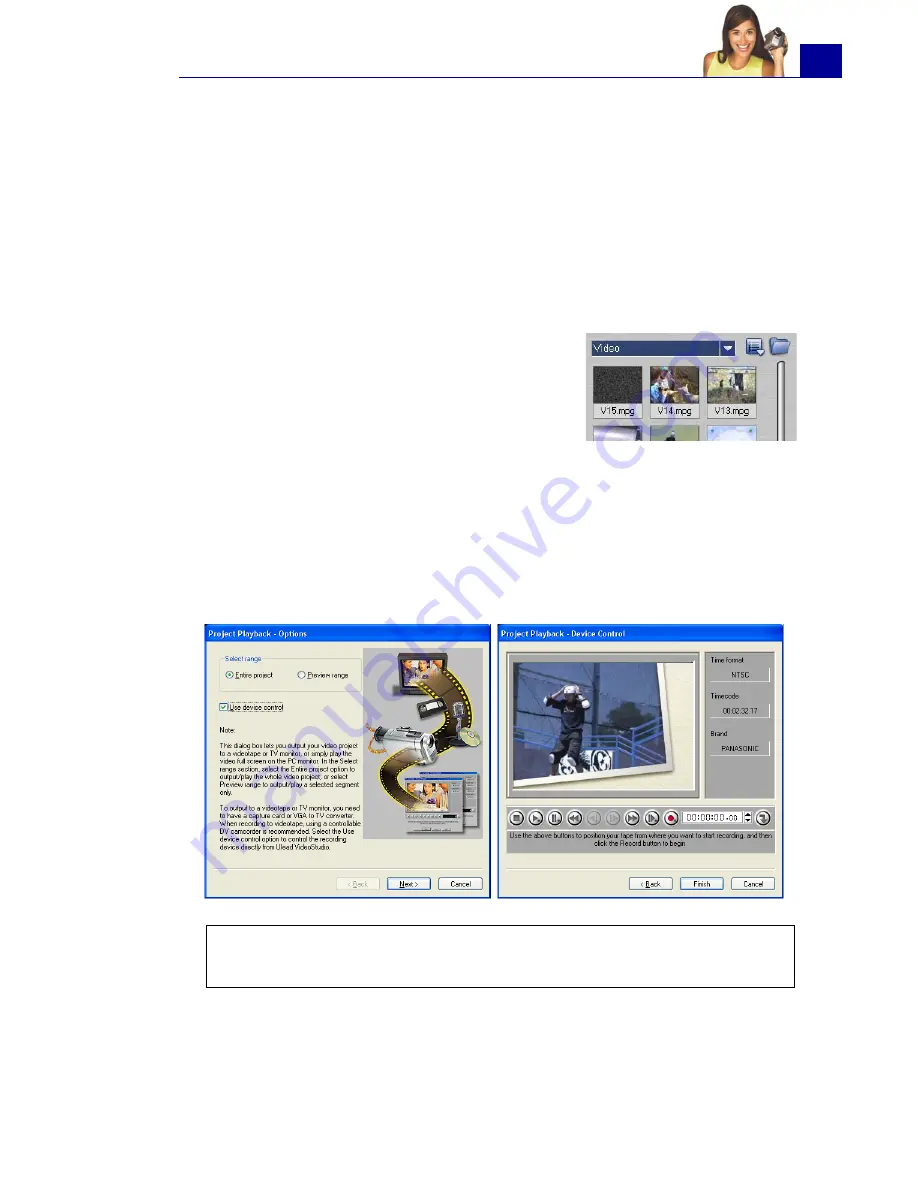
ULEAD VIDEOSTUDIO USER GUIDE
129
Recording back to a DV camcorder
After editing your project and creating a video file, VideoStudio
allows you to record the video to your DV camcorder. You can only
record a video that is using DV AVI format to your DV camcorder.
To record a movie to your DV camcorder:
1. Turn your camcorder on and set it to
Play
mode (or
VTR / VCR
mode). See your camcorder's manual for specific instructions.
7. Click
Record
. After you are done recording your project to the
DV camcorder, click
Finish
.
2. Click the
Share Step
.
3. Select a compatible DV AVI file from the
Library.
4. Click
Export: DV Recording
.
5. The
DV Recording - Preview Window
dialog box opens. You
can preview the video file here. After you are done previewing,
click
Next
.
6. In the
Project Playback - Record Window
dialog box, use the
Navigation Panel
to go to the section of the DV tape where to
start recording.
Tip
: Click
Transmit to device unit for preview
to preview your
project on the DV camcorder’s LCD monitor.
Содержание PYRO1394DV
Страница 1: ...User Guide Ulead Systems Inc March 2004 ...
Страница 174: ...ULEAD VIDEOSTUDIO USER GUIDE 174 In Windows 2000 ...
Страница 175: ...ULEAD VIDEOSTUDIO USER GUIDE 175 In Windows Me and 98SE ...
Страница 177: ...ULEAD VIDEOSTUDIO USER GUIDE 177 In Windows 2000 ...
Страница 178: ...ULEAD VIDEOSTUDIO USER GUIDE 178 In Windows Me and 98SE ...
Страница 180: ...ULEAD VIDEOSTUDIO USER GUIDE 180 In Windows 2000 ...
Страница 181: ...ULEAD VIDEOSTUDIO USER GUIDE 181 In Windows Me and 98SE ...
Страница 202: ...NOTES ...
Страница 203: ...NOTES ...
Страница 204: ...NOTES ...