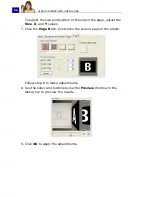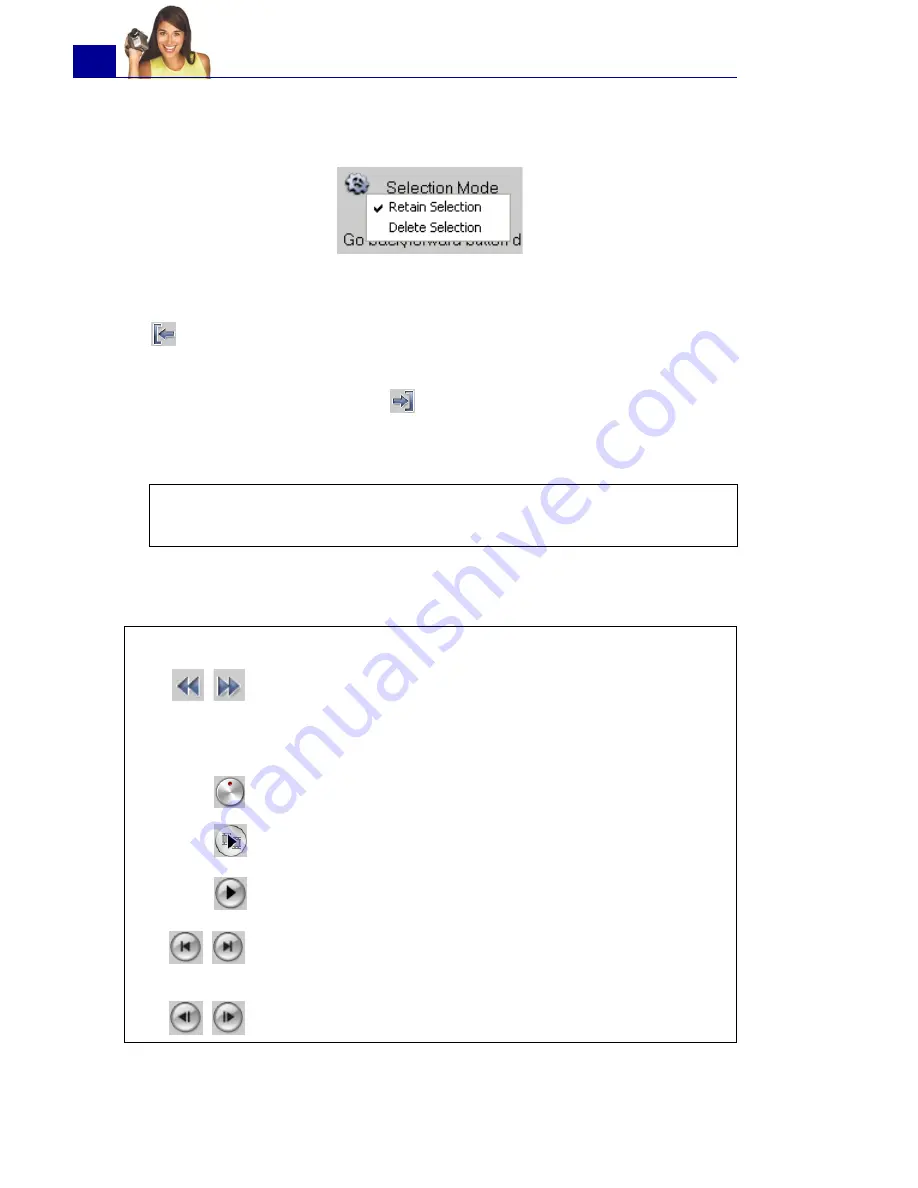
ULEAD VIDEOSTUDIO USER GUIDE
72
selection
if you prefer to mark segments that you want taken
out from the clip.
3. Drag the
Jog Bar
until you get to the part of the video that you
want to use as the beginning frame of the first segment. Click
Start
.
Drag the Jog Bar again, this time, to the point where you want
the segment to end. Click
End
.
4. Do steps 3 and 4 repeatedly until you have marked all the
segments you want kept or removed.
5. Click
OK
when finished. The video segments that you kept are
then inserted onto the Timeline.
Tip:
To mark segments, you can also press
[F3]
and
[F4]
while
playing the video.
Navigation controls in the Multi-trim Video dialog box:
[F5][F6]
Reverses or advances through the video in fixed
increments. By default, these buttons move up or down
through the video in increments of 25 seconds. To
change this, set the
Go back/forward button
duration
[F7]
to the desired increment value.
Drag the
Shuttle Control
to quickly reverse or advance
through the video.
Plays the trimmed segments.
Plays the whole video.
Moves to the start or end frame of a trimmed
segment.
Moves to the previous/next frame in the video.
Содержание PYRO1394DV
Страница 1: ...User Guide Ulead Systems Inc March 2004 ...
Страница 174: ...ULEAD VIDEOSTUDIO USER GUIDE 174 In Windows 2000 ...
Страница 175: ...ULEAD VIDEOSTUDIO USER GUIDE 175 In Windows Me and 98SE ...
Страница 177: ...ULEAD VIDEOSTUDIO USER GUIDE 177 In Windows 2000 ...
Страница 178: ...ULEAD VIDEOSTUDIO USER GUIDE 178 In Windows Me and 98SE ...
Страница 180: ...ULEAD VIDEOSTUDIO USER GUIDE 180 In Windows 2000 ...
Страница 181: ...ULEAD VIDEOSTUDIO USER GUIDE 181 In Windows Me and 98SE ...
Страница 202: ...NOTES ...
Страница 203: ...NOTES ...
Страница 204: ...NOTES ...