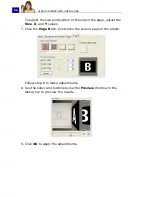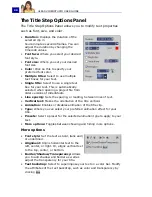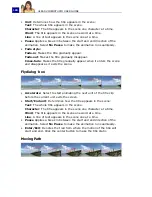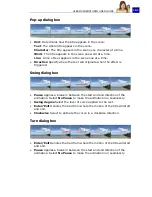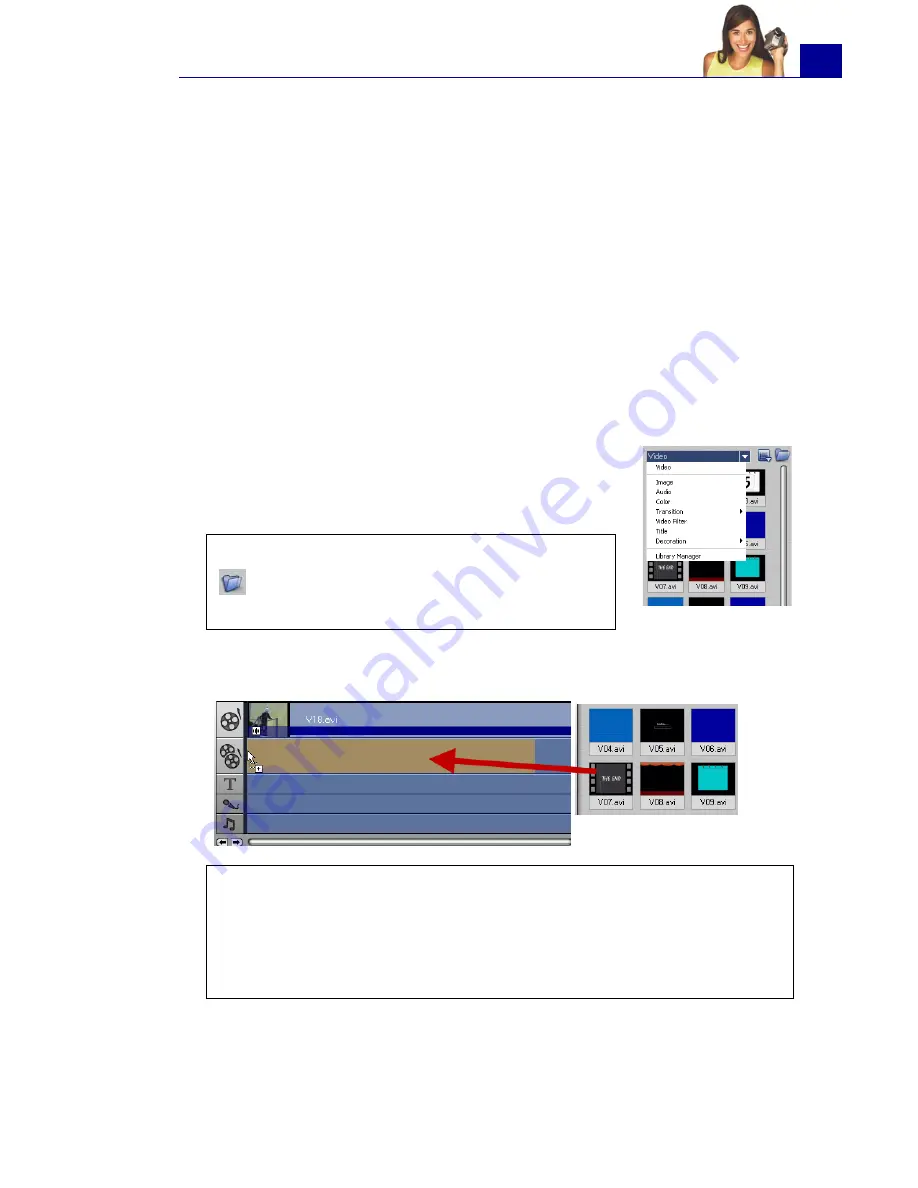
ULEAD VIDEOSTUDIO USER GUIDE
87
Overlay
The
Overlay Step
allows you to add overlay clips to combine with
your videos in the Video Track. Use an overlay clip to create a
picture-in-picture effect or add a lower-third graphic to create more
professional-looking movie productions.
Adding clips to the Overlay Track
Drag media files to the Overlay Track on the Timeline to add them
as overlay clips for your project.
To add a clip to the Overlay Track:
1. In the Library, select the media folder that
contains the overlay clip that you want to add
to your project.
2. Drag the media file from the
Library
to the
Overlay Track
on
the
Timeline
.
3. Customize the overlay clip using the options available in the
Edit
tab.
(See “Edit tab” on page 91).
Tip
: To load media files into the Library, click
. In the dialog box that opens, locate the
media file and click
Open
.
Tips
:
• To insert a media file directly to the Overlay Track, right-click the
Overlay Track and select the type of file you want to add. The
file will not be added into the Library.
• You can also use color clips as overlay clips.
Содержание PYRO1394DV
Страница 1: ...User Guide Ulead Systems Inc March 2004 ...
Страница 174: ...ULEAD VIDEOSTUDIO USER GUIDE 174 In Windows 2000 ...
Страница 175: ...ULEAD VIDEOSTUDIO USER GUIDE 175 In Windows Me and 98SE ...
Страница 177: ...ULEAD VIDEOSTUDIO USER GUIDE 177 In Windows 2000 ...
Страница 178: ...ULEAD VIDEOSTUDIO USER GUIDE 178 In Windows Me and 98SE ...
Страница 180: ...ULEAD VIDEOSTUDIO USER GUIDE 180 In Windows 2000 ...
Страница 181: ...ULEAD VIDEOSTUDIO USER GUIDE 181 In Windows Me and 98SE ...
Страница 202: ...NOTES ...
Страница 203: ...NOTES ...
Страница 204: ...NOTES ...