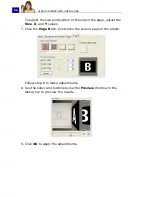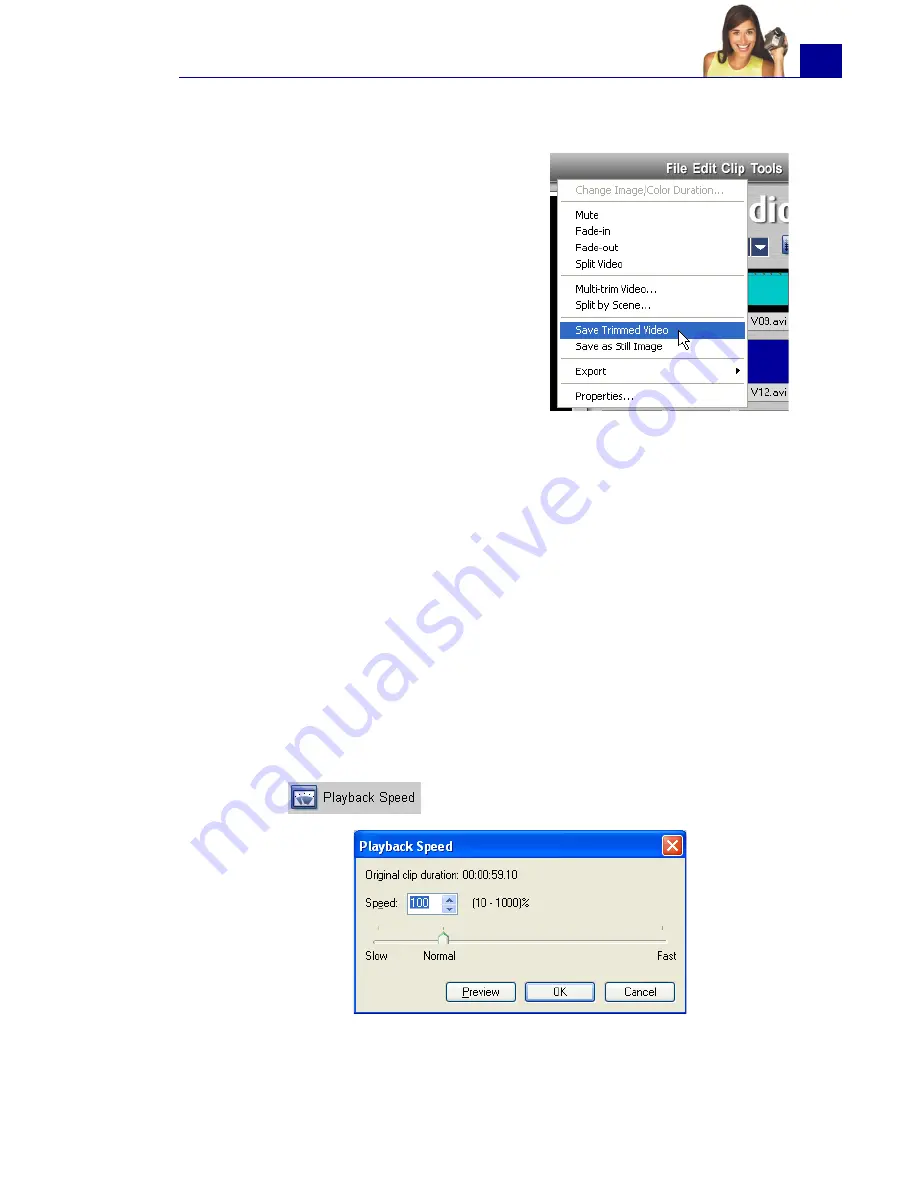
ULEAD VIDEOSTUDIO USER GUIDE
73
Saving trimmed clips
Frequently, when you make changes
(i.e., after auto-splitting clips using
Split by Scene, extracting clips using
Multi-trim Video, or manually
trimming clips), you may wish to
make a permanent change to the clip
and save the edited file. VideoStudio
gives you a margin of safety in that it
saves the trimmed video to a new file
and does not alter the original file.
To save, select a trimmed clip in the Storyboard, Timeline or the
Library and select
Clip: Save Trimmed Video
.
Playback Speed
You can modify the playback speed of your videos. Set your video
in slow motion to emphasize a movement, or set it to play at
lightning speed and give your movie a comical air. Simply adjust
the speed attributes for your video clip by clicking
Playback Speed
under the
Options Panel
of the
Edit Step
. Drag the slider
according to your preferences (i.e., slow, normal or fast), or enter a
value. The higher the value you set, the faster the playback of your
clip. (Values range from
10
-
1000
%). Click
Preview
to view the
results of your settings then click
OK
when finished.
Содержание PYRO1394DV
Страница 1: ...User Guide Ulead Systems Inc March 2004 ...
Страница 174: ...ULEAD VIDEOSTUDIO USER GUIDE 174 In Windows 2000 ...
Страница 175: ...ULEAD VIDEOSTUDIO USER GUIDE 175 In Windows Me and 98SE ...
Страница 177: ...ULEAD VIDEOSTUDIO USER GUIDE 177 In Windows 2000 ...
Страница 178: ...ULEAD VIDEOSTUDIO USER GUIDE 178 In Windows Me and 98SE ...
Страница 180: ...ULEAD VIDEOSTUDIO USER GUIDE 180 In Windows 2000 ...
Страница 181: ...ULEAD VIDEOSTUDIO USER GUIDE 181 In Windows Me and 98SE ...
Страница 202: ...NOTES ...
Страница 203: ...NOTES ...
Страница 204: ...NOTES ...