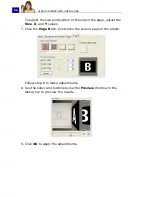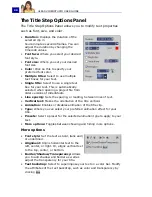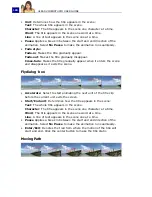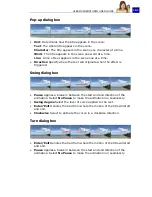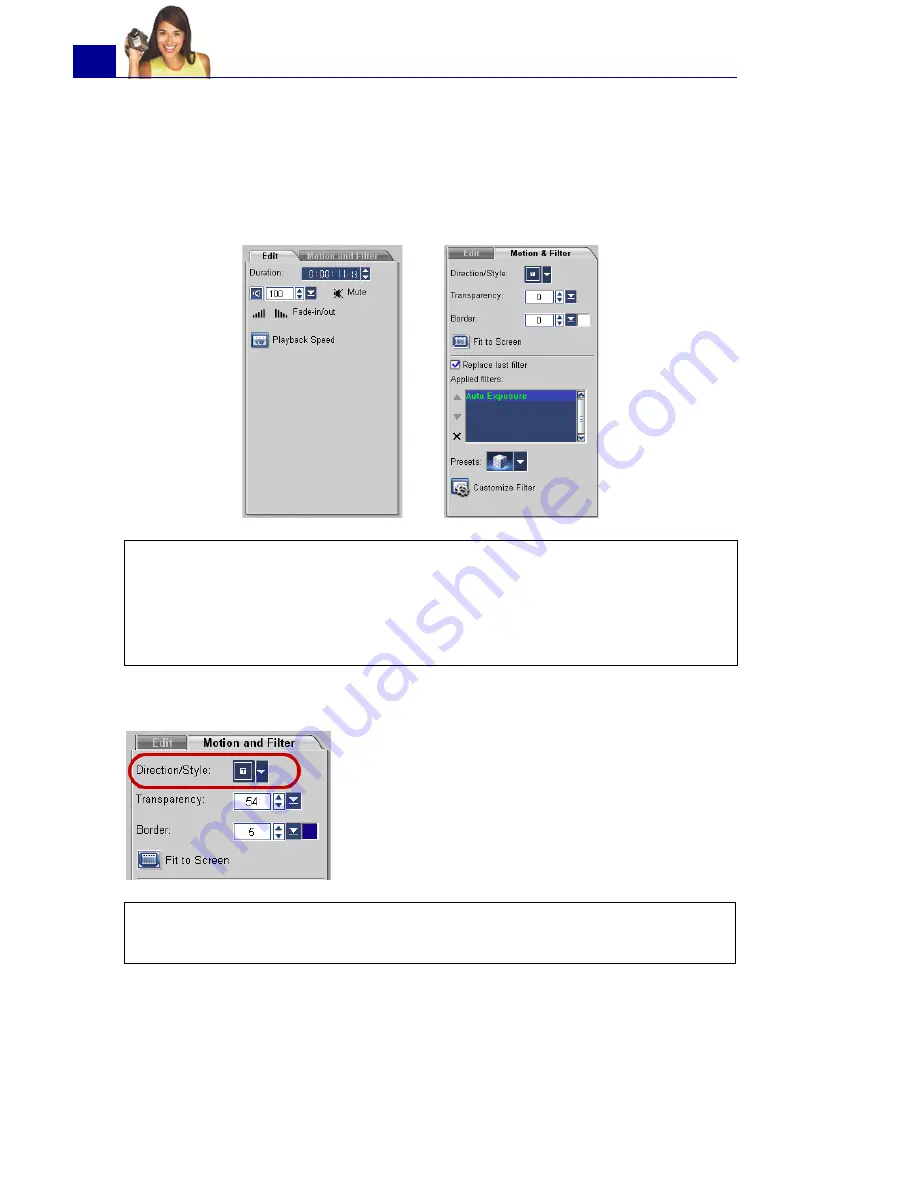
ULEAD VIDEOSTUDIO USER GUIDE
88
4. Click the
Motion & Filter
tab. The overlay clip is then resized to
a preset size and positioned at the center. Use the options in the
Motion & Filter tab to apply motion to the overlay clip, add filters,
resize and reposition the clip, and more.
(See “Motion & Filter
tab” on page 91).
To apply motion to the current overlay clip:
Tip
: To make overlay clips with transparent backgrounds, you can
create a 32-bit alpha channel AVI video file or an image file with an
alpha channel. You can use an animation program such as Ulead
COOL 3D Production Studio or an image editing program such as
Ulead PhotoImpact to create these video and image files.
In the Motion & Filter tab, click the
Direction/Style
box then select a
motion to apply.
Tip
: Mouseover a preset to find out what type of motion it will apply
to the overlay clip.
Содержание PYRO1394DV
Страница 1: ...User Guide Ulead Systems Inc March 2004 ...
Страница 174: ...ULEAD VIDEOSTUDIO USER GUIDE 174 In Windows 2000 ...
Страница 175: ...ULEAD VIDEOSTUDIO USER GUIDE 175 In Windows Me and 98SE ...
Страница 177: ...ULEAD VIDEOSTUDIO USER GUIDE 177 In Windows 2000 ...
Страница 178: ...ULEAD VIDEOSTUDIO USER GUIDE 178 In Windows Me and 98SE ...
Страница 180: ...ULEAD VIDEOSTUDIO USER GUIDE 180 In Windows 2000 ...
Страница 181: ...ULEAD VIDEOSTUDIO USER GUIDE 181 In Windows Me and 98SE ...
Страница 202: ...NOTES ...
Страница 203: ...NOTES ...
Страница 204: ...NOTES ...