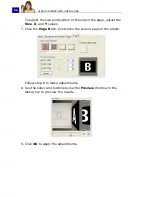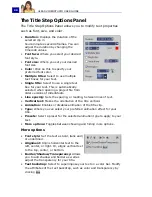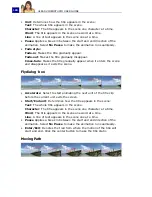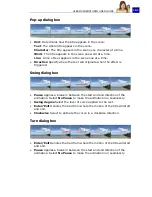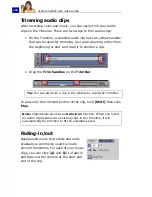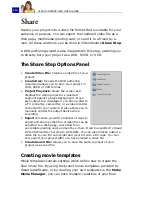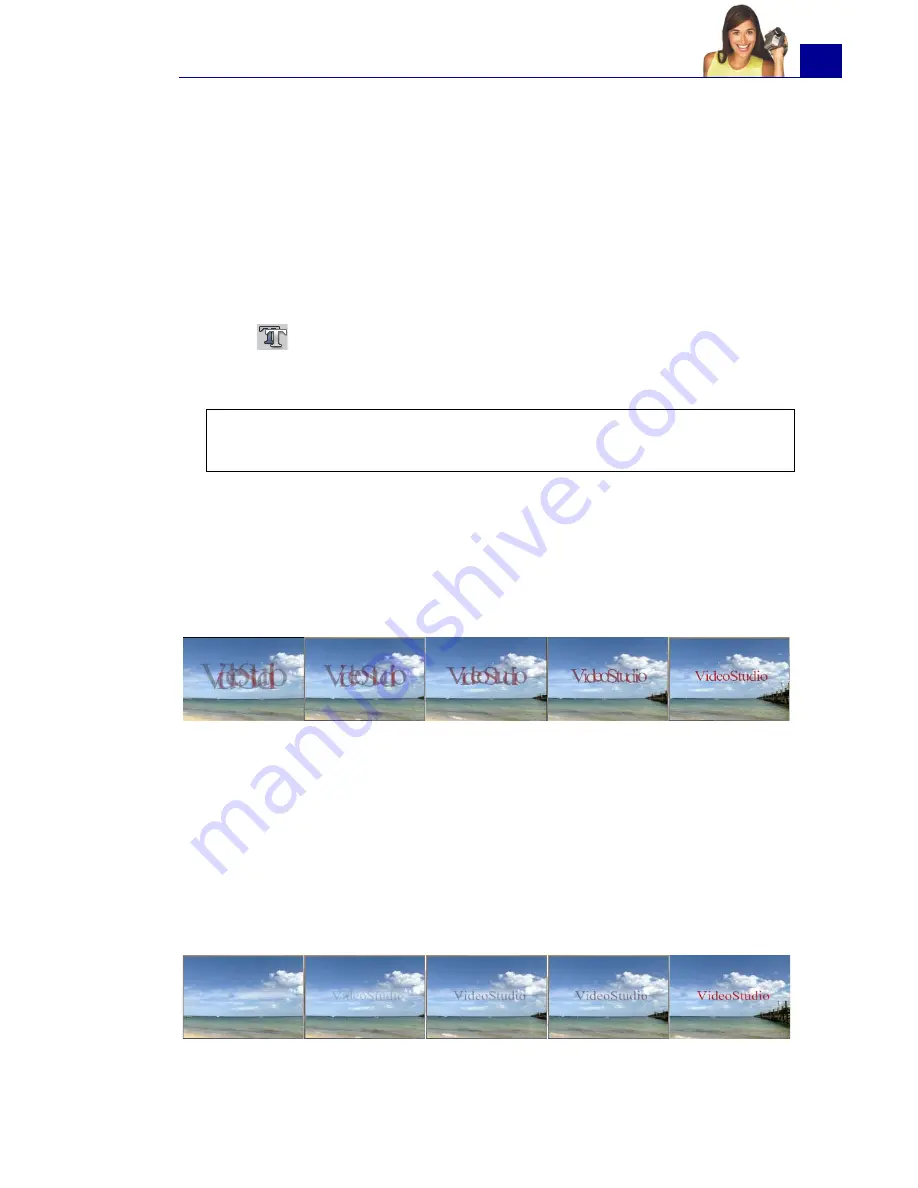
ULEAD VIDEOSTUDIO USER GUIDE
99
Applying animation
Apply motion to your text with VideoStudio’s text animation tools
such as Fade, Moving Path, and Drop.
To apply animation to the current text:
1. In the
Options Panel
, select
Animation
.
2. Click the
Type
arrow then select the desired animation effect.
3. Click
to open a dialog box where you can set how the
animation will be applied to your text.
(See “Animation effects”
on page 99).
4. Click
OK
to apply the animation effect.
Animation effects
Drop dialog box
•
Accelerate
: Select to start animating the next unit of the title clip
before the current unit exits the screen.
•
Unit
: Determines how the title appears in the scene:
Text
: The whole title appears in the scene.
Character
: The title appears in the scene one character at a time.
Word
: The title appears in the scene one word at a time.
Line
: A line of text appears in the scene one at a time.
Fade dialog box
Tip
: You can also click the
Presets
arrow to select a preset to
apply to your text.
Содержание PYRO1394DV
Страница 1: ...User Guide Ulead Systems Inc March 2004 ...
Страница 174: ...ULEAD VIDEOSTUDIO USER GUIDE 174 In Windows 2000 ...
Страница 175: ...ULEAD VIDEOSTUDIO USER GUIDE 175 In Windows Me and 98SE ...
Страница 177: ...ULEAD VIDEOSTUDIO USER GUIDE 177 In Windows 2000 ...
Страница 178: ...ULEAD VIDEOSTUDIO USER GUIDE 178 In Windows Me and 98SE ...
Страница 180: ...ULEAD VIDEOSTUDIO USER GUIDE 180 In Windows 2000 ...
Страница 181: ...ULEAD VIDEOSTUDIO USER GUIDE 181 In Windows Me and 98SE ...
Страница 202: ...NOTES ...
Страница 203: ...NOTES ...
Страница 204: ...NOTES ...