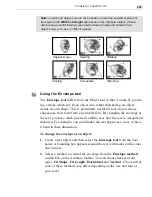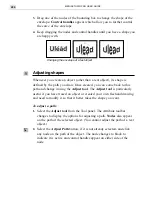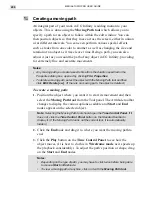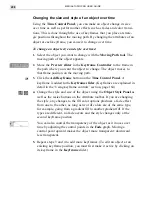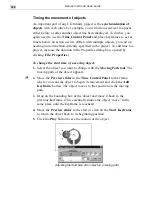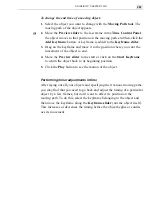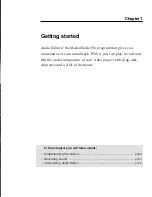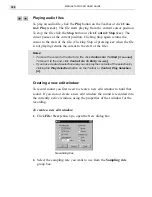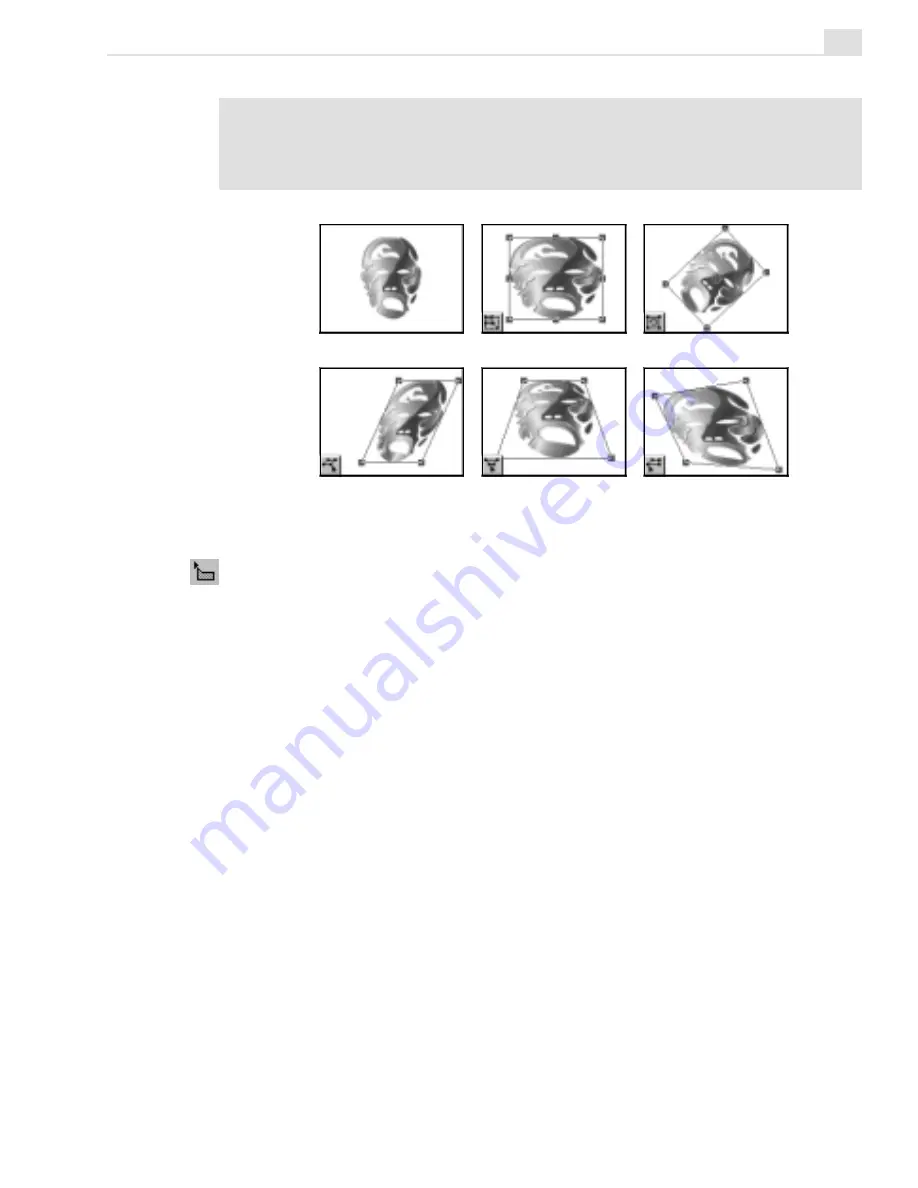
CG INFINITY: CHAPTER TWO
293
Note:
To resize an object, you can click a button or enter the new dimensions for
the object in the Width and Height spin boxes on the Attribute toolbar. (These
spin boxes are useful for when you need to make accurate adjustments to an
object’s size, such as to 1/10th of a pixel.)
Using the Envelope tool
The Envelope tool differs from the Object tool in that it works by provid-
ing a shape which you fit an object into, rather than having an object
define its own shape. This is particularly useful for text objects whose
shapes take their form from a particular font. By changing the envelope of
the text, you have much greater flexibility over how the text is warped and
distorted. For example, you could make the text appear as a wave or have
it bend in three dimensions.
To change the envelope of an object:
1.
Create a text object and then select the Envelope tool from the Tool
panel. A bounding box appears around the text with nodes on the sides
and corners.
2.
Select a method to control the envelope from the Envelope method
combo box on the Attribute toolbar. You can choose between four
types: Fit Shape, Fit Length, Horizontal and Vertical. (The result of
each of these methods may differ depending on the size and font of
your text.)
Original image
Resizing
Rotating
Slanting
Perspective
Distorting
Содержание MEDIASTUDIO PRO 6.0
Страница 1: ...User Guide MediaStudio Pro Ulead Systems Inc January 2000 VERSION 6 0...
Страница 22: ...MEDIASTUDIO PRO USER GUIDE 22...
Страница 23: ...Tutorials Tutorials...
Страница 24: ......
Страница 71: ...Video Capture Video Capture...
Страница 72: ......
Страница 101: ...Video Editor Video Editor...
Страница 102: ......
Страница 211: ...Video Paint Video Paint...
Страница 212: ......
Страница 267: ...CG Infinity CG Infinity...
Страница 268: ......
Страница 303: ...Audio Editor Audio Editor...
Страница 304: ......
Страница 335: ...Appendix Appendix...
Страница 336: ......
Страница 345: ...Index Index...
Страница 346: ...MEDIASTUDIO PRO USER GUIDE 346...