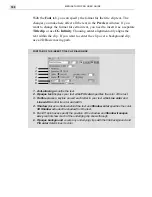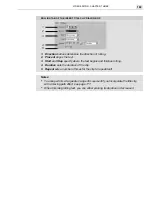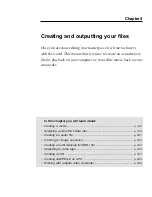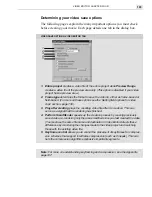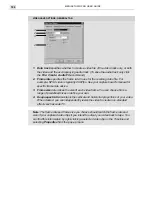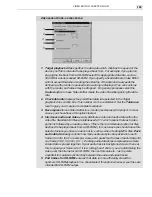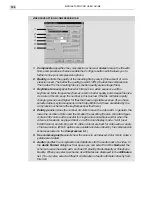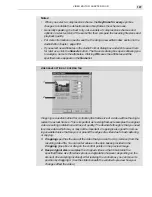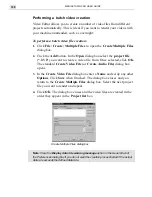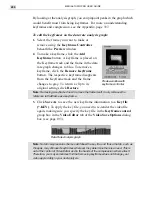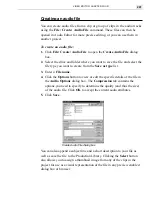MEDIASTUDIO PRO USER GUIDE
186
Creating titles
Adding titles is an important part of nearly every video project. The most
common examples of this are the opening and ending titles and credits. In
Video Editor, you can place title clips in any of the video tracks, but in
most cases you will want to place them into an overlay track (V1-V99).
Doing so allows you to superimpose the text over your background video.
To create a title clip:
1. Place any clip (video, image or color) into the Va track. This is the
background for your titles.
2. Click Insert: Title Clip to open the Insert Title Clip dialog box.
3. Type the text that you want in your title in the Title text box.
4. Click OK and place the clip into an overlay track (V1) on the Timeline.
It is standard at the end of a movie or television show to have what are
called rolling credits. The following procedure describes one simple way to
do this in Video Editor.
To create rolling credits:
1. Click Insert: Title Clip to open the Insert Title Clip dialog box.
2. Type the credits in the Title text box, pressing enter after each com-
pleted line.
3. Click Enable Rolling and click the Rolling tab.
4. Set the direction with the up arrow.
5. Set both Start and Stop to Off the screen.
6. Enter a duration for the clip.
7. Click OK and preview.
Содержание MEDIASTUDIO PRO 6.0
Страница 1: ...User Guide MediaStudio Pro Ulead Systems Inc January 2000 VERSION 6 0...
Страница 22: ...MEDIASTUDIO PRO USER GUIDE 22...
Страница 23: ...Tutorials Tutorials...
Страница 24: ......
Страница 71: ...Video Capture Video Capture...
Страница 72: ......
Страница 101: ...Video Editor Video Editor...
Страница 102: ......
Страница 211: ...Video Paint Video Paint...
Страница 212: ......
Страница 267: ...CG Infinity CG Infinity...
Страница 268: ......
Страница 303: ...Audio Editor Audio Editor...
Страница 304: ......
Страница 335: ...Appendix Appendix...
Страница 336: ......
Страница 345: ...Index Index...
Страница 346: ...MEDIASTUDIO PRO USER GUIDE 346...