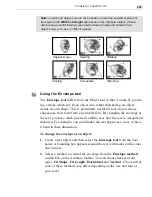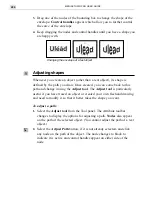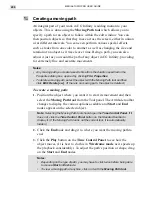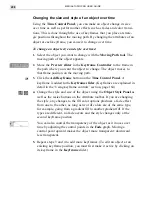MEDIASTUDIO PRO USER GUIDE
284
3. Line color determines how the line of an object is filled. The first option, None,
applies no fill to an object’s line making it clear. (If you do not select a color or
style, then the line width specified in the General tab has no affect.) The second
option, Color, selects a solid color to fill the line with. To choose the color, right-
click the color square or select the color using the Eyedropper tool or the Color
palette, keeping the
CTRL
key held down as you click. (If you don’t hold down the
CTRL
key, you will be changing the Fill color instead.) The third option, Gradient,
fills the line with a special gradient pattern. To choose the gradient, click the color
square to open the Palette Ramp Editor dialog box and select a pattern from one
of the available methods. Once you have selected a pattern, you can determine its
direction with the neighboring three directional buttons, Along, Outward, and
Symmetrical. Along applies the fill evenly along the line while Outward applies
the fill from the inside out. Symmetrical applies the color from both the inside
and outside edges towards the center.
OBJECT STYLE PANEL: SHADOW TAB
1. Shadow options determine the type of shadow to apply to an object. The first
option, None, does not apply any shadow while the second option, Drop, applies a
drop shadow. You can specify the position of the shadow in the X and Y spin boxes
as well as control its transparency and the amount of soft edge in the Transpar-
ency and Soft edge spin boxes. The third option, Glow, applies a shadow to an
object so that it appears evenly on all sides. You can specify the color of the
shadow as well as its intensity in the Options group box. (The greater the
intensity, the farther out the shadow extends.) You can also set the transparency
and the amount of soft edge in the Transparency and Soft edge spin boxes. The
final option, Extrude, applies a shadow so that it comes out from an object. You
can specify the position of the shadow in the X and Y spin boxes as well as
choose between a solid or gradient color. If you choose a gradient color, you can
change it by clicking the color square to open the Magic Gradient dialog box. You
can also choose to have the shadow extrude away in horizontal layers or along in
vertical layers.
Note:
To change the color of a shadow, right-click on the color square or select the
color using the Eyedropper tool or the Color palette, keeping the
SHIFT
key held down
as you click.
1
Содержание MEDIASTUDIO PRO 6.0
Страница 1: ...User Guide MediaStudio Pro Ulead Systems Inc January 2000 VERSION 6 0...
Страница 22: ...MEDIASTUDIO PRO USER GUIDE 22...
Страница 23: ...Tutorials Tutorials...
Страница 24: ......
Страница 71: ...Video Capture Video Capture...
Страница 72: ......
Страница 101: ...Video Editor Video Editor...
Страница 102: ......
Страница 211: ...Video Paint Video Paint...
Страница 212: ......
Страница 267: ...CG Infinity CG Infinity...
Страница 268: ......
Страница 303: ...Audio Editor Audio Editor...
Страница 304: ......
Страница 335: ...Appendix Appendix...
Страница 336: ......
Страница 345: ...Index Index...
Страница 346: ...MEDIASTUDIO PRO USER GUIDE 346...