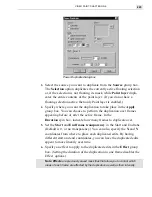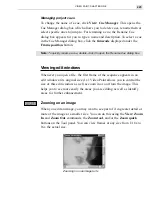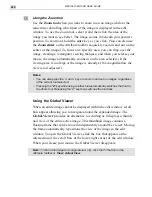VIDEO PAINT: CHAPTER ONE
235
To calibrate your display:
1.
Click File: Preferences to open the Preferences dialog box and click
on the Display tab.
At the bottom of the tab are two Grayscale squares. The top square is a
checkered pattern of black and white pixels, which when viewed from
a distance, looks 50% gray. The bottom square is 50% gray as your
monitor currently shows it. In a well calibrated monitor, both of these
squares should look approximately the same.
2.
Examine the two color squares and if the two squares look different,
adjust the Monitor gamma spin box until the bottom square looks
similar to the top square.
The monitor gamma value can be any number from 0.01 to 7.99. If
none of the squares exactly match, try and estimate the best match. In
general, your value should fall within 0.8 – 2.4; if not, try adjusting the
brightness and contrast controls on your monitor.
3.
Click OK. The dialog box closes and your monitor is now optimized
for displaying images in the MediaStudio Pro programs.
Содержание MEDIASTUDIO PRO 6.0
Страница 1: ...User Guide MediaStudio Pro Ulead Systems Inc January 2000 VERSION 6 0...
Страница 22: ...MEDIASTUDIO PRO USER GUIDE 22...
Страница 23: ...Tutorials Tutorials...
Страница 24: ......
Страница 71: ...Video Capture Video Capture...
Страница 72: ......
Страница 101: ...Video Editor Video Editor...
Страница 102: ......
Страница 211: ...Video Paint Video Paint...
Страница 212: ......
Страница 267: ...CG Infinity CG Infinity...
Страница 268: ......
Страница 303: ...Audio Editor Audio Editor...
Страница 304: ......
Страница 335: ...Appendix Appendix...
Страница 336: ......
Страница 345: ...Index Index...
Страница 346: ...MEDIASTUDIO PRO USER GUIDE 346...