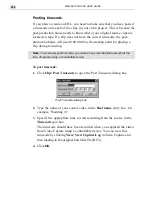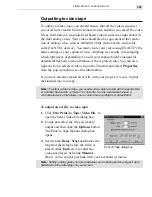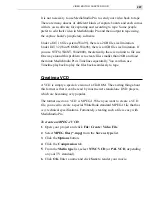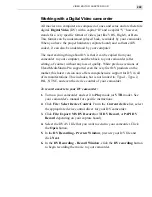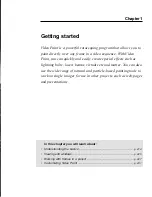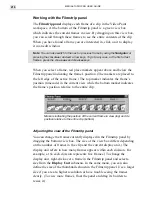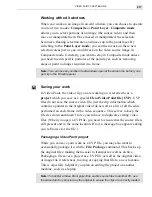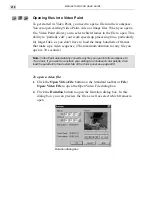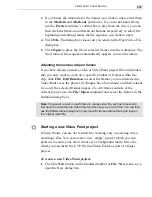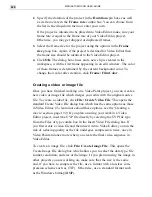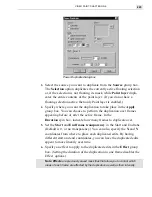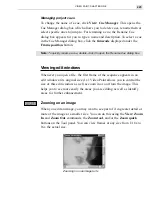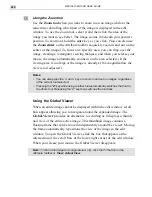MEDIASTUDIO PRO USER GUIDE
218
Opening files into Video Paint
To get started in Video Paint, you need to open a file into the workspace.
You can open existing Video Paint, video or image files. When you open a
file, Video Paint allows you to select which frames in the file to open. This
ability to ‘partially edit’ your work speeds up processing time, particularly
for larger files, as you don’t have to load the many hundreds of frames
that make up a video sequence. (The maximum duration for any file you
open is 30 seconds.)
Note:
Video Paint automatically converts any file you open into its workspace to
True Color. If you want to constrain your editing to an indexed-color palette, then
load the palette into the Custom tab of the Color panel, see page 248.
To open a video file:
1.
Click the Open Video File button on the Standard toolbar or File:
Open: Video File to open the Open Video File dialog box.
2.
Click the Duration button to open the Duration dialog box. In this
dialog box, you can preview the file as well as select which frames to
open.
Duration dialog box
Содержание MEDIASTUDIO PRO 6.0
Страница 1: ...User Guide MediaStudio Pro Ulead Systems Inc January 2000 VERSION 6 0...
Страница 22: ...MEDIASTUDIO PRO USER GUIDE 22...
Страница 23: ...Tutorials Tutorials...
Страница 24: ......
Страница 71: ...Video Capture Video Capture...
Страница 72: ......
Страница 101: ...Video Editor Video Editor...
Страница 102: ......
Страница 211: ...Video Paint Video Paint...
Страница 212: ......
Страница 267: ...CG Infinity CG Infinity...
Страница 268: ......
Страница 303: ...Audio Editor Audio Editor...
Страница 304: ......
Страница 335: ...Appendix Appendix...
Страница 336: ......
Страница 345: ...Index Index...
Страница 346: ...MEDIASTUDIO PRO USER GUIDE 346...