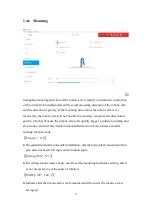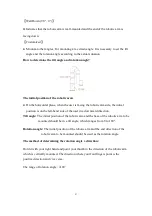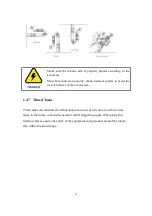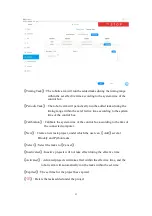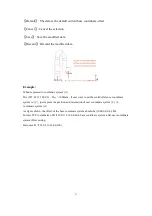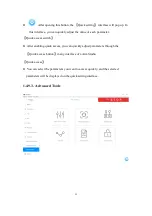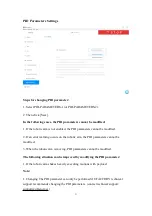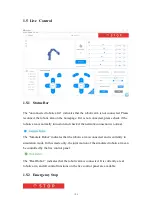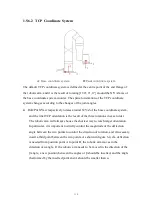95
2. Unlock Joints
Click
【
lock
】
to unlock a single joint. The unlocked joint does not have any force to
provide and thence external force support is needed. At this time, the joint can be
dragged by hand to rotate. After confirming the position, please re-lock all the joints
manually.
Note:
1. Please ensure to hold the robotic arm by hand when unlocking the joint to prevent it
from falling down due to the inadequate provision of force, and take measures to
protect the surrounding environment and peripheral facilities.
2. The operation of the unlocking joint is mainly used to adjust the posture of the
robotic arm to a relatively safe position when the error is reported by the robotic arm.
Attention should be paid to adjusting the joint into the range manually when it
exceeds the range of the joint.
3. In the "simulated robotic arm mode", clicking the unlock joint button will also
unlock the real joints of the robotic arm.
Содержание xArm 5
Страница 1: ...1 ...
Страница 60: ...60 Step1 Open the Network and Sharing Center Step2 Open the Ethernet Step3 Open the Properties ...
Страница 63: ...63 1 2 4 Return to the Search Interface PC Click Tool Search to return to the search interface ...
Страница 68: ...68 Confirm Save the changes Cancel Cancel the changes ...
Страница 139: ...139 Delete the file Import Project Import recorded trajectory Download All Download all current files ...
Страница 173: ...173 Robot Joints Robot Zero Attitude Joint Rotating Direction ...