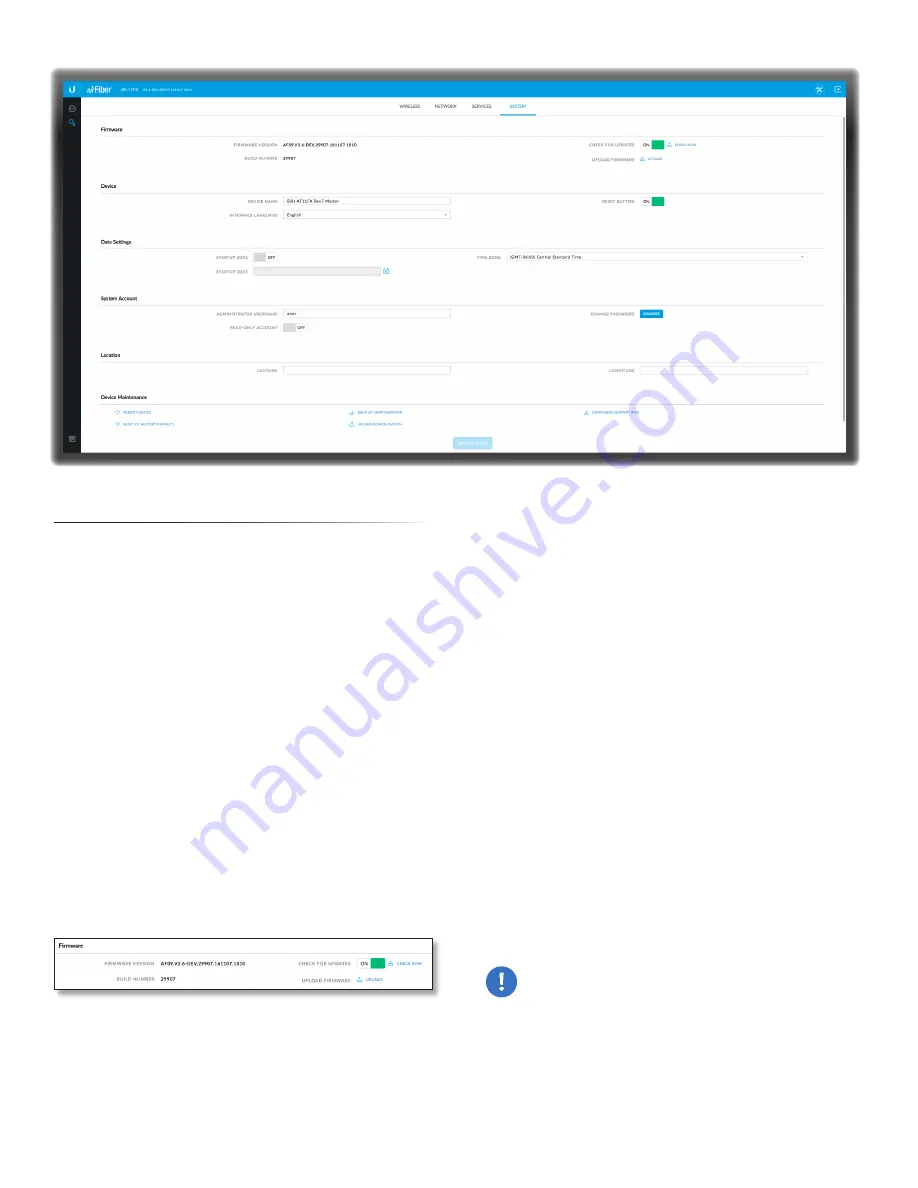
33
Chapter 8: System Tab
airFiber AF-11FX User Guide
Ubiquiti Networks, Inc.
Chapter 8: System Tab
The
System
tab contains administrative options. This
page enables the administrator to reboot the airFiber X
radio, reset it to factory defaults, upload new firmware,
back up or update the configuration, and configure the
administrator account.
Test Changes
To try the changes without saving them,
click
Test Changes
. A new message appears. You have two
options:
•
Apply
To immediately save your changes, click
Apply
.
•
Discard
To cancel your changes, click
Discard
. If you
do not click
Apply
within 180 seconds (the countdown
is displayed), the AF‑11FX radio resumes its earlier
configuration.
Revert Changes
To cancel your changes, click
Revert Changes
.
Save Changes
To save your changes, click
Save Changes
.
Firmware Update
The controls in this section manage firmware
maintenance.
Firmware Version
Displays the current firmware version.
Build Number
Displays the build number of the firmware
version.
Check for Updates
By default, the firmware automatically
checks for updates. To manually check for an update, click
Check Now
.
Upload Firmware
Click this button to update the
airFiber X radio with new firmware.
The airFiber X radio firmware update is compatible with
all configuration settings. The system configuration is
preserved while the airFiber X radio is updated with a new
firmware version. However, we recommend that you back
up your current system configuration before updating the
firmware.
This is a two-step procedure:
1. Click
Upload
to locate the new firmware file. Select the
file and click
Open
to upload the new firmware to the
airFiber X radio.
2. The Uploaded Firmware Version is displayed. Click
Update
to confirm, or click
Discard
if you do not wish
to continue with the upload.
If the firmware update is in process, you can close the
firmware update window, but this does not cancel the
firmware update. Please be patient, as the firmware
update routine can take three to seven minutes. You
cannot access the airFiber X radio until the firmware
update routine is completed.
WARNING:
Do not power off, do not reboot, and do
not disconnect the airFiber X radio from the power
supply during the firmware update process as these
actions will damage the airFiber X radio!
Содержание airFiber AF-11FX
Страница 1: ...11 GHz FDD Licensed Backhaul Radio Model AF 11FX...
Страница 2: ......
Страница 6: ...iv Table of Contents airFiber AF 11FX User Guide Ubiquiti Networks Inc...
Страница 10: ...4 Chapter 1 Overview airFiber AF 11FX User Guide Ubiquiti Networks Inc...
Страница 20: ...14 Chapter 2 Installation airFiber AF 11FX User Guide Ubiquiti Networks Inc...
Страница 26: ...20 airFiber AF 11FX User Guide Ubiquiti Networks Inc...
Страница 30: ...24 airFiber AF 11FX User Guide Ubiquiti Networks Inc...
Страница 34: ...28 Chapter 6 Network Tab Ubiquiti Networks Inc...
Страница 38: ...32 Chapter 7 Services Tab airFiber AF 11FX User Guide Ubiquiti Networks Inc...
Страница 42: ...36 Chapter 8 System Tab airFiber AF 11FX User Guide Ubiquiti Networks Inc...
Страница 48: ...42 Appendix K Safety Notices airFiber AF 11FX User Guide Ubiquiti Networks Inc...
Страница 54: ...48 Appendix N Declaration of Conformity airFiber AF 11FX User Guide Ubiquiti Networks Inc...






























