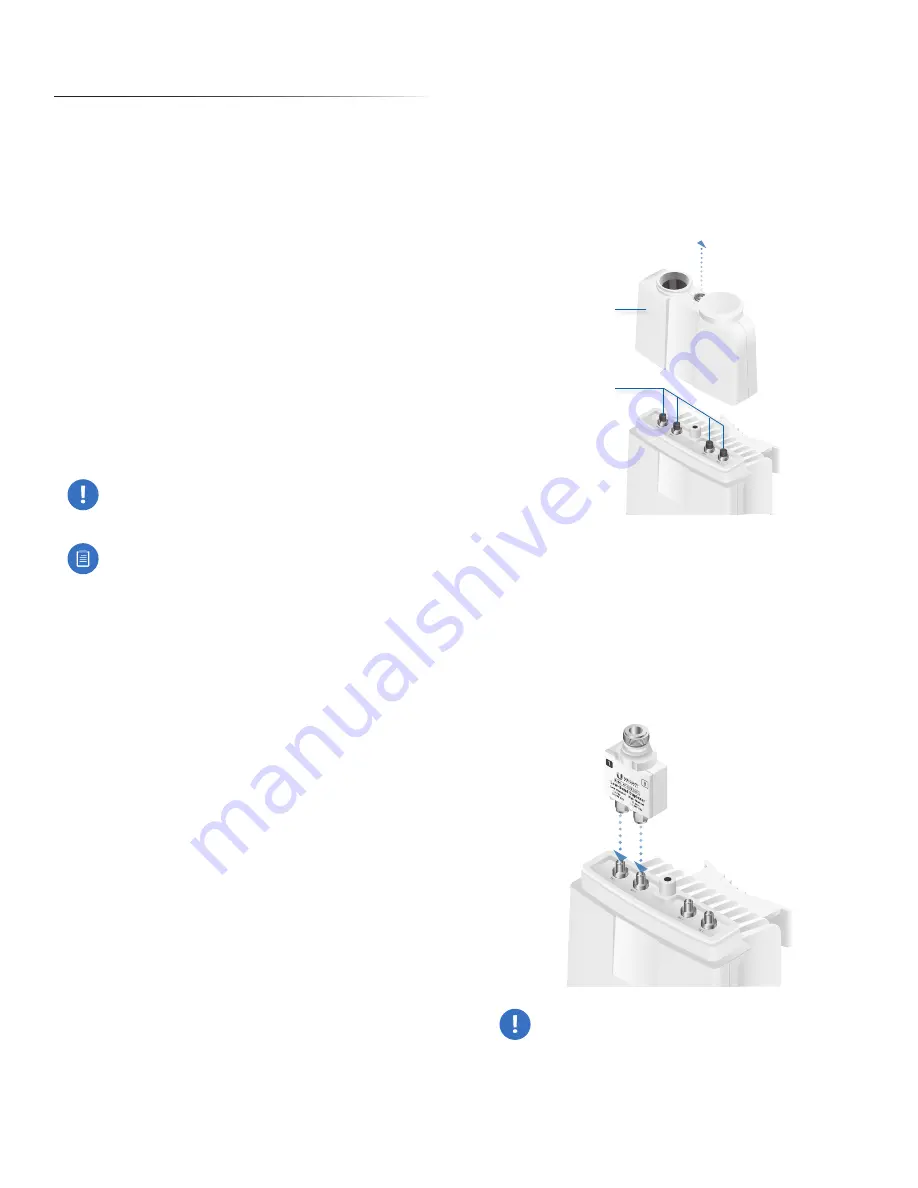
5
Chapter 2: Installation
airFiber AF-11FX User Guide
Ubiquiti Networks, Inc.
Chapter 2: Installation
Installation Requirements
The airFiber AF‑11FX radio is designed for use with the
airFiber X antenna model AF‑11G35. (Check your local/
regional regulations for the allowable antenna gain
allowed for your application.)
See the antenna’s Quick Start Guide for antenna
installation instructions.
Other Requirements
•
Clear line of sight between airFiber X radios
•
Vertical mounting orientation
•
Mounting point:
•
At least 1 m below the highest point on the structure
•
For tower installations, at least 3 m below the top of
the tower
•
Ground wires – min. 10 AWG (5 mm
2
) and max. length:
1 m. As a safety precaution, ground the airFiber X radio
to grounded masts, poles, towers, or grounding bars.
WARNING:
Failure to properly ground your
airFiber X radio will void your warranty.
•
(Recommended) 2 Outdoor Gigabit PoE surge protectors
Note:
For guidelines about grounding and
lightning protection, follow your local electrical
regulatory codes.
•
(Optional) For MIMO mode operation: A second
Duplexer of the same type as the one included with the
AF‑11FX radio:
•
High-Band Duplexer (model AF‑11FX‑DUP‑H) or
•
Low-Band Duplexer (model AF‑11FX‑DUP‑L)
•
(Optional) If not using PoE: DC power source and
12/30 AWG power cable.
•
Outdoor, shielded Category 6 (or above) cabling and
shielded RJ‑45 connectors are required for all wired
Ethernet connections.
Installation Overview
We recommend to configure your paired AF‑11FX radios
before site installation. The overview below summarizes
the installation procedure, and the subsequent sections
provide detailed installation information:
•
Install the Duplexer(s) in the AF‑11FX radio.
•
Connect the airFiber Gigabit PoE adapter to the DATA
port, and connect your computer to the MGMT port.
•
Configure the AF‑11FX.
•
Install a ground wire and mount the AF‑11FX on the
airFiber AF‑11G35 antenna (or a compatible antenna).
•
At the installation site, install the antenna with the
mounted AF‑11FX radio (see the antenna’s Quick Start
Guide for installation instructions).
•
Connect the DATA port to your LAN, and connect power
(PoE or DC power) to the AF‑11FX.
•
Establish and optimize the RF link..
Installing the Duplexer for SISO
Mode
1. Loosen the Captive Screw on top of the Duplexer Shroud
and remove the Duplexer Shroud.
Dust
Covers
Duplexer
Shroud
2. Remove the Dust Covers from the TX 0 and RX 0 ports of
the AF‑11FX radio. Do not remove the Dust Covers from
the
RX 1 and TX 1 ports.
3.
Seat the
SMA Ports of the Duplexer
onto the
TX 0 and
RX 0 ports of the AF‑11FX, while positioning the Low
Channel and High Channel ports to yield the required
transmit and receive frequencies.
4. Secure the Duplexer to the radio by tightening the
collars on the SMA Ports.
WARNING:
Tighten the collars alternately, turning
one collar a half turn, then the other a half turn,
and so on, until both are fully tightened. Failure to
do so may result in damage to the Duplexer.
Содержание airFiber AF-11FX
Страница 1: ...11 GHz FDD Licensed Backhaul Radio Model AF 11FX...
Страница 2: ......
Страница 6: ...iv Table of Contents airFiber AF 11FX User Guide Ubiquiti Networks Inc...
Страница 10: ...4 Chapter 1 Overview airFiber AF 11FX User Guide Ubiquiti Networks Inc...
Страница 20: ...14 Chapter 2 Installation airFiber AF 11FX User Guide Ubiquiti Networks Inc...
Страница 26: ...20 airFiber AF 11FX User Guide Ubiquiti Networks Inc...
Страница 30: ...24 airFiber AF 11FX User Guide Ubiquiti Networks Inc...
Страница 34: ...28 Chapter 6 Network Tab Ubiquiti Networks Inc...
Страница 38: ...32 Chapter 7 Services Tab airFiber AF 11FX User Guide Ubiquiti Networks Inc...
Страница 42: ...36 Chapter 8 System Tab airFiber AF 11FX User Guide Ubiquiti Networks Inc...
Страница 48: ...42 Appendix K Safety Notices airFiber AF 11FX User Guide Ubiquiti Networks Inc...
Страница 54: ...48 Appendix N Declaration of Conformity airFiber AF 11FX User Guide Ubiquiti Networks Inc...












































