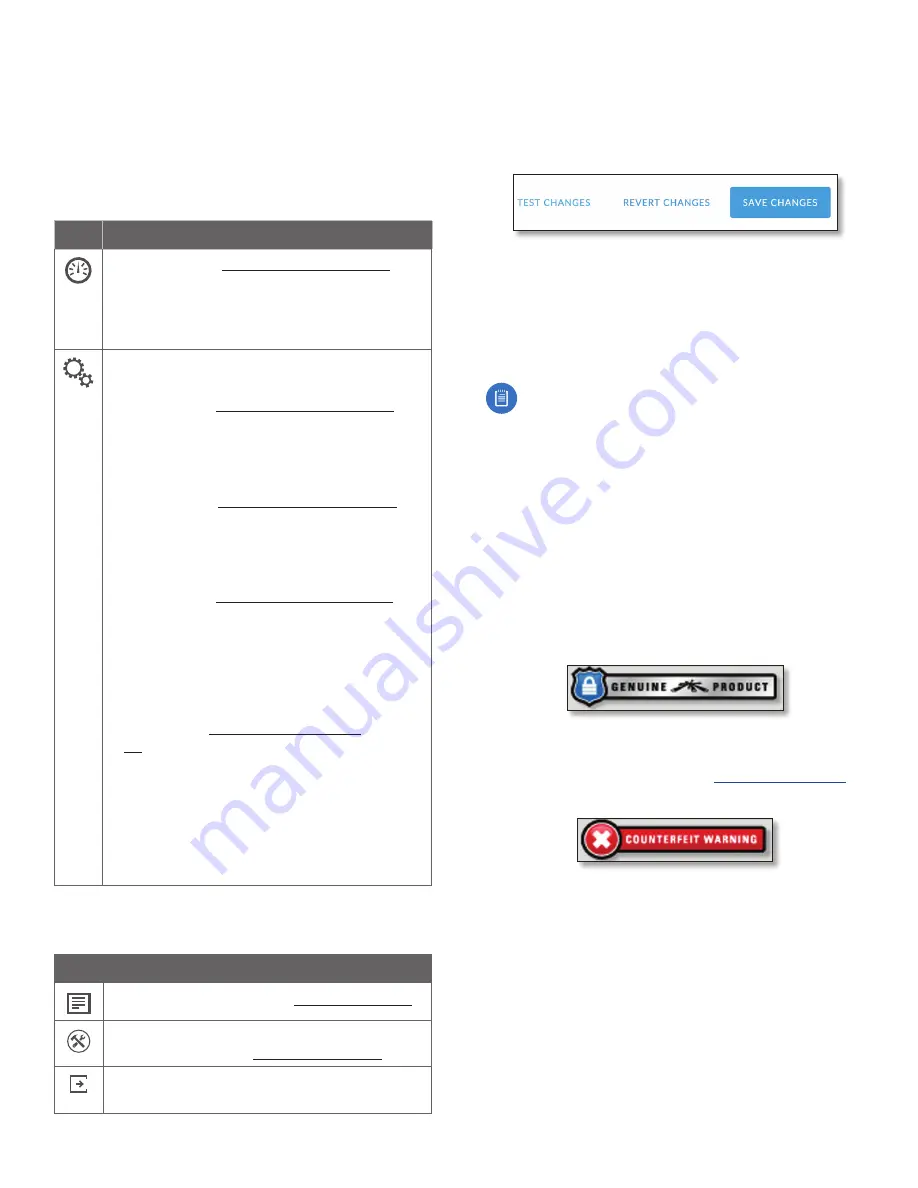
16
Chapter 3: Navigation
airFiber AF-11FX User Guide
Ubiquiti Networks, Inc.
Interface Pages
The airFiber Configuration Interface contains two
main pages:
Dashboard
and
Settings
. Each web-based
management page is used to configure a specific aspect
of the AF-11FX device, and is accessed by clicking the
appropriate icon in the navigation bar on the left side of
the interface:
Icon
Web-Based Management Page
Dashboard
The
displays read-only device status, statistics,
and network monitoring links. The
Dashboard
is displayed by default when the airFiber
Configuration interface is opened.
Displays the
Settings
page which contains the
following tabs:
•
Wireless
The
configures basic wireless settings, including
the wireless mode, link name, TX and RX
frequency, output power, speed, and wireless
security, as well as advanced wireless settings.
•
Network
The
configures the management network settings,
Internet Protocol (IP) settings, management
VLAN, automatic IP aliasing, and data port
Ethernet settings.
•
Services
The
configures system management services: Ping
Watchdog, Simple Network Management
Protocol (SNMP), servers (web, SSH, telnet),
Network Time Protocol (NTP) client, Dynamic
Domain Name System (DDNS) client, system
log, and device discovery.
•
System
The
controls firmware update, device
customization, date settings, administrator
account management, location management,
and device maintenance (device reboot,
factory default reset, configuration backup
and upload, and support information
download). You can also change the language
of the web management interface.
At the lower left and upper right of the window are icons
used to access additional tools and information:
Icon
Web-Based Management Page
Displays a list of network administration and
monitoring tools. See
Click this icon to immediately log out of the
airFiber Configuration Interface.
Configuration Interface Notifications
Pending Changes
When you make changes to any settings on any page, the
following buttons appear at the bottom of the page
Use the buttons to perform operations on all unsaved
changes. You have three options:
Test Changes
Click
Test Changes
to try changes without
saving them. You have two options:
•
Apply
Click
Apply
to save changes.
•
Discard
Click
Discard
to cancel changes.
Note:
If you do not click
Apply
within 180 seconds
(the countdown is displayed), the device times out
and resumes its earlier configuration.
Revert Changes
Click
Revert Changes
to cancel all
changes on all pages.
Save Changes
Click
Save Changes
to immediately apply
and save changes.
Product Verification
The airFiber Configuration Interface will verify whether a
product is genuine or counterfeit.
For a genuine airFiber radio, the airFiber Configuration
Interface will display a Genuine Product logo at the
bottom of the
Dashboard
.
For any product that is not an official Ubiquiti product, the
airFiber Configuration Interface will display a counterfeit
warning. Please contact Ubiquiti at
regarding this product.
Содержание airFiber AF-11FX
Страница 1: ...11 GHz FDD Licensed Backhaul Radio Model AF 11FX...
Страница 2: ......
Страница 6: ...iv Table of Contents airFiber AF 11FX User Guide Ubiquiti Networks Inc...
Страница 10: ...4 Chapter 1 Overview airFiber AF 11FX User Guide Ubiquiti Networks Inc...
Страница 20: ...14 Chapter 2 Installation airFiber AF 11FX User Guide Ubiquiti Networks Inc...
Страница 26: ...20 airFiber AF 11FX User Guide Ubiquiti Networks Inc...
Страница 30: ...24 airFiber AF 11FX User Guide Ubiquiti Networks Inc...
Страница 34: ...28 Chapter 6 Network Tab Ubiquiti Networks Inc...
Страница 38: ...32 Chapter 7 Services Tab airFiber AF 11FX User Guide Ubiquiti Networks Inc...
Страница 42: ...36 Chapter 8 System Tab airFiber AF 11FX User Guide Ubiquiti Networks Inc...
Страница 48: ...42 Appendix K Safety Notices airFiber AF 11FX User Guide Ubiquiti Networks Inc...
Страница 54: ...48 Appendix N Declaration of Conformity airFiber AF 11FX User Guide Ubiquiti Networks Inc...






























