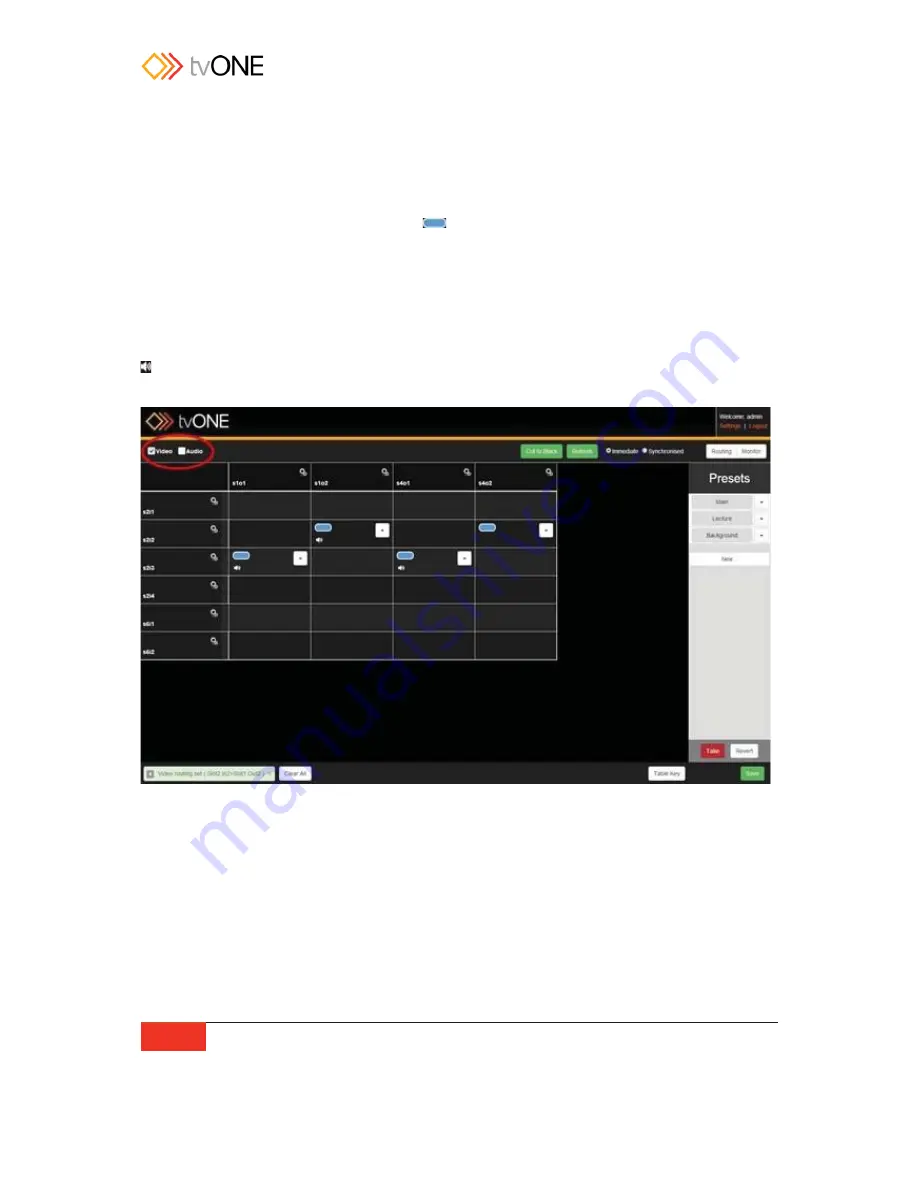
102
Routing
Routing Video
If the system detects that the input for the row you are selecting and the output for the
column you are selecting are both appropriate, video-enabled slots, when you click on the
cell intersecting the two, a blue
lozenge will appear, indicating that the video
feed for that input is now routed to that output.
You can confirm this by checking the Notification window - if successful, the notification will
say something like "Video routing set (Slot2.In2>Slot1.Out2)".
If you would like to simplify the routing table to look specifically at the video routing, uncheck
the Audio box in the top left corner. The table will decrease to show only cards with video
options, and selecting a cell will configure only the video portion of the routing. (An audio
icon appears in a cell if audio is configured for that routing, but in this view it doesn't
specify what the audio routing is.)
Содержание C3-440
Страница 3: ......
Страница 19: ...tvOne Safety Instructions 11...
Страница 26: ...18 Introduction Configure Connection via Serial on page 29...
Страница 29: ...tvOne Introduction 21...
Страница 36: ...28 Introduction...
Страница 39: ...tvOne Getting Started 31...
Страница 51: ...tvOne Settings 43 Configure Connection via Serial on page 29...






























