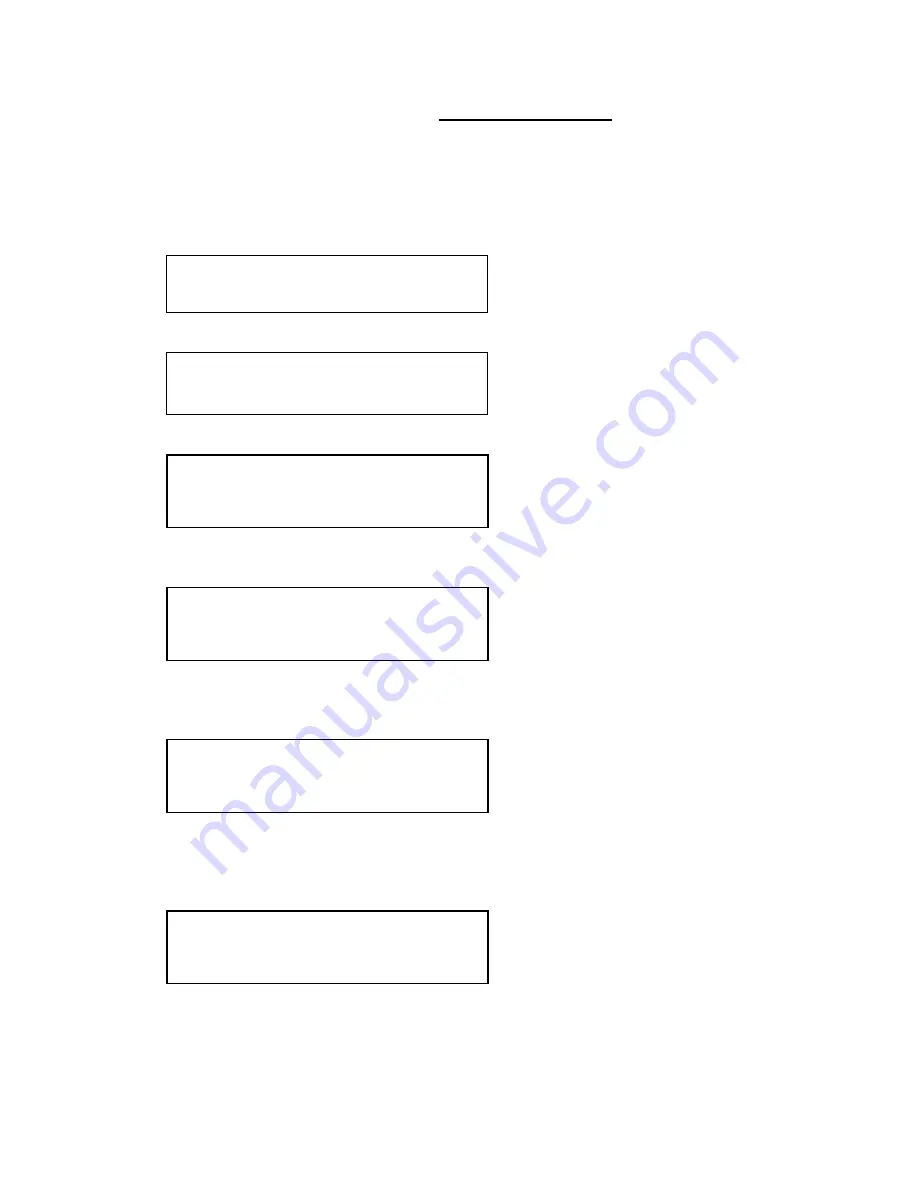
C2-7000 S
ERIES
O
PERATION
M
ANUAL
47
8.9
Items Associated with the Adjust borders group
The adjust borders menu allows the border function of your unit to be enabled
– with one border being available for each Window, Logo and Lock source.
Note that the layer priority of the Border is the same as the Window source
that it is ‘attached’ to.
Select the window / logo / lock source you wish to adjust.
Allows a border to be turned off and not displayed on the output screen.
This adjustment allows the height and width of the border to be changed it can
be up to 255 pixels thick.
This allows the border to be offset from the window. A typical application is
the creation of a drop shadow effect. For example this can be achieved by
setting the border size to 0 and then adjusting the H and V offset to 10 pixels.
The color of the border can be changed to any color by adjusting the Y, U and
V parameters. Y is the luminance, with U and V altering the blue and red
content respectively. E.g. increase both U and V to give a purple colour, or
decrease both to give a green colour.
This parameter controls how visible the border is to the viewer. A setting of 0
renders the border invisible (transparent) whereas a setting of 100 makes the
Logo fully visible. (In-between settings can give the Border a transparent
appearance.)
Adjust borders
Border to adjust [A]
Adjust borders
Border enable [On]
Adjust borders
Brdr size H/V [8] x [8]
Adjust borders
Brdr offset H/V [0] x [0]
Adjust borders
Brdr Y/U/V [16] [128] [128]
Adjust borders
Brdr opacity %
[100]
Содержание C2-7000 Series
Страница 120: ......
















































