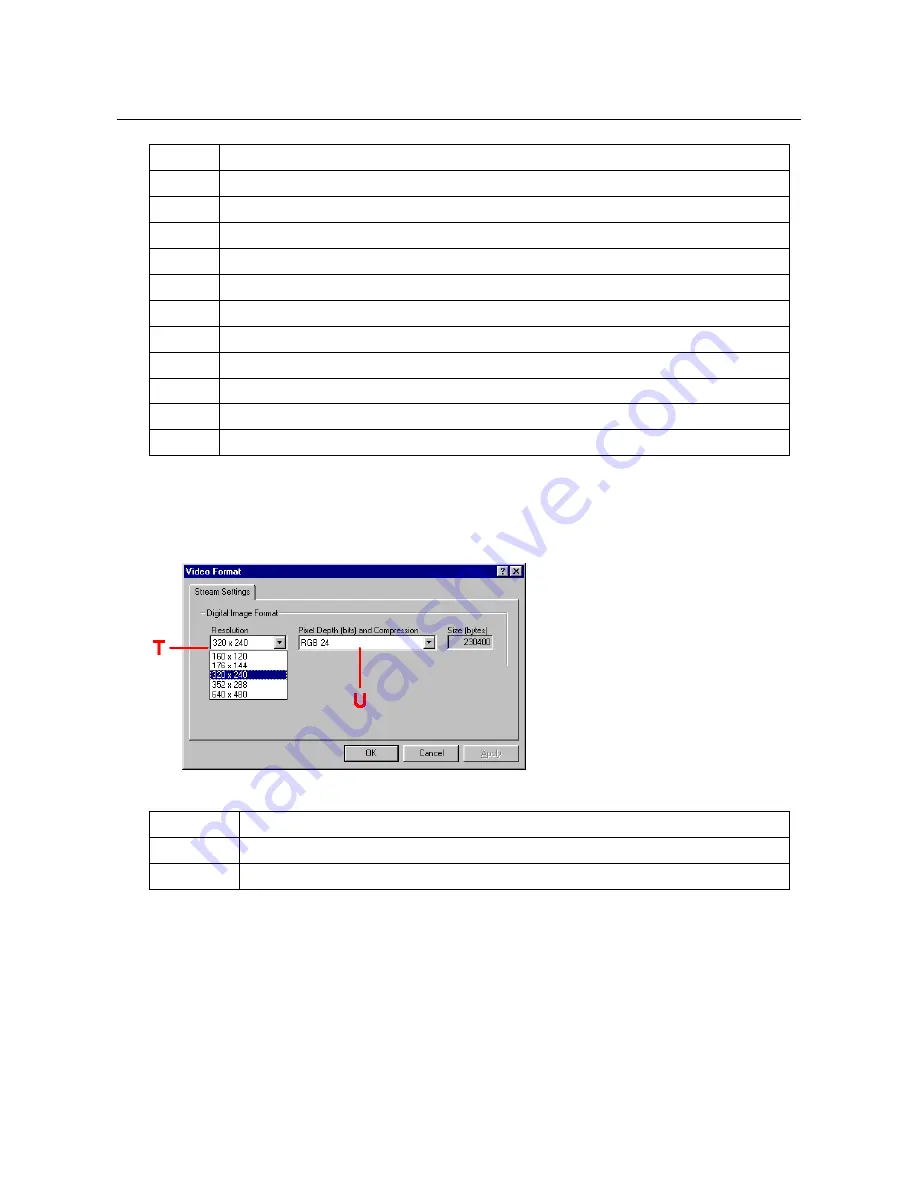
Trust SpaceC@m 300
18
Function Description
I
Adjusts the image brightness
J
Adjusts the image contrast
K
Adjust the image colour depth
L
Adjusts the sharpness of the image
M
Adjusts the hue
N
Adjusts the background
O
Adjusts the exposure
P
Colour or Black / White
Q
Screen position
R
Zoom In / Zoom Out
S
Factory settings
Table 3: Settings
3. Go to the Menubar and click on 'Options'.
4. Select ‘Video Format’. Figure 24 will appear. See the table below for the description of the diverse
functions.
Figure 24: Adjusting the image size and colour depth
Function
Description
T
Selects the desired image size.
U
Selects the desired colour depth. You can choose between 24 bit RGB and I420.
Table 4: Settings
5.1.3 Taking a snapshot
Follow the directions below to take and edit a snapshot.
1. Click on the 'Snapshot' button (B) (Figure 22) or on the camera button to capture an image. The image
is shown in the screen (G) and also as a small image with the 'Thumbnails' (H). See figure 22.
2. No more than 10 'Thumbnails' can be placed there. If you take more snapshots, you will receive a
message telling you to save or delete images. Go to the Menubar and click on 'Photo'. See figure 22.
3. Click on 'Save As' if you want to save the selected image. Click on 'Delete' if you want to delete the
selected image.



























