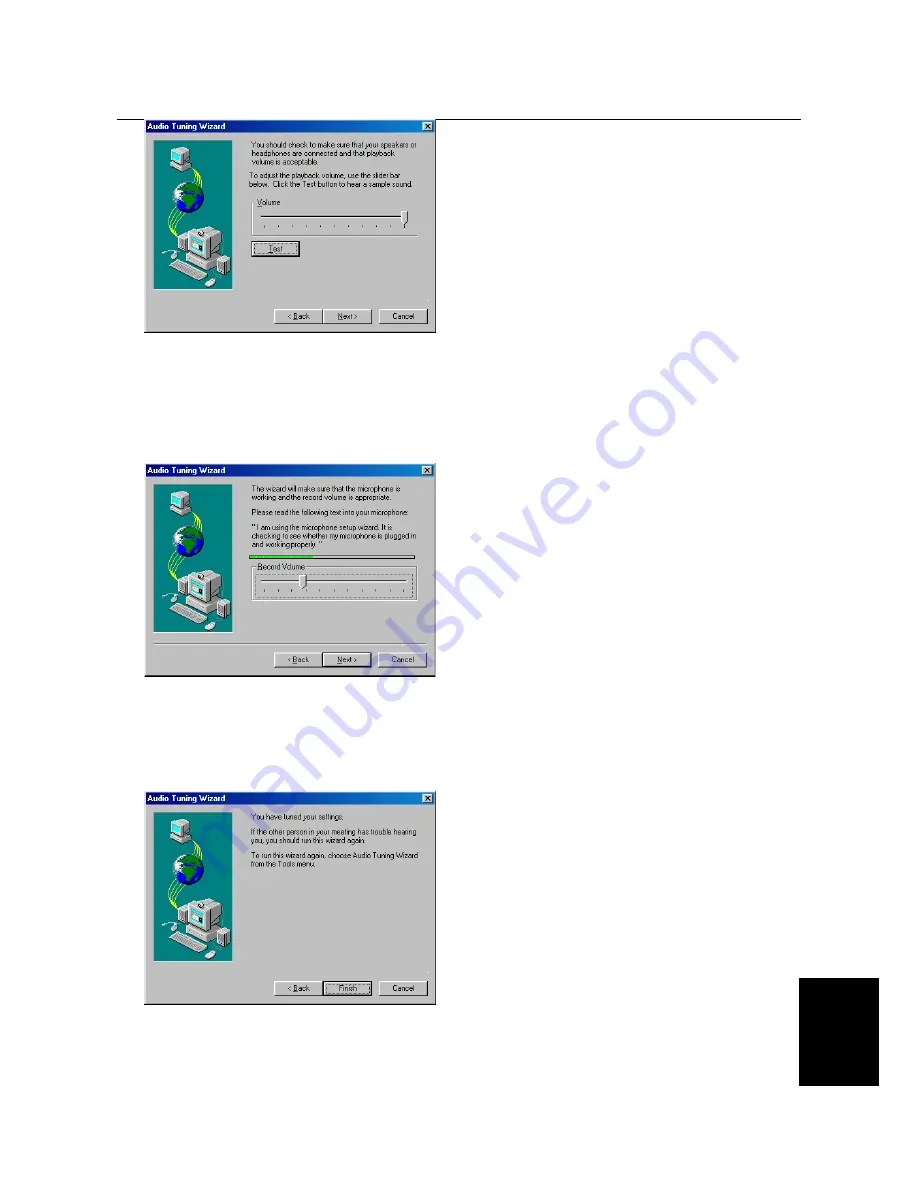
Trust SpaceC@m 300
15
NL
Figure I: Installation Microsoft ® NetMeeting
11. Click the “Test” button to test your connected speakers. The“Test” button will change into a “Stop”
button”. You will hear sound of your speakers now.
12. You can set the volume by using the slide button. If there is no sound, your soundcard probably is not
installed correctly. Refer to the manual of your soundcard manufacturer to install your soundcard. If you
can hear sound, click the “Stop” button followed by ‘Next’. Figure J appears.
Figure J: Installation Microsoft ® NetMeeting
Note:
Be sure your microphone is connected to your soundcard.
13. Speak through the microphone to test. The indicator will beat out. Use the ‘Record Volume’ slide switch
to set the sensitivity of the volume in the green zone, If the volume is in the red or yellow zone the volume
is too high. Click “Next” to continue. Figure K appears.
Figure K: Installation Microsoft ® NetMeeting
14. Click ‘Finish’ to finish the installation of NetMeeting. NetMeeting will start automatically. Read chapter
“Using Microsoft® NetMeeting” for using the program.






























