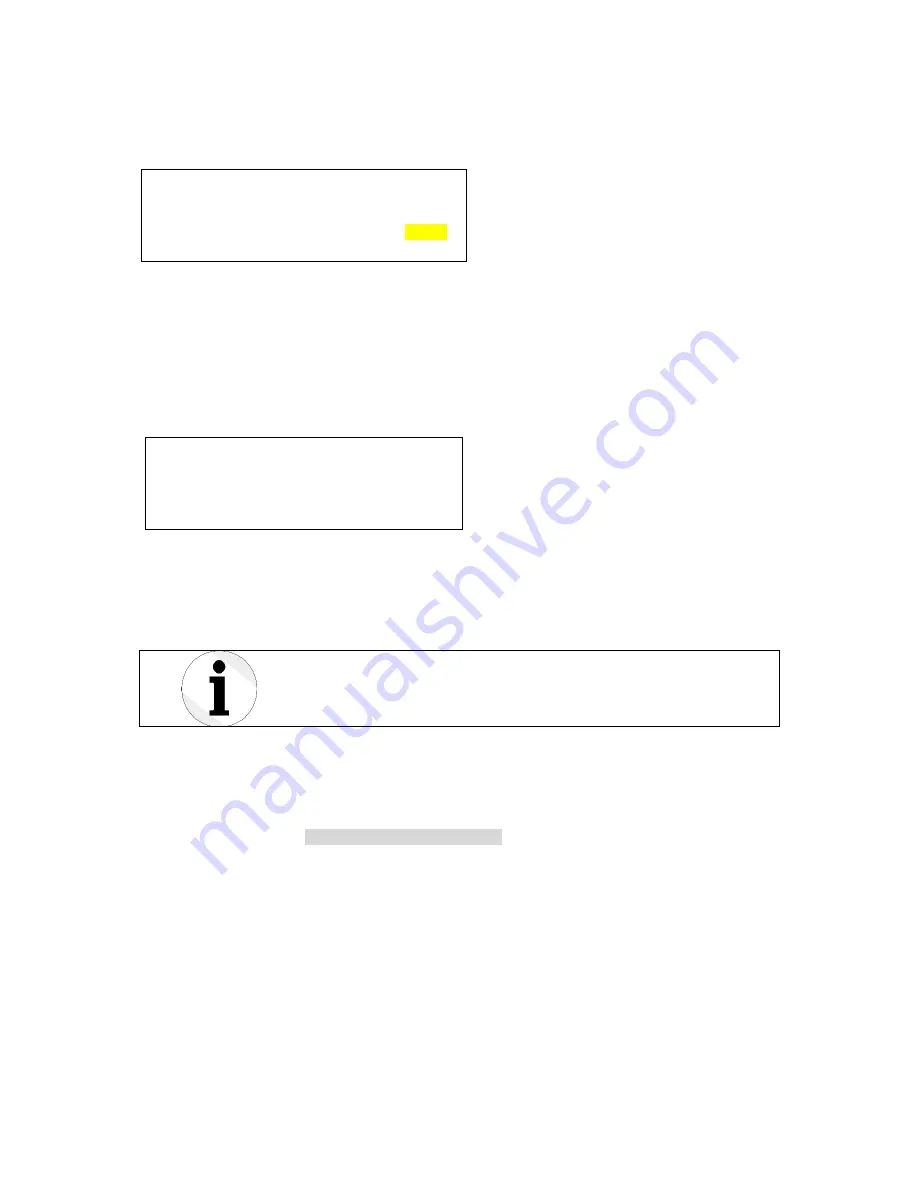
User Manual ROQSTAR
Support: www.tronteq.de/support
Release 11/2016
Page 32 of 37
flash drive. To do so a file call
ed “roqstar_sm.cmd” with the content below is placed in the root
directory of a USB flash drive. After the operation has finished you find a file called
system_info_image.dbg can be find in the root directory of the USB flash drive.
14.5. Firmware-Update
Order No. 006-130-101/102
Firmware update can be done by USB. For further information about the firmware update please see
chapter 15
Fehler! Verweisquelle konnte nicht gefunden werden.
. To do so a file called
“roqstar_sm.cmd” with the content below is placed in the root directory of a USB flash drive.
Furthermore the firmware update file called roqstar_sm.fw has to be placed in the root directory of the
USB flash drive.
15. Firmware-Update
Order No. 006-130-101/102
The firmware update can be performed via web interface.
As long as a firmware update is running, the supply voltage should not be
interrupted. This may take a while but you can see it on the System Status
LEDs (see chapter 13.1).
For the firmware update a suitable firmware for the device is required.
15.1. Firmware-Update via web interface
Order No. 006-130-101/102
You can find the option at
Maintaining > Update Firmware
. After pressing the browse button, a pop-up
window appears where the firmware file is selected. Afterwards you can transfer the firmware update
to your device through the "start" button. The progress bar first displays the upload. In the second step
these shows the progress of the installation. In the Info column the current step will be described.
ROQSTAR does not start automatically upon completion of the update. You can also restart by
clicking "reset" initiate manually.
{
“user“:“<username>“,
“password“:“<password>“,
“command“:“firmware update“
}
{
“user“:“<username>“,
“password“:“<password>“,
“command“:“system information upload”
}




















