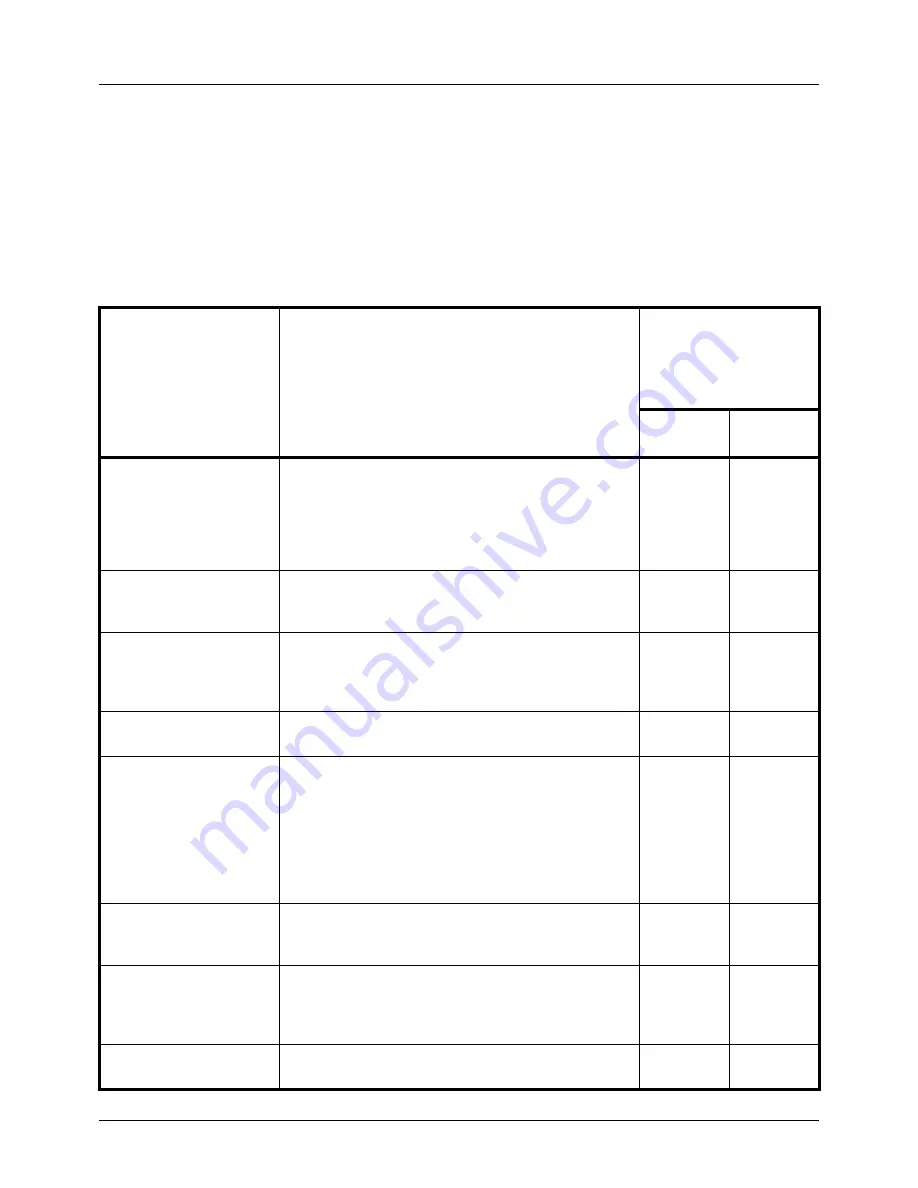
Preparation before Use
2-16
Installing Software
Install appropriate software on your PC from the included DVD (Product Library) if you want to use the printer function
of this machine or perform TWAIN / WIA transmission or Network FAX transmission from your PC.
Software on DVD (Windows)
You can use either [Express Install] or [Custom Install] can be selected for the installation method. [Express Install]
is the standard installation method. To install components that cannot be installed by [Express Install], use [Custom
Install]. For details, refer to
Custom Install
in the
Installing Printer Driver in Windows on page 2-17
.
Software
Description
Installation method
●
: Standard installation
○
: Allows selection of
the components to be
installed
Express
Install
Custom
Install
Printing System Driver
This driver enables files on a computer to be printed by
the machine. Multiple page description languages
(PCL XL, KPDL, etc.) are supported by a single driver.
This printer driver allows you to take full advantage of
the features of the machine.
Use this driver to print PDF files.
●
○
Printing System (XPS)
Driver
This printer driver supports the XPS (XML Paper
Specification) format developed by Microsoft
Corporation.
-
○
KPDL mini-driver/
PCL mini-driver
This is a Microsoft MiniDriver that supports PCL and
KPDL. There are some restrictions on the machine
features and option features that can be used with this
driver.
-
○
TWAIN Driver
This driver enables scanning on the machine using a
TWAINcompliant software application.
●
○
WIA Driver
WIA (Windows Imaging Acquisition) is a function of
Windows that enables reciprocal communication
between an imaging device such as a scanner and an
image processing software application. An image can
be acquired using a WIA-compliant
software application, which is convenient when a
TWAINcompliant software application is not installed in
the computer.
-
○
FAX Driver
This makes it possible to send a document created in a
computer software application as a fax via the
machine.
-
○
Status Monitor
The Status Monitor shows a print system status
message at the bottom right of the printing screen. You
can also start Embedded Web Server RX to check and
change printer settings.
●
○
Network Tool for Direct
Printing
This makes it possible to print a PDF file without
starting Adobe Acrobat/Reader.
-
○
Содержание P-3020 MFP
Страница 96: ...Preparation before Use 2 62 ...
Страница 126: ...3 30 Basic Operation ...
Страница 146: ...4 20 Copying Functions ...
Страница 172: ...5 26 Sending Functions ...
Страница 184: ...6 12 Document Box ...
Страница 206: ...7 22 Status Job Cancel ...
Страница 384: ...8 178 Default Setting System Menu ...
Страница 385: ...9 1 9 Maintenance This chapter describes cleaning and toner replacement Cleaning 9 2 Toner Container Replacement 9 5 ...
Страница 472: ...Appendix 26 ...
Страница 478: ...Index 6 Index Index Z Zoom Copying Auto Zoom 3 10 Manual Zoom 3 10 Preset Zoom 3 10 Zoom Mode Copy 3 10 5 5 Send 5 5 ...
Страница 479: ......
Страница 481: ...TA Triumph Adler GmbH Ohechaussee 235 22848 Norderstedt Germany ...
















































