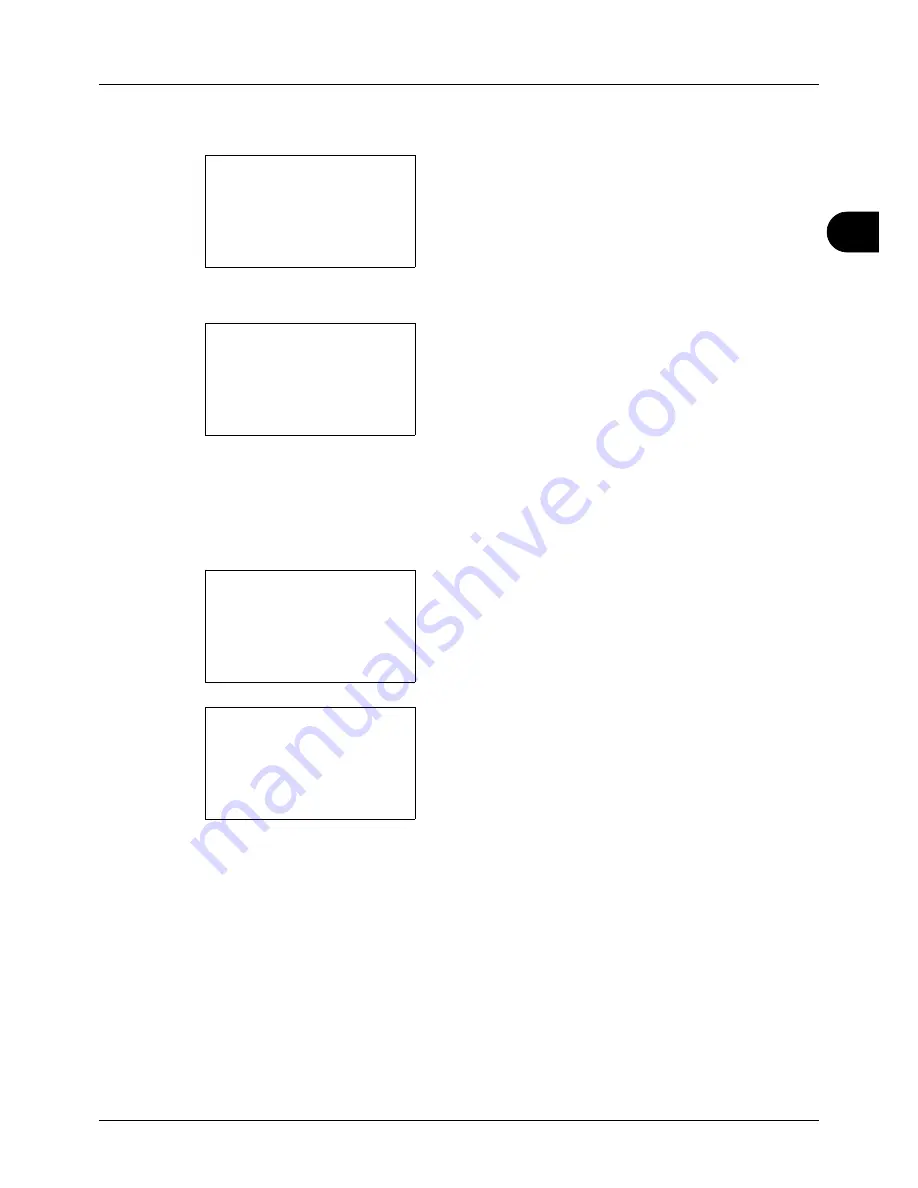
3
3-11
Basic Operation
The procedure for using zoom copying is explained below.
1
Press the
Function Menu
key. Function Menu appears.
2
Press the
or
key to select [Zoom].
3
Press the
OK
key. Zoom appears.
4
Press the
or
key to select the desired
magnification.
To copy in the same size as the original, select [100%].
To select automatic zoom, select [Auto].
To use fixed magnifications, select [Standard Zoom] and
press the
OK
key. Standard Zoom appears. Press the
or
key to select the desired magnification. If you select
[Other] and press the
OK
key, you can select from
additional magnifications.
To enter a magnification, select [Zoom Entry] and press
the
OK
key. Zoom Entry appears. Use the numeric keys
to enter the any magnification.
5
Press the
OK
key.
Completed
. is displayed and the
screen returns to the basic screen.
6
Press the
Start
key. Copying begins.
Function Menu:
a
b
*********************
2
Collate
T
3
Duplex
T
[ Exit
]
1
Paper Selection
T
Zoom:
a
b
*********************
2
Auto
3
Standard Zoom
1
*100%
Standard Zoom:
a
b
4
129% STMT >> LTR
*********************
6
78% LGL >> LTR
5
*100%
Zoom Entry:
D
b
(25 - 400)
*****100
%
Содержание P-3020 MFP
Страница 96: ...Preparation before Use 2 62 ...
Страница 126: ...3 30 Basic Operation ...
Страница 146: ...4 20 Copying Functions ...
Страница 172: ...5 26 Sending Functions ...
Страница 184: ...6 12 Document Box ...
Страница 206: ...7 22 Status Job Cancel ...
Страница 384: ...8 178 Default Setting System Menu ...
Страница 385: ...9 1 9 Maintenance This chapter describes cleaning and toner replacement Cleaning 9 2 Toner Container Replacement 9 5 ...
Страница 472: ...Appendix 26 ...
Страница 478: ...Index 6 Index Index Z Zoom Copying Auto Zoom 3 10 Manual Zoom 3 10 Preset Zoom 3 10 Zoom Mode Copy 3 10 5 5 Send 5 5 ...
Страница 479: ......
Страница 481: ...TA Triumph Adler GmbH Ohechaussee 235 22848 Norderstedt Germany ...






























