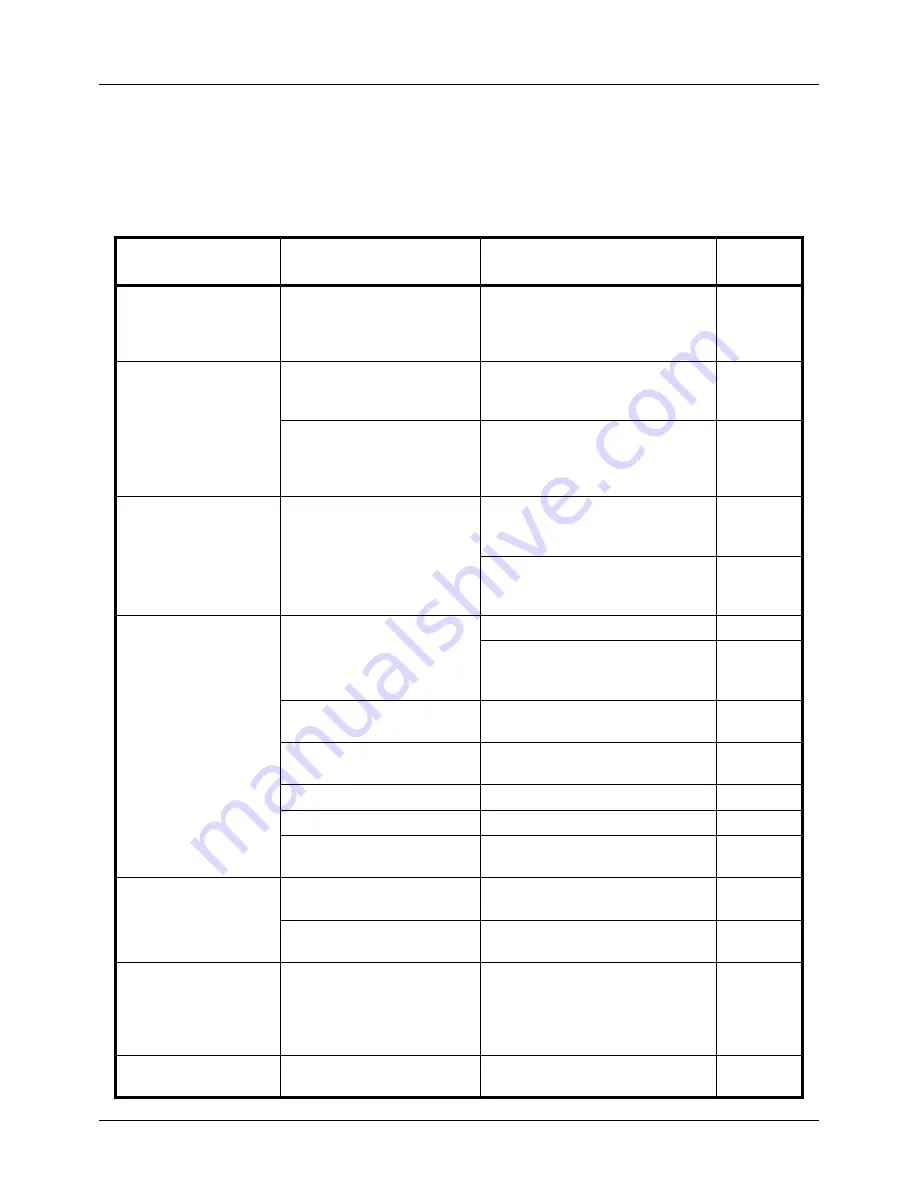
10-2
Troubleshooting
Solving Malfunctions
The table below provides general guidelines for problem solving.
If a problem occurs with your machine, look into the checkpoints and perform procedures indicated on the following
pages. If the problem persists, contact your Service Representative.
Symptom
Check Points
Corrective Actions
Reference
Page
The operation panel
does not respond
when the power
switch is turned on.
Is the machine plugged in?
Plug the power cord into an AC
outlet.
—
Pressing the Start key
does not produce
copies.
Is there a message on the
Message Display?
Determine appropriate response to
the message and respond
accordingly.
—
Is the machine in Sleep
mode?
Press the any key on the operation
panel to recover the machine from
Sleep mode. The machine will be
ready to copy within 15 seconds.
2-7
Blank sheets are
ejected.
Are the originals loaded
correctly?
When placing originals on the
platen, place them face-down and
align them with the slit glass.
2-59
When placing originals in the
document processor, place them
face-up.
2-60
Printouts are too light.
Is the machine in Manual
Density mode?
Select the correct density level.
5-11
When changing the default density
level, adjust the density manually
and choose the desired level.
—
Is the toner distributed evenly
within the toner container?
Shake the toner container from
side to side about several times.
9-5
Is there a message indicating
the addition of toner?
Replace the toner container.
9-5
Is the paper damp?
Replace the paper with new paper.
2-46
Is EcoPrint mode enabled?
Disable EcoPrint mode.
4-8
—
Make sure the paper type setting is
correct the paper being used.
8-12
8-14
Printouts are too dark.
Is the machine in Auto
Density mode?
Set the correct density level for
auto density.
—
Is the machine in Manual
Density mode?
Select the correct density level.
5-11
Copies have a moire
pattern (dots grouped
together in patterns
and not aligned
uniformly).
Is the original a printed
photograph?
Set the image quality to [Photo].
5-10
Printouts are not
clear.
Did you choose appropriate
image quality for the original?
Select appropriate image quality.
5-10
Содержание P-3020 MFP
Страница 96: ...Preparation before Use 2 62 ...
Страница 126: ...3 30 Basic Operation ...
Страница 146: ...4 20 Copying Functions ...
Страница 172: ...5 26 Sending Functions ...
Страница 184: ...6 12 Document Box ...
Страница 206: ...7 22 Status Job Cancel ...
Страница 384: ...8 178 Default Setting System Menu ...
Страница 385: ...9 1 9 Maintenance This chapter describes cleaning and toner replacement Cleaning 9 2 Toner Container Replacement 9 5 ...
Страница 472: ...Appendix 26 ...
Страница 478: ...Index 6 Index Index Z Zoom Copying Auto Zoom 3 10 Manual Zoom 3 10 Preset Zoom 3 10 Zoom Mode Copy 3 10 5 5 Send 5 5 ...
Страница 479: ......
Страница 481: ...TA Triumph Adler GmbH Ohechaussee 235 22848 Norderstedt Germany ...
















































