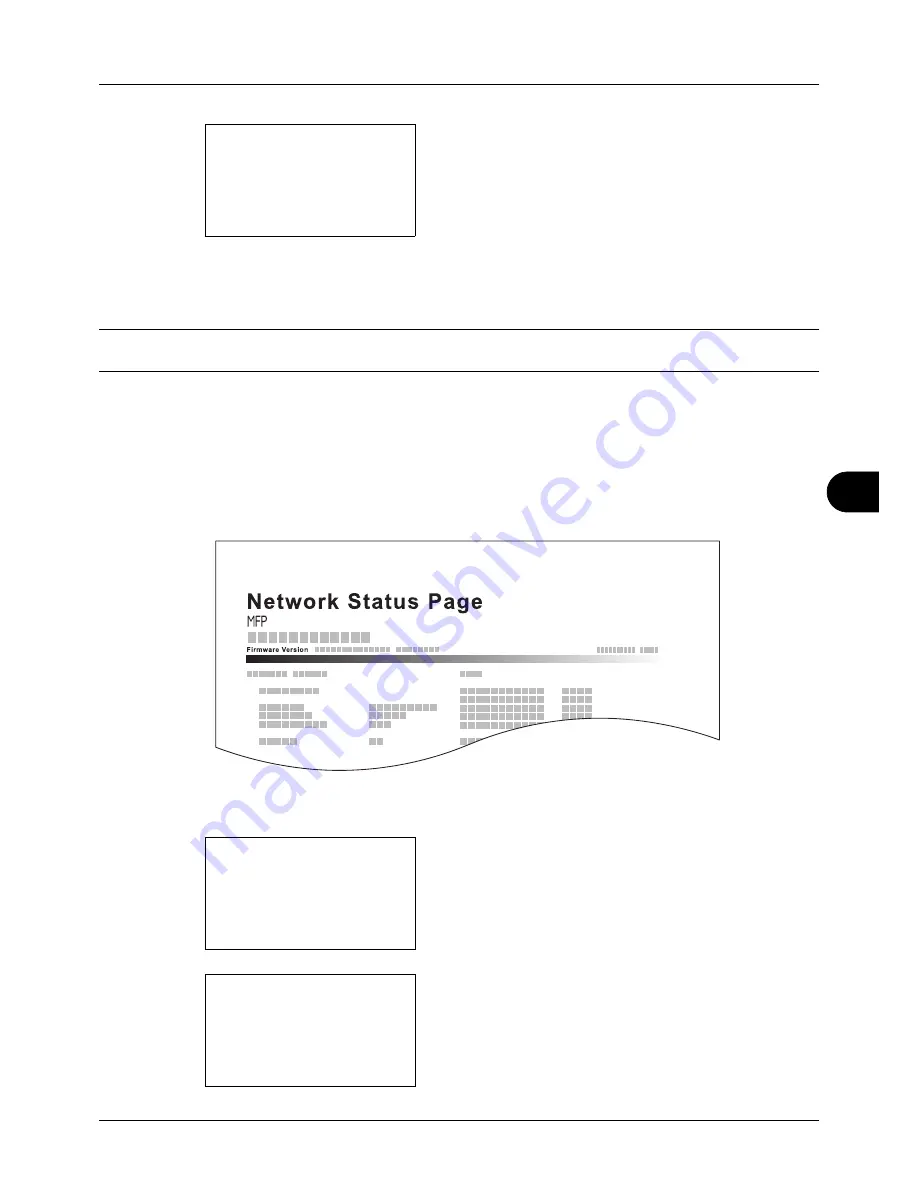
8
8-113
Default Setting (System Menu)
6
Press the
OK
key. A confirmation screen appears.
The screen shown is the one when Status Page is
selected.
7
Press [Yes] (the
Left Select
key). The selected report is
output.
Accepted.
is displayed and the screen returns to
the Report Print menu.
NOTE:
When acceptance of jobs is prohibited,
Print, storing functions are restricted now.
is displayed and the
output is canceled.
Service Status Page
More detailed information is available than on the Status Page. Service personnel usually print the service status
pages for maintenance purpose.
Network Status Page
Check the information including network interface firmware version, network address and protocol.
Use the procedure below to print a Service Status / Network Status.
1
In the Sys. Menu/Count. menu, press the
or
key to
select [Adjust/Maint.].
2
Press the
OK
key. The Adjust/Maint. menu appears.
Print.
Are you sure?
z
Status Page
[
Yes
] [
No
]
Sys. Menu/Count.:
a
b
:
Document Box
;
Edit Destination
*********************
[ Exit
]
<
Adjust/Maint.
Adjust/Maint.:
a
b
*********************
2
Send/Box Density
3
Backgrnd Density
[ Exit
]
1
Copy Denst. Adj.
Содержание P-3020 MFP
Страница 96: ...Preparation before Use 2 62 ...
Страница 126: ...3 30 Basic Operation ...
Страница 146: ...4 20 Copying Functions ...
Страница 172: ...5 26 Sending Functions ...
Страница 184: ...6 12 Document Box ...
Страница 206: ...7 22 Status Job Cancel ...
Страница 384: ...8 178 Default Setting System Menu ...
Страница 385: ...9 1 9 Maintenance This chapter describes cleaning and toner replacement Cleaning 9 2 Toner Container Replacement 9 5 ...
Страница 472: ...Appendix 26 ...
Страница 478: ...Index 6 Index Index Z Zoom Copying Auto Zoom 3 10 Manual Zoom 3 10 Preset Zoom 3 10 Zoom Mode Copy 3 10 5 5 Send 5 5 ...
Страница 479: ......
Страница 481: ...TA Triumph Adler GmbH Ohechaussee 235 22848 Norderstedt Germany ...






























