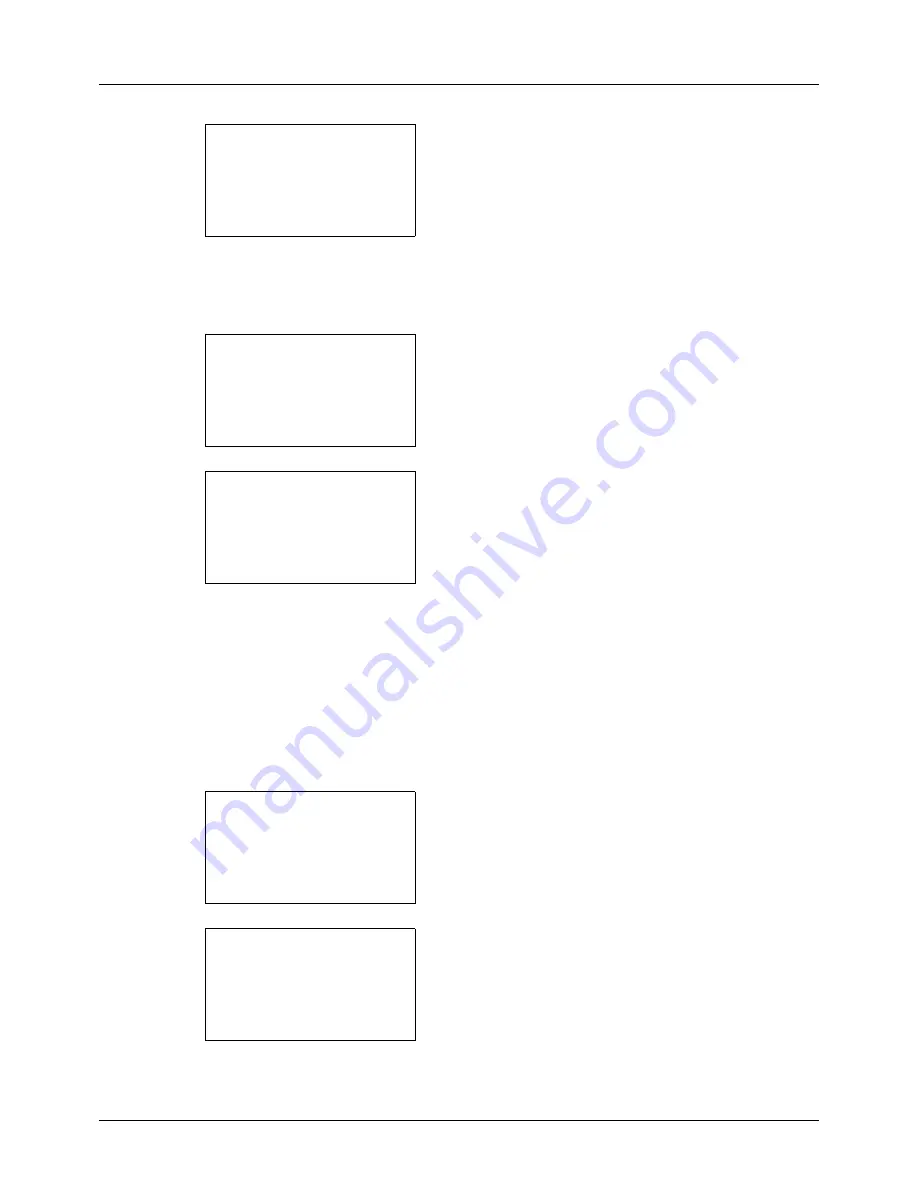
11-10
Management
7
Press the
OK
key. Local User List appears.
The procedure differs depending on the details to be
edited.
Changing user information
1
Press the
or
key to select the user whose
information you want to change, and then press the
OK
key.
2
In the same fashion as registering a new user, press the
or
key to select the desired item, press [Edit] (the
Right Select
key), change information, and then press
the
OK
key.
3
Repeat step 2 to change items as necessary.
4
After completing changing the user information, press
the
OK
key again.
5
The overwrite confirmation screen appears.
Press [Yes] (the
Left Select
key). The user information
is changed and the screen returns to Local User List.
Deleting a user
1
Press the
or
key to select the user you want to
delete, and then press [Menu] (the
Right Select
key).
2
Press the
or
key to select [Delete] and then press
the
OK
key.
Local User List:
a
b
*********************
l
Admin
l
User1
[ Menu
]
l
DeviceAdmin
Local User List:
a
b
l
DeviceAdmin
*********************
l
User1
[ Menu
]
l
Admin
Detail:
C
b
User Name:
1/6
User1
[ Edit
]
Local User List:
a
b
l
DeviceAdmin
*********************
l
User1
[ Menu
]
l
Admin
Menu:
a
b
1
Detail/Edit
*********************
3
Add User
2
Delete
Содержание P-3020 MFP
Страница 96: ...Preparation before Use 2 62 ...
Страница 126: ...3 30 Basic Operation ...
Страница 146: ...4 20 Copying Functions ...
Страница 172: ...5 26 Sending Functions ...
Страница 184: ...6 12 Document Box ...
Страница 206: ...7 22 Status Job Cancel ...
Страница 384: ...8 178 Default Setting System Menu ...
Страница 385: ...9 1 9 Maintenance This chapter describes cleaning and toner replacement Cleaning 9 2 Toner Container Replacement 9 5 ...
Страница 472: ...Appendix 26 ...
Страница 478: ...Index 6 Index Index Z Zoom Copying Auto Zoom 3 10 Manual Zoom 3 10 Preset Zoom 3 10 Zoom Mode Copy 3 10 5 5 Send 5 5 ...
Страница 479: ......
Страница 481: ...TA Triumph Adler GmbH Ohechaussee 235 22848 Norderstedt Germany ...






























