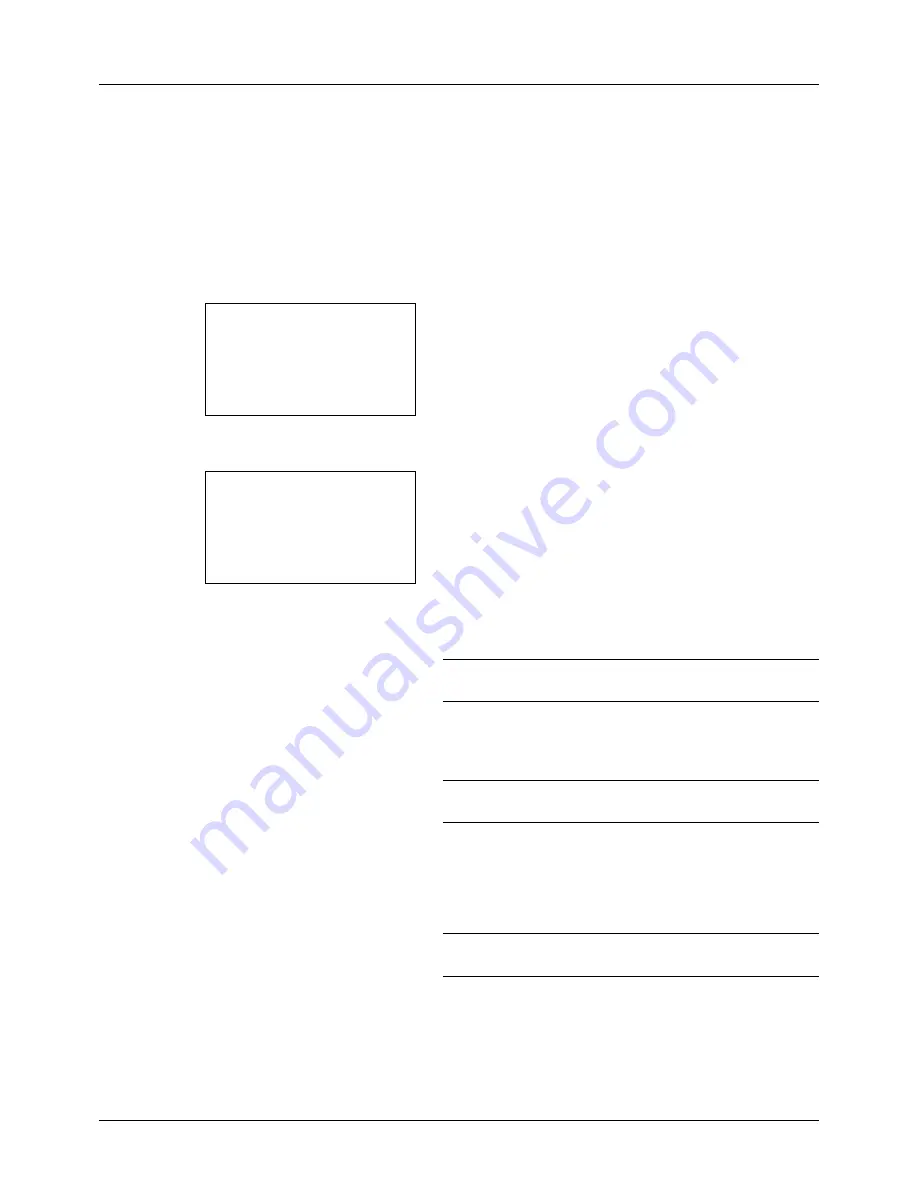
4-16
Copying Functions
File Name Entry
Names a copy job. Add other information such as date and time or job number as necessary. You can check a job
history or job status using the job name, date and time, or job number specified here.
Use the procedure below to assign a name to your copy job.
1
Press the
Copy
key.
2
Place the original.
3
Press the
Function Menu
key. Function Menu appears.
4
Press the
or
key to select [File Name Entry].
5
Press the
OK
key. File Name Entry appears.
6
Enter the file name, press the
OK
key. Additional Info.
appears.
NOTE:
Refer to
Character Entry Method on Appendix-5
for
details on entering characters.
7
Enter the date, job number, etc. on the screen, and then
press the
OK
key.
NOTE:
Refer to
Character Entry Method on Appendix-5
for
details on entering characters.
Completed.
is displayed and the screen returns to the
basic screen for copying.
8
Press the
Start
key to start copying.
NOTE:
Press the
Reset
key to reset the settings selected in
Function Menu.
Function Menu:
a
b
*********************
2
Collate
T
3
Duplex
T
[ Exit
]
1
Paper Selection
T
File Name Entry:
A
b
doc
*
S
ABC
[ Text
]
Содержание P-3020 MFP
Страница 96: ...Preparation before Use 2 62 ...
Страница 126: ...3 30 Basic Operation ...
Страница 146: ...4 20 Copying Functions ...
Страница 172: ...5 26 Sending Functions ...
Страница 184: ...6 12 Document Box ...
Страница 206: ...7 22 Status Job Cancel ...
Страница 384: ...8 178 Default Setting System Menu ...
Страница 385: ...9 1 9 Maintenance This chapter describes cleaning and toner replacement Cleaning 9 2 Toner Container Replacement 9 5 ...
Страница 472: ...Appendix 26 ...
Страница 478: ...Index 6 Index Index Z Zoom Copying Auto Zoom 3 10 Manual Zoom 3 10 Preset Zoom 3 10 Zoom Mode Copy 3 10 5 5 Send 5 5 ...
Страница 479: ......
Страница 481: ...TA Triumph Adler GmbH Ohechaussee 235 22848 Norderstedt Germany ...






























