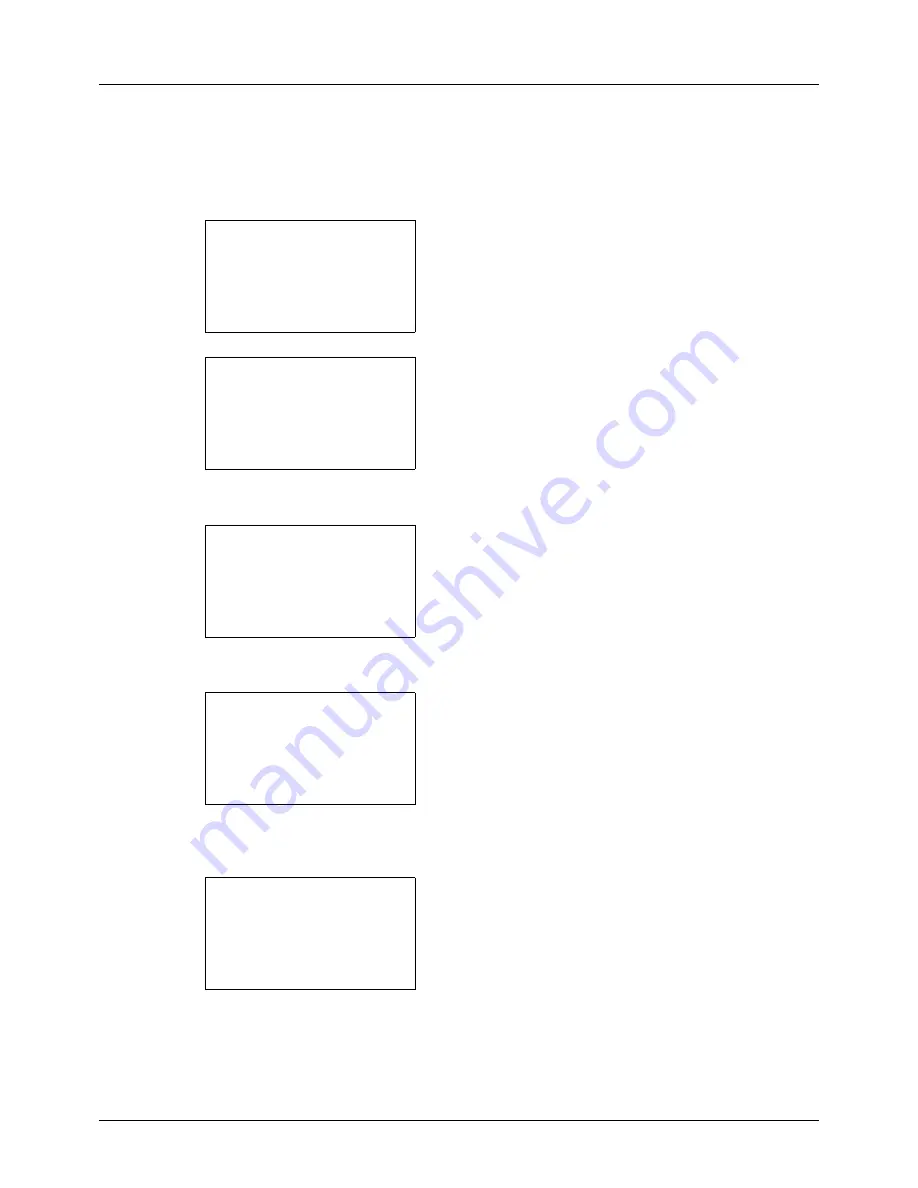
8-74
Default Setting (System Menu)
RAM Disk Mode
A RAM disk can be created and its size can be set. Creating a RAM disk makes it possible to print from a Job Box.
The procedure for setting the RAM Disk Mode is explained below.
1
In the Sys. Menu/Count. menu, press the
or
key to
select [Common Settings].
2
Press the
OK
key. The Common Settings menu
appears.
3
Press the
or
key to select [RAM Disk Mode].
4
Press the
OK
key. RAM Disk Mode appears.
5
Press the
or
key to select [Off] or [On].
6
If [On] is selected and the
OK
key is pressed, the RAM
disk size screen appears.
If [Off] is selected and the
OK
key is pressed, proceed to
step 8.
7
Press the
or
key or the numeric keys to enter the
size of the RAM disk.
8
A confirmation screen appears. Press [Yes] (the
Left
Select
key). The machine is restarted.
Sys. Menu/Count.:
a
b
3
System/Network
4
User/Job Account
*********************
[ Exit
]
5
Common Settings
Common Settings:
a
b
*********************
2
Default Screen
3
Sound
[ Exit
]
1
Language
RAM Disk Mode:
a
b
*********************
2
On
1
*Off
RAM Disk Size
:
L
b
(1 - 32)
********
MB
32
Restart.
Are you sure?
[
Yes
] [
No
]
Содержание P-3020 MFP
Страница 96: ...Preparation before Use 2 62 ...
Страница 126: ...3 30 Basic Operation ...
Страница 146: ...4 20 Copying Functions ...
Страница 172: ...5 26 Sending Functions ...
Страница 184: ...6 12 Document Box ...
Страница 206: ...7 22 Status Job Cancel ...
Страница 384: ...8 178 Default Setting System Menu ...
Страница 385: ...9 1 9 Maintenance This chapter describes cleaning and toner replacement Cleaning 9 2 Toner Container Replacement 9 5 ...
Страница 472: ...Appendix 26 ...
Страница 478: ...Index 6 Index Index Z Zoom Copying Auto Zoom 3 10 Manual Zoom 3 10 Preset Zoom 3 10 Zoom Mode Copy 3 10 5 5 Send 5 5 ...
Страница 479: ......
Страница 481: ...TA Triumph Adler GmbH Ohechaussee 235 22848 Norderstedt Germany ...






























