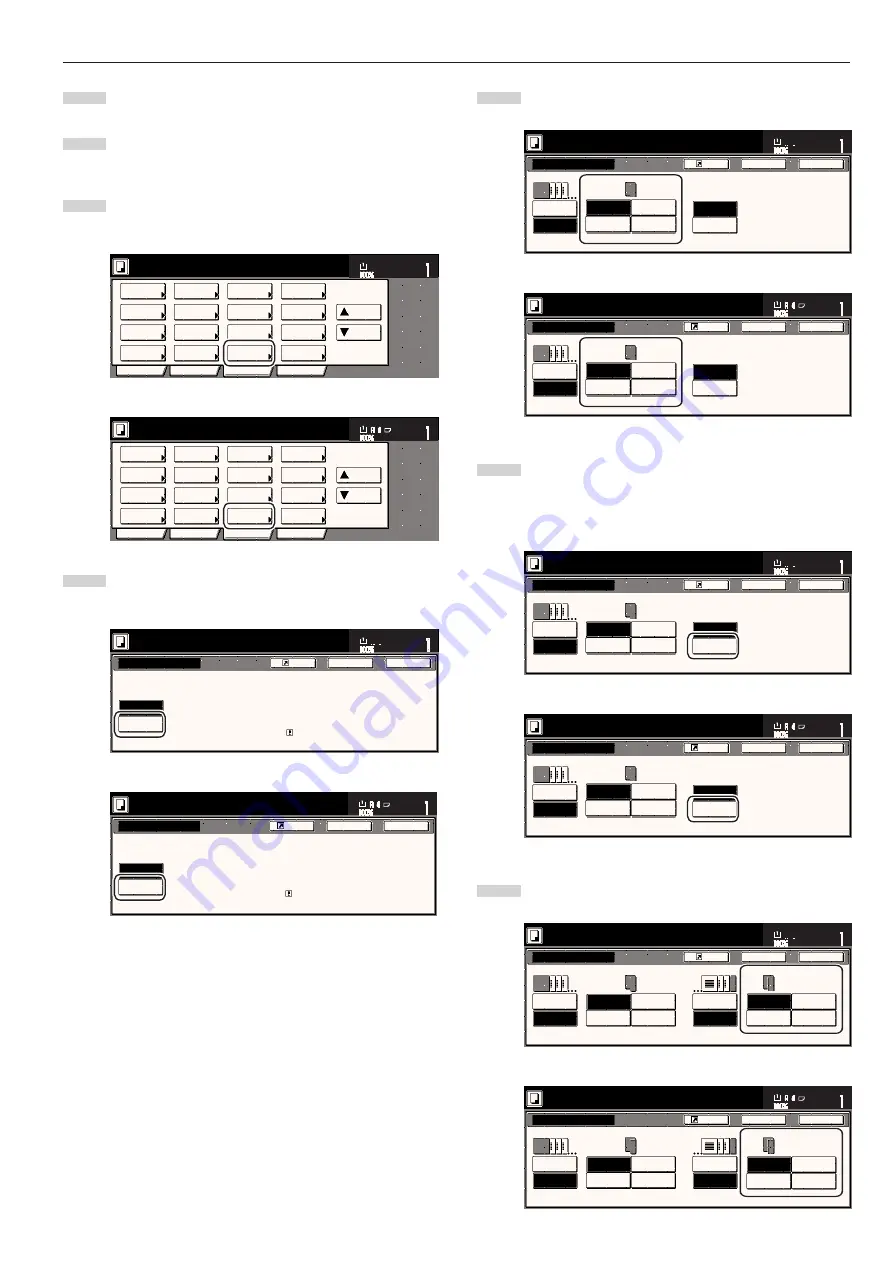
Section 5 OTHER CONVENIENT FUNCTIONS
5-33
1
Set the originals to be copied.
2
Touch the “Function” tab. The content of the “Function” tab
will be displayed.
3
Touch the “Cover” [“Cover Mode”] key. The “Cover Mode”
screen will be displayed.
Inch specifications
2 sided/
Separation
Select
paper
Combine
Reduce
/Enlarge
Margin
Centering
Form
Overlay
Page #
Function
Basic
User choice
Program
Cover
Booklet
/Stitching
Sort/
Finished
Border
Erase
Exposure
Orig.image
quality
Ready to copy.
Select
original size
Auto
Selection
Batch
scanning
Up
Down
Set
Paper size
11x8
1
/
2
"
Metric specifications
Select
paper
2-sided/
Split
Merge copy
Reduce/
Enlarge
Margin/
Image shift
Page
numbering
Function
Basic
User choice
Program
Cover
Mode
Booklet/
Stitching
Erase
Mode
Exposure
Mode
Image
quality
Sort/
Finished
Ready to copy.
Select
size orig.
Auto
selection
Large # of
originals
Form
overlay
Up
Down
Set
Paper size
4
Touch the “Cover” key. The screen to make the front cover
settings will be displayed.
Inch specifications
Ready to copy.
No cover
Cover
Front cover
Insert Color or Thick, etc paper
as a front/back cover.
Able to copy on same paper.
Place cover paper on bypass.
Cover Mode
Register
Set
Paper size
Back
Close
11x8
1
/
2
"
Metric specifications
Cover
Fr o n t c ove r
Cover Mode
I n s e r t f r o n t & b a ck c ove r p a p e r ( C o l o u r /
R o u g h e t c . . . ) t o h e a d & e n d o f c o py.
P l a c e c ove r p a p e r o n by p a s s.
No cover
Back
Close
Ready to copy.
Register
Set
Paper size
5
Select the desired settings for the front cover.
Inch specifications
Rear cover
No cover
Cover
Blank
Front copy
2 sided
copy
Back copy
Ready to copy.
No cover
Cover
Front cover
Cover Mode
Register
Set
Paper size
Back
Close
11x8
1
/
2
"
Metric specifications
Cover Mode
No cover
Cover
Fr o n t c ove r
B a ck c ove r
No cover
Cover
Blank
Front copy
Duplex
Copy
Back copy
Back
Close
Ready to copy.
Register
Set
Paper size
6
Touch the “Cover” key or the “No cover” key, as appropriate,
to select whether or not you want to include a back cover.
If you selected “Cover”, the screen to make the back cover
settings will be displayed.
Inch specifications
Rear cover
No cover
Cover
Blank
Front copy
2 sided
copy
Back copy
Ready to copy.
No cover
Cover
Front cover
Cover Mode
Register
Set
Paper size
Back
Close
11x8
1
/
2
"
Metric specifications
Cover Mode
No cover
Cover
Fr o n t c ove r
B a ck c ove r
No cover
Cover
Blank
Front copy
Duplex
Copy
Back copy
Back
Close
Ready to copy.
Register
Set
Paper size
7
Select the desired settings for the back cover.
Inch specifications
Rear cover
No cover
Cover
Blank
Front copy
2 sided
copy
Back copy
Ready to copy.
No cover
Blank
Front copy
2 sided
copy
Back copy
Cover
Front cover
Cover Mode
Register
Set
Paper size
Back
Close
11x8
1
/
2
"
Metric specifications
Cover Mode
No cover
Cover
Fr o n t c ove r
B a ck c ove r
No cover
Cover
Blank
Front copy
Duplex
Copy
Back copy
Blank
Front copy
Duplex
Copy
Back copy
Back
Close
Ready to copy.
Register
Set
Paper size
Содержание DC 2045
Страница 1: ...INSTRUCTION HANDBOOK DC 2045 DC 2055...
Страница 30: ...Section 3 PREPARATIONS 3 10...
Страница 42: ...Section 4 BASIC OPERATION 4 12...
Страница 208: ...Section 7 COPIER MANAGEMENT FUNCTIONS 7 74...
Страница 243: ......






























